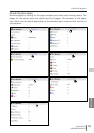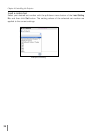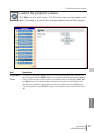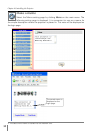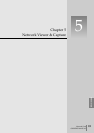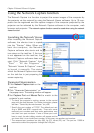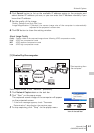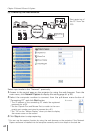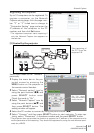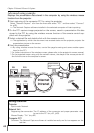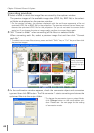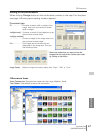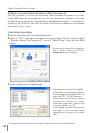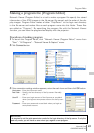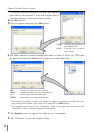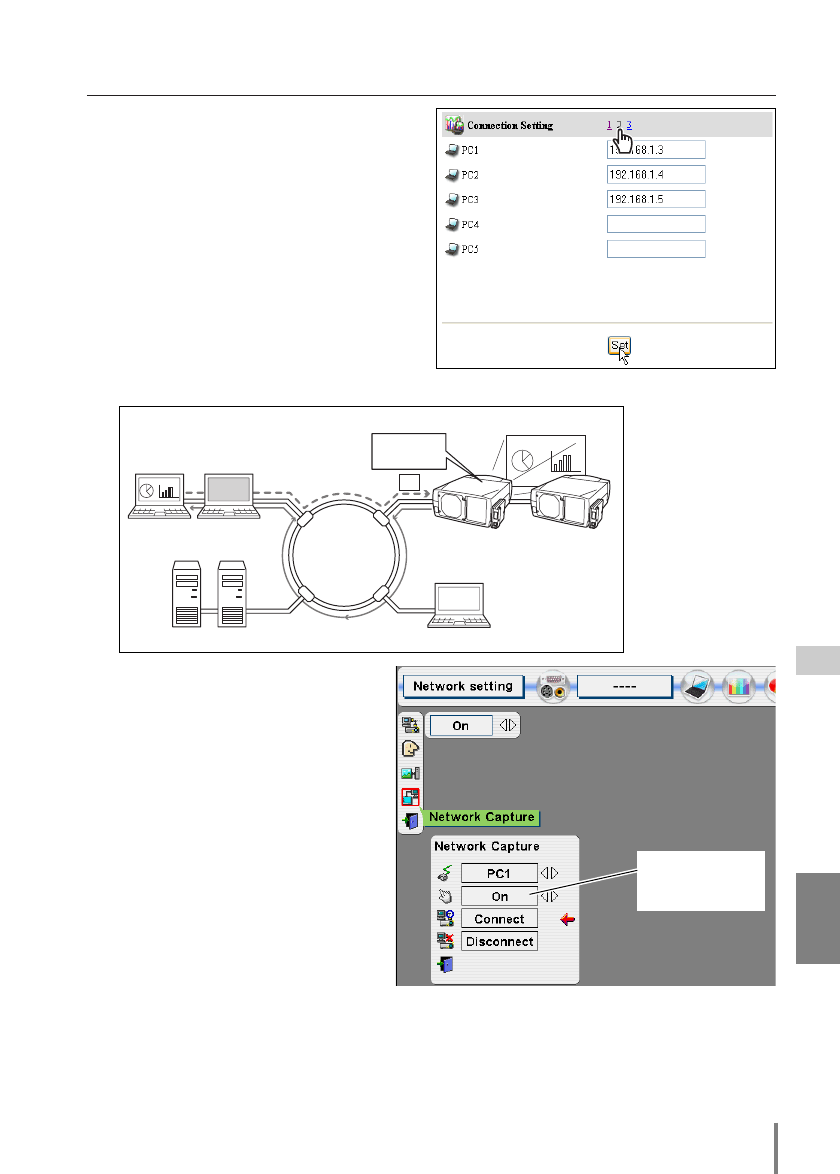
63
Network Unit
OWNER’S MANUAL
ENGLISH
Registering the computers
Up to 10 computers can be registered. To
register a computer, on the Network
Capture setting page, click the page num-
ber “2” or “3” linked text to change to
“Connection Setting” page and enter the
IP address of the computer to the PC
number, and then click Set button.
* The registered computer starts capturing if
only the Network Capture icon appears on
the task bar.
[3] Control by the projector
* Start capturing of
the PC1 from the
projector PJ2.
Select input mode to the “Network”
previously.
1 Display the menu bar on the pro-
jected screen by pressing the
MENU button on the projector or
the remote control handset.
2 Select “Network setting” icon by
using the point buttons (7/8) and
press SELECT button once.
Check the mode is “On”.
3 Select “Network Capture” icon by
using the point buttons (e/d) and
then press SELECT button. The
setting window will appear.
4 Select the PC number to connect by using the point buttons (7/8).
5 Select “Connect” and then press SELECT button to start capturing. To stop cap-
turing, select “Disconnect” in the above window and the press SELECT button.
* The projector does not provide the function to register the IP address of the computer and to
set the parameter of the capturing. They should be registered by using the web browser previ-
ously (☞ p.62-63).
Internet
Intranet
PC2
PC4PC3
PC5
PJ2
PJ1
PC1
Capture
Project a screen
image of PC1 with
PJ2.
* PC privided with the Network Capture.
Set “On” when
using the wireless
mouse function.
Network Capture