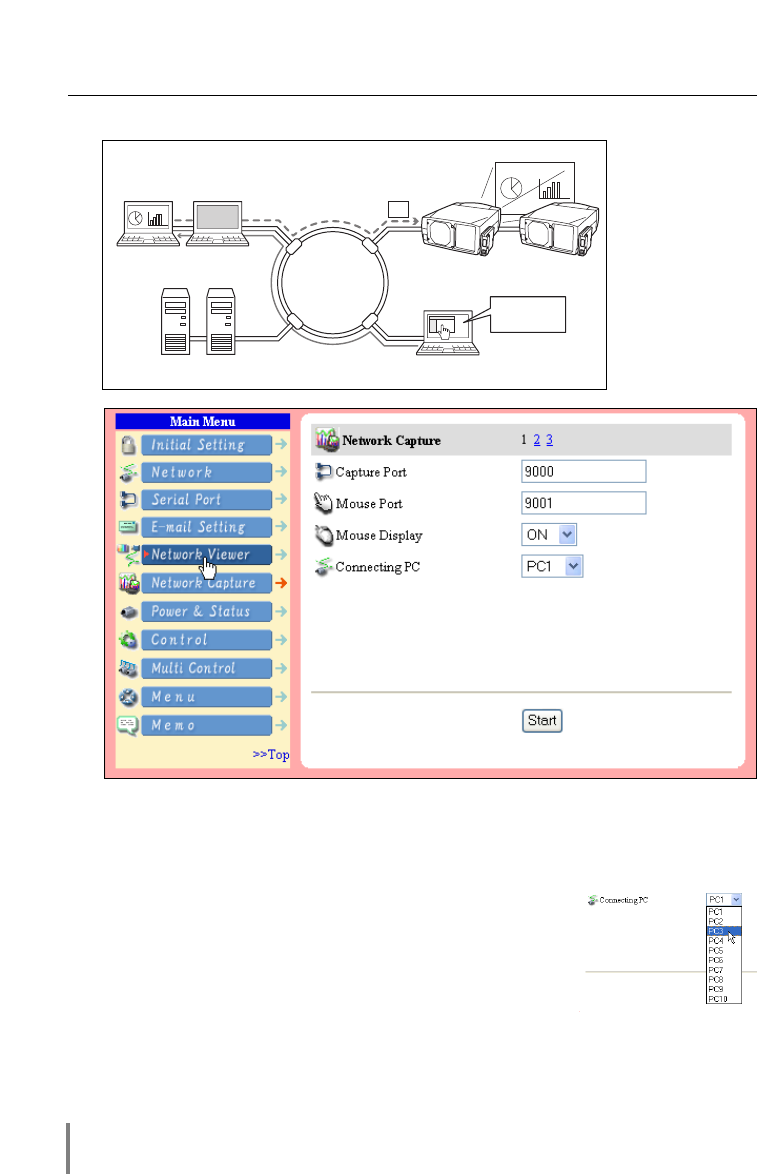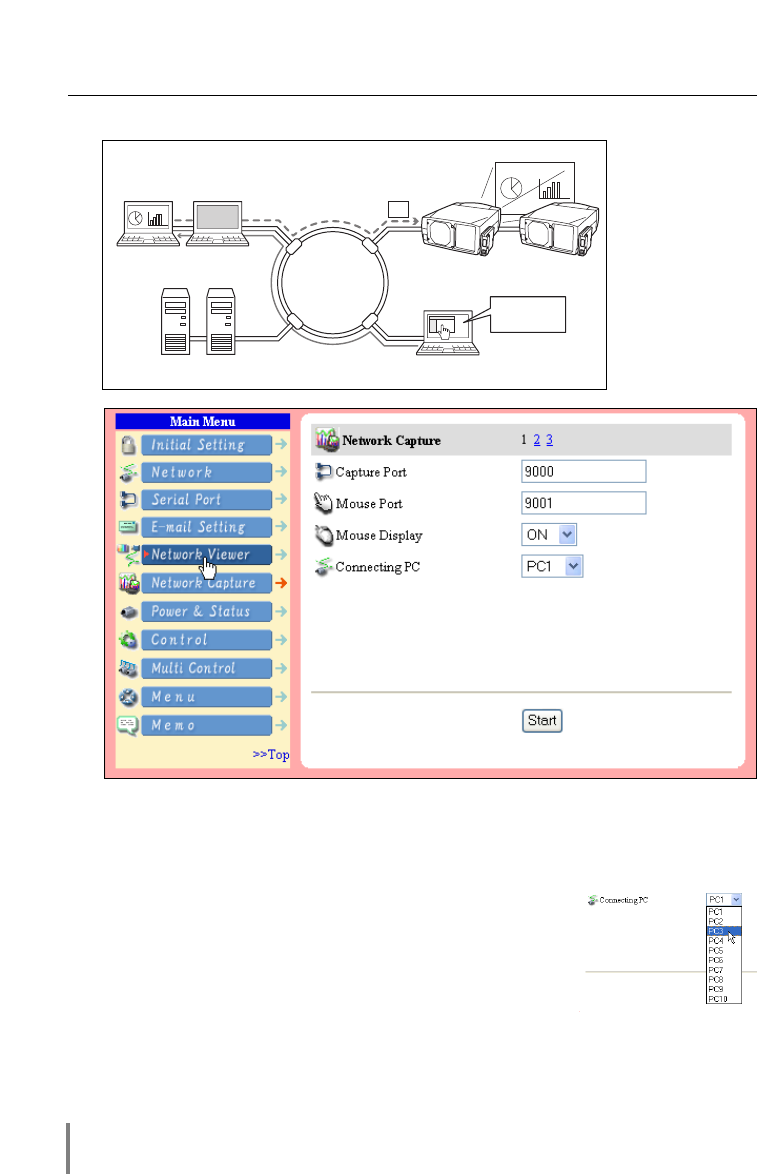
62
Chapter 5 Network Viewer & Capture
[2] Control by the web browser
* Start capturing of
the PC1 from the
PC5.
Select input mode to the “Network” previously.
1 Access to the control page on the projector by using the web browser. From the
main menu, click Network Capture to display the setting page (☞ p.26).
2 Select the computer number to connect from the pull-down menu button of
“Connecting PC” and click Start button.
* The IP address of the connecting PC should be registered
previously (☞ p.63).
* Set the Capture Port and Mouse Port to match to the com-
puter’s port number you intend to connect (☞ p.61).
* Set “On”on the “Mouse Display” when you want to display
the mouse cursor on the screen.
3 Click Stop button to stop capturing.
Internet
Intranet
PC2
PC4PC3
PC5
PJ2 PJ1
PC1
Capture
Project a screen
image of PC1 with
PJ2.
* PC privided with the Network Capture.
* You can use the capture function by using the web browser or the projector if the Network
Capture software is installed into the computer correctly and its icon stays on the task bar.