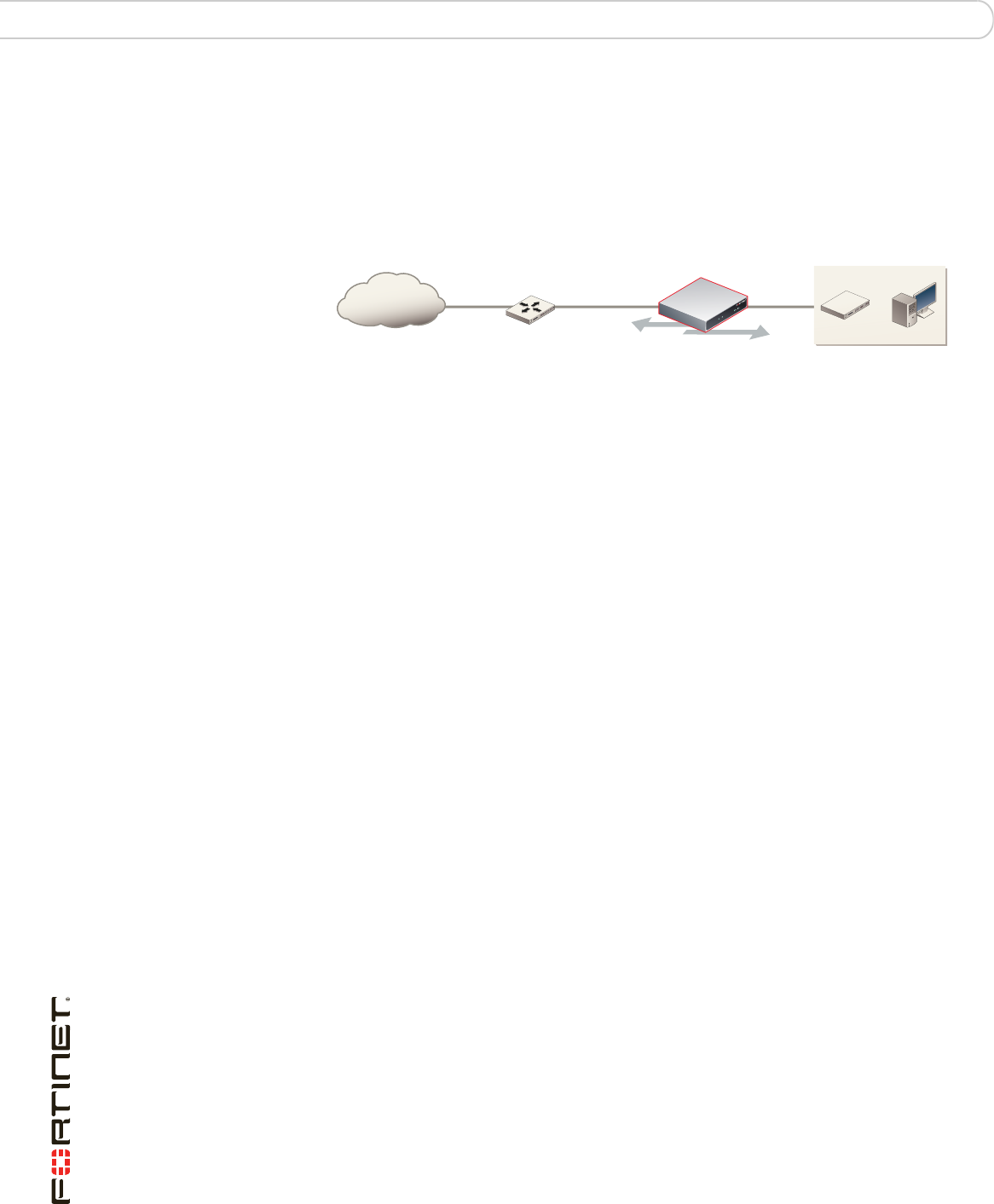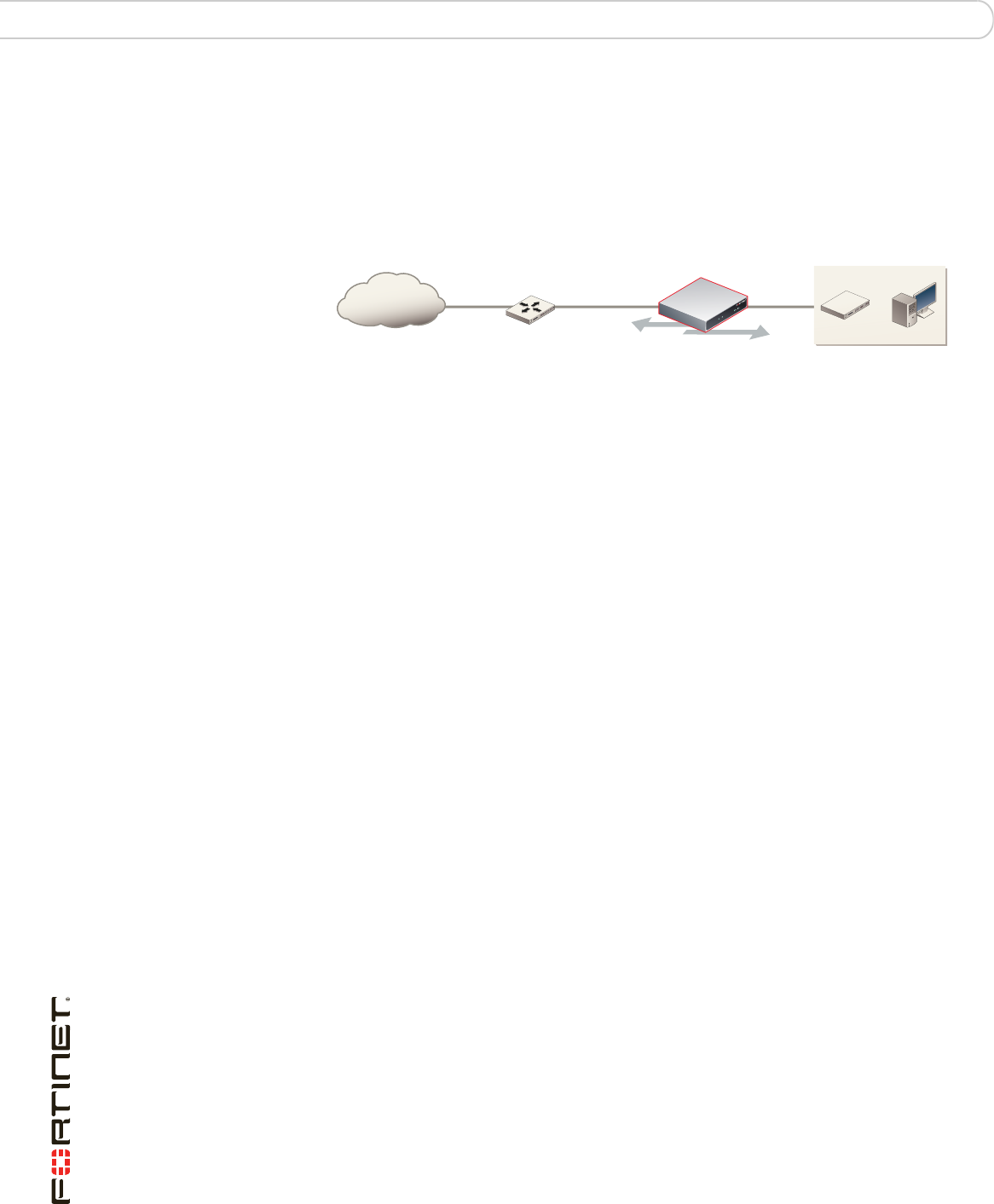
FortiGate-30B FortiOS 3.0 MR6 Install Guide
18 01-30006-0459-20080505
Connecting to the FortiGate unit Configuring
Transparent mode
In Transparent mode, the FortiGate unit is invisible to the network. Similar to a
network bridge, all FortiGate interfaces must be on the same subnet. You only
have to configure a management IP address to make configuration changes. The
management IP address is also used for antivirus and attack definition updates.
Figure 3: FortiGate unit in Transparent mode
You typically use the FortiGate unit in Transparent mode on a private network
behind an existing firewall or behind a router. The FortiGate unit performs firewall
functions, IPSec VPN, virus scanning, IPS web filtering, and Spam filtering.
Connecting to the FortiGate unit
To configure, maintain and administer the FortiGate unit, you need to connect to it.
There are two methods for these tasks:
• using the web-based manger, a GUI interface using a current web browser
such as FireFox or Internet Explorer.
• using the command line interface (CLI), a command line interface similar to
DOS or UNIX commands using an SSH terminal or Telnet terminal.
Connecting to the web-based manager
To connect to the web-based manager, you require:
• a computer with an Ethernet connection
• Microsoft Internet Explorer version 6.0 or higher or any recent version of the
most popular web browser
• an Ethernet cable.
To connect to the web-based manager
1 Set the IP address of the management computer to the static IP address
192.168.1.2 with a netmask of 255.255.255.0.
2 Using the Ethernet cable, connect the internal interface of the FortiGate unit to the
computer Ethernet connection.
3 Start your browser and enter the address https://192.168.1.99. (remember to
include the “s” in https://).
Internet
10.10.10.1
Management IP
Internal
Internal Network
10.10.10.3
External
Gateway to public network
204.23.1.2 10.10.10.2
Transparent mode policies
controlling traffic between
internal and external networks.
Router