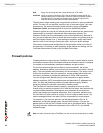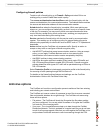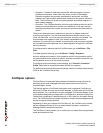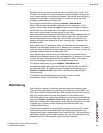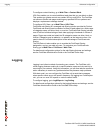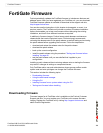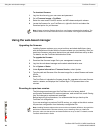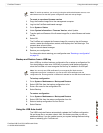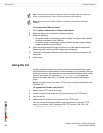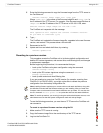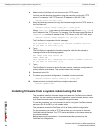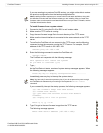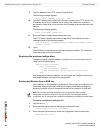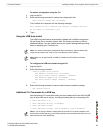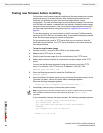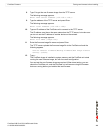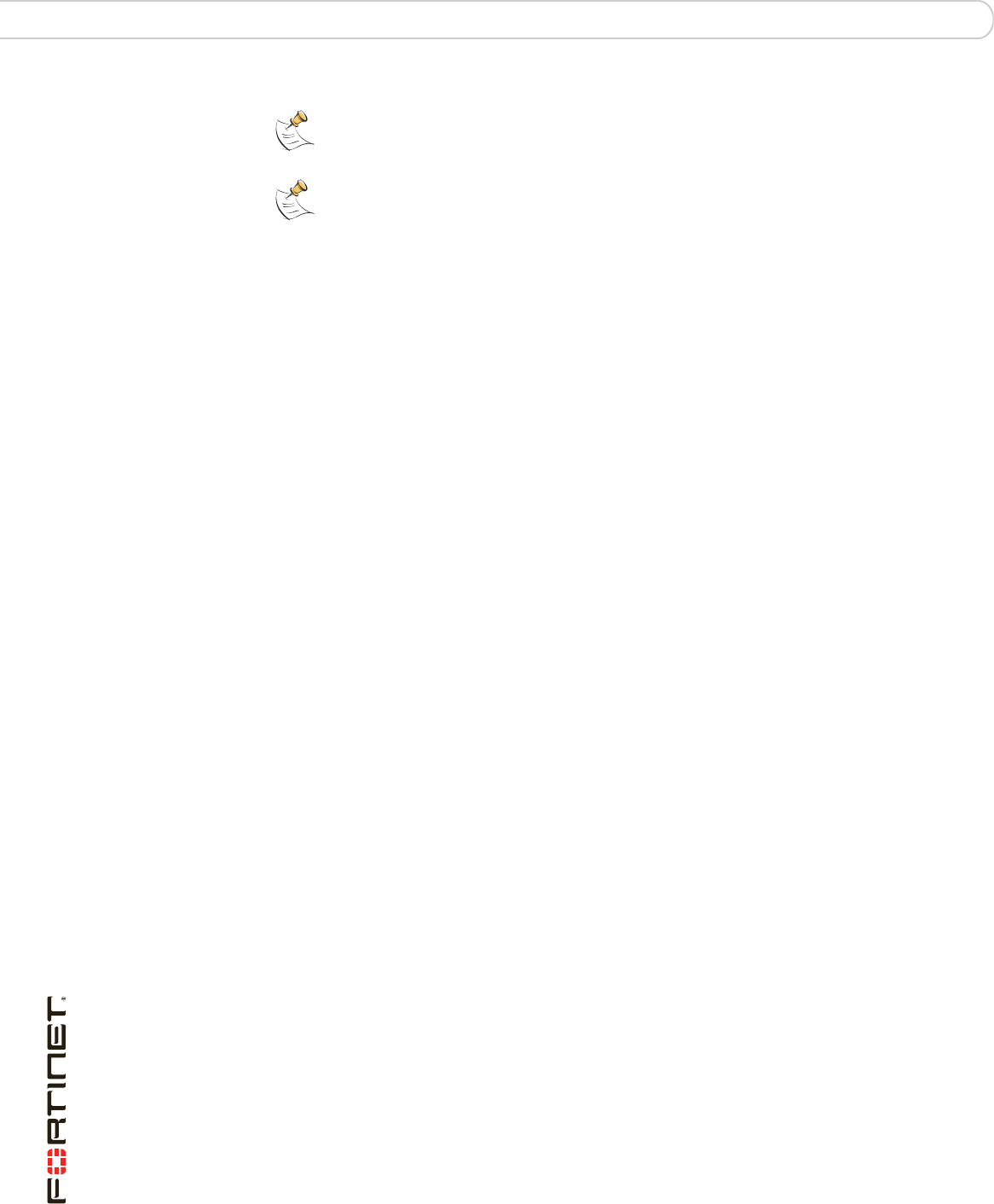
FortiGate-30B FortiOS 3.0 MR6 Install Guide
42 01-30006-0459-20080505
Using the CLI FortiGate Firmware
To configure the USB Auto-Install
1 Go to System > Maintenance > Backup and Restore.
2 Select the blue arrow to expand the Advanced options.
3 Select the following:
• On system restart, automatically update FortiGate configuration file if default
file name is available on the USB disk.
• On system restart, automatically update FortiGate firmware image if default
image is available on the USB disk.
4 Enter the configuration and image file names or use the default configuration
filename (system.conf) and default image name (image.out).
5 The default configuration filename should show in the Default configuration file
name field.
6 Select Apply.
Using the CLI
Installing firmware replaces your current antivirus and attack definitions, along
with the definitions included with the firmware release you are installing. After you
install new firmware, make sure that antivirus and attack definitions are up to date.
You can also use the CLI command execute update-now to update the
antivirus and attack definitions. For details, see the FortiGate Administration
Guide.
Before you begin, ensure you have a TFTP server running and accessible to the
FortiGate unit.
To upgrade the firmware using the CLI
1 Make sure the TFTP server is running.
2 Copy the new firmware image file to the root directory of the TFTP server.
3 Log into the CLI.
4 Make sure the FortiGate unit can connect to the TFTP server.
You can use the following command to ping the computer running the TFTP
server. For example, if the IP address of the TFTP server is 192.168.1.168:
execute ping 192.168.1.168
Note: You need an unencrypted configuration file for this feature. Also the default files,
image.out and system.conf, must be in the root directory of the USB key.
Note: Make sure at least FortiOS v3.0MR1 is installed on the FortiGate unit before
installing.