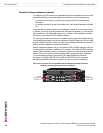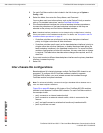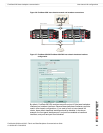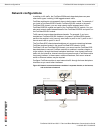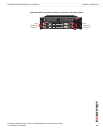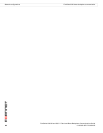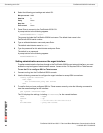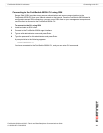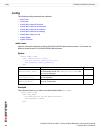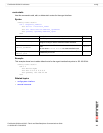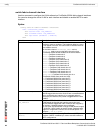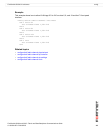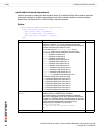FortiSwitch-5003A CLI reference Connecting to the CLI
FortiSwitch-5003A and 5003 Fabric and Base Backplane Communications Guide
01-30000-85717-20081205 89
FortiSwitch-5003A CLI reference
This chapter describes the FortiSwitch-5003A CLI config, execute, and get commands and some
diagnose commands. This chapter also describes how to connect to the FortiSwitch-5003A CLI.
Working with the FortiSwitch-5003A CLI is the same as working with the FortiOS CLI. For information
about CLI command syntax, CLI objects and other CLI basics see the FortiGate CLI Reference.
This chapter describes:
• Connecting to the CLI
• config
• execute
• get
• diagnose
Connecting to the CLI
You can use a direct console connection, SSH, Telnet or the web-based manager to connect to the
FortiSwitch-5003A CLI. Using SSH or Telnet you connect to the CLI through the mgmt interface.
• Connecting to the FortiSwitch-5003A console
• Setting administrative access on the mgmt interface
• Connecting to the FortiSwitch-5003A CLI using SSH
Connecting to the FortiSwitch-5003A console
Connect to the FortiSwitch-5003A console using the FortiSwitch-5003A front panel COM port. You
need:
• a computer with an available communications port
• a null modem cable, with an RJ-45 connector as provided with your FortiSwitch-5003A board
• terminal emulation software such as HyperTerminal for Windows
To connect to the CLI
1 Connect the FortiSwitch-5003A RJ-45 COM port to the available communications port on your
computer.
2 Make sure the FortiSwitch-5003A board is powered on.
3 Start HyperTerminal, enter a name for the connection, and select OK.
4 Configure HyperTerminal to connect directly to the communications port on the computer to which you
have connected the FortiSwitch-5003A COM port.
5 Select OK.
Note: The following procedure describes how to connect to the FortiSwitch-5003A CLI using Windows
HyperTerminal software. You can use any terminal emulation program.