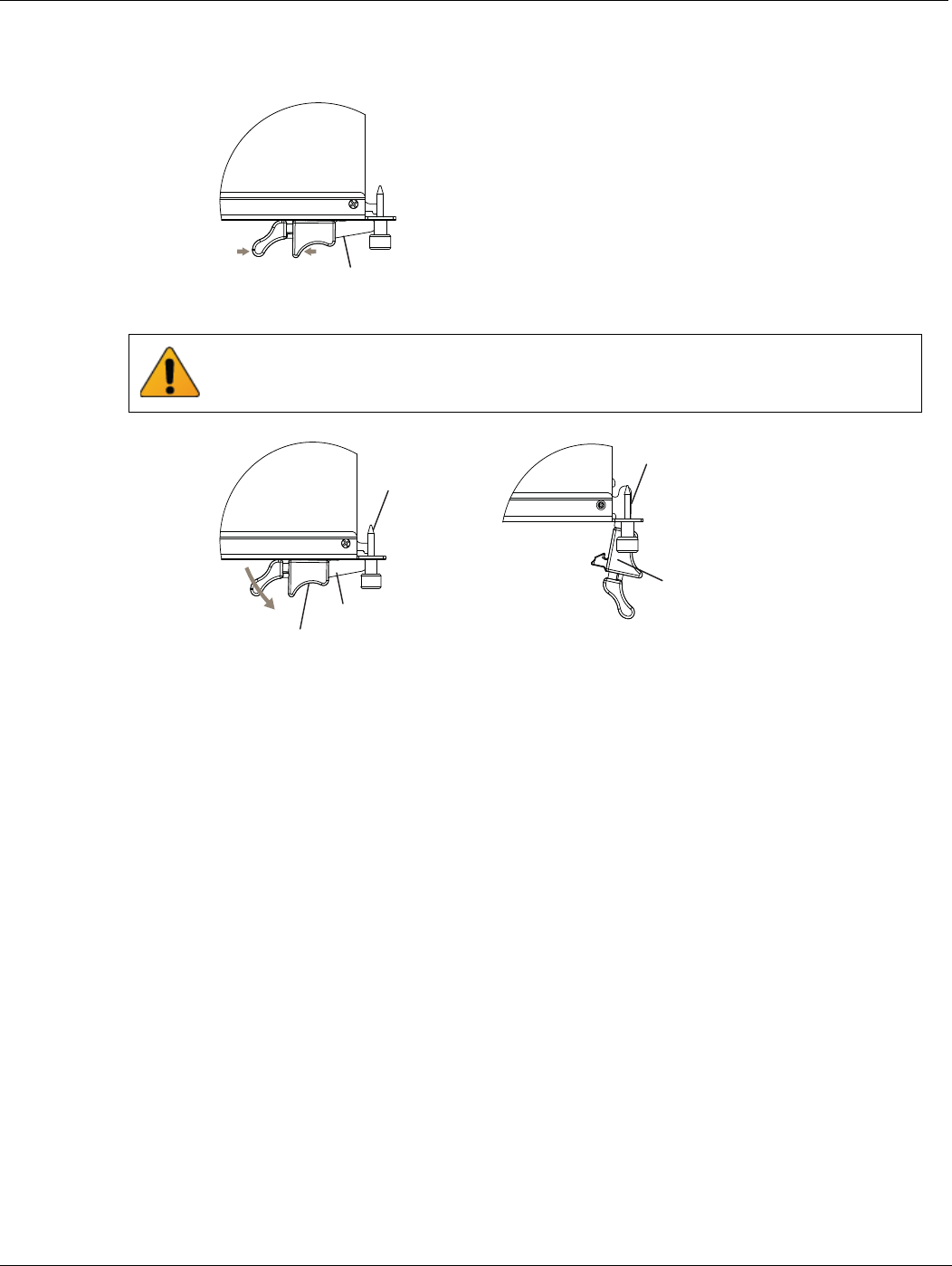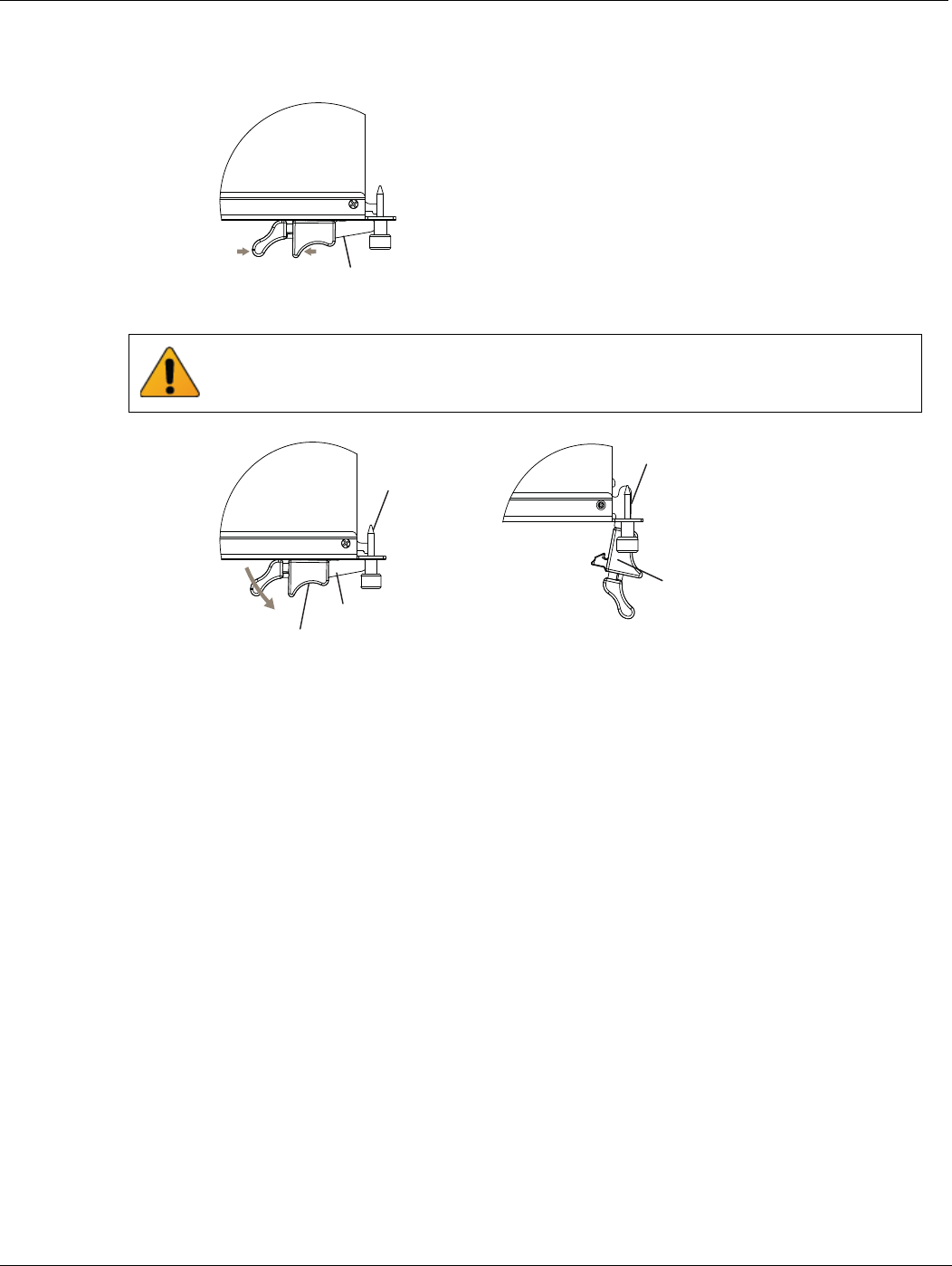
Inserting a FortiController-5103B board Hardware installation
FortiController-5103B Session-Aware Load Balancer Guide
18 10-500-161552-20140822
http://docs.fortinet.com/
4 Unlock the handles by squeezing the handle locks.
5 Open the handles to their fully open positions.
6 Carefully guide the board into the chassis using the rails in the slot.
Insert the board by applying moderate force to the front faceplate (not the handles) to
slide the board into the slot. The board should glide smoothly into the chassis slot. If
you encounter any resistance while sliding the board in, the board could be aligned
incorrectly. Pull the board back out and try inserting it again.
7 Slide the board in until the alignment pins are inserted half way into their sockets in
the chassis.
8 Turn both handles to their fully-closed positions.
The handles should hook into the sides of the chassis slot. Closing the handles draws
the FortiController-5103B board into place in the chassis slot and into full contact with
the chassis backplane. The FortiController-5103B front panel should be in contact
with the chassis front panel. When the handles are fully-closed they lock into place.
As the right (bottom) handle closes the microswitch is turned on, supplying power to
the board. If the chassis is powered on the HS LED starts flashing blue. If the board is
aligned correctly, inserted all the way into the slot, and the right (bottom) handle is
properly closed the HS LED flashes blue for a few seconds. At the same time the ACT
and HTY LEDs turn green. After a few seconds the HS LED goes out and the
FortiController-5103B firmware starts up. If the board is operating correctly, the front
panel LEDs are lit as described in Table 4.
Unlock
Handle
To avoid damaging the lock, make sure you squeeze the handles fully to unlock them
before opening. The handles should pop easily out of the board front panel.
Handle
Alignment Pin
Open
Alignment Pin
Lock
Handle