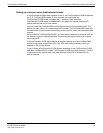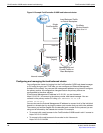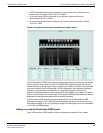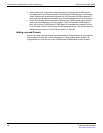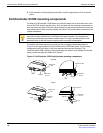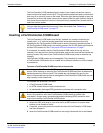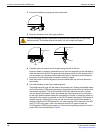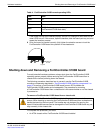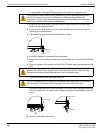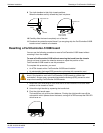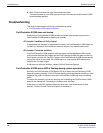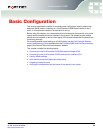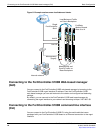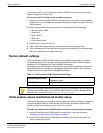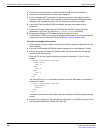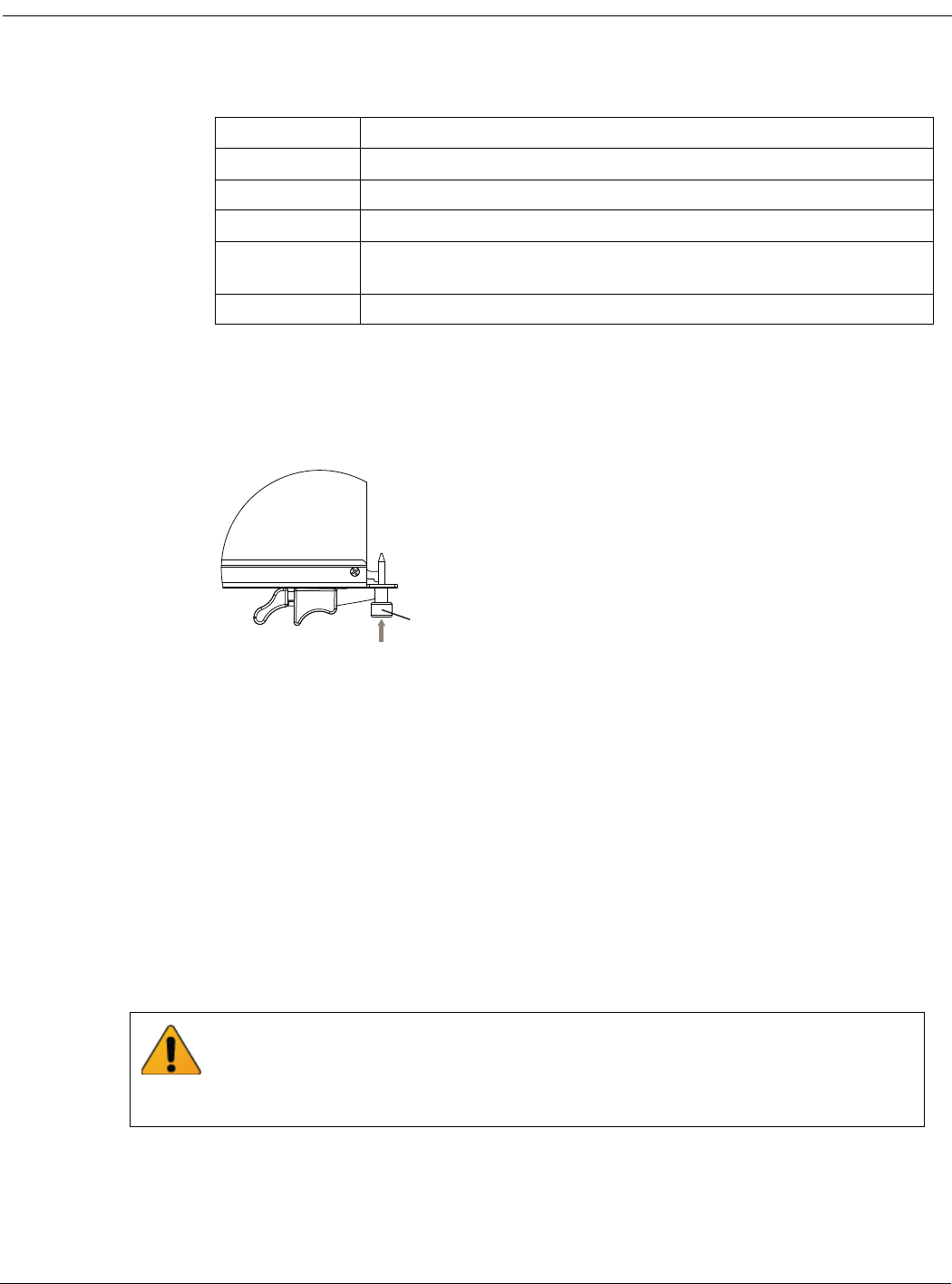
Hardware installation Shutting down and Removing a FortiController-5103B board
FortiController-5103B Session-Aware Load Balancer Guide
10-500-161552-20140822 19
http://docs.fortinet.com/
If the board has not been inserted properly the HS LED changes to solid blue and all
other LEDS turn off. If this occurs, open the handles, slide the board part way out, and
repeat the insertion process.
9 Once the board is inserted correctly, fully tighten the retention screws to lock the
FortiController-5103B board into position in the chassis slot.
Shutting down and Removing a FortiController-5103B board
To avoid potential hardware problems, always shut down the FortiController-5103B
operating system properly before removing the FortiController-5103B board from a
chassis slot or before powering down the chassis.
The following procedure describes how to correctly use the FortiController-5103B
mounting components described in “FortiController-5103B mounting components” on
page 16 to remove a FortiController-5103B board from an ATCA chassis slot.
FortiController-5103B boards are hot swappable. The procedure for removing
a FortiController-5103B board from a chassis slot is the same whether or not the chassis
is powered on.
To remove a FortiController-5103B board from a chassis slot
To complete this procedure, you need:
• An ATCA chassis with a FortiController-5103B board installed
Table 4: FortiController-5103B normal operating LEDs
LED State
OOS Off
Power Green
Status Off
ACC
Off (Or flashing green when the system accesses the
FortiController-5103B flash disk.)
IPM Off
Tighten
Retention
Screw
Do not carry the FortiController-5103B board by holding the handles or retention
screws. When inserting or removing the FortiController-5103B board from a chassis slot,
handle the board by the front panel. The handles are not designed for carrying the
board. If the handles become bent or damaged the FortiController-5103B board may not
align correctly in the chassis slot.