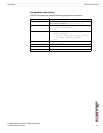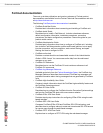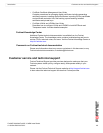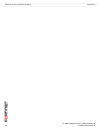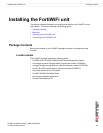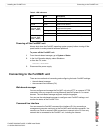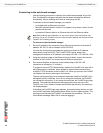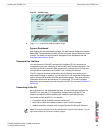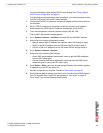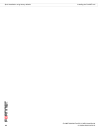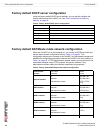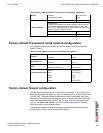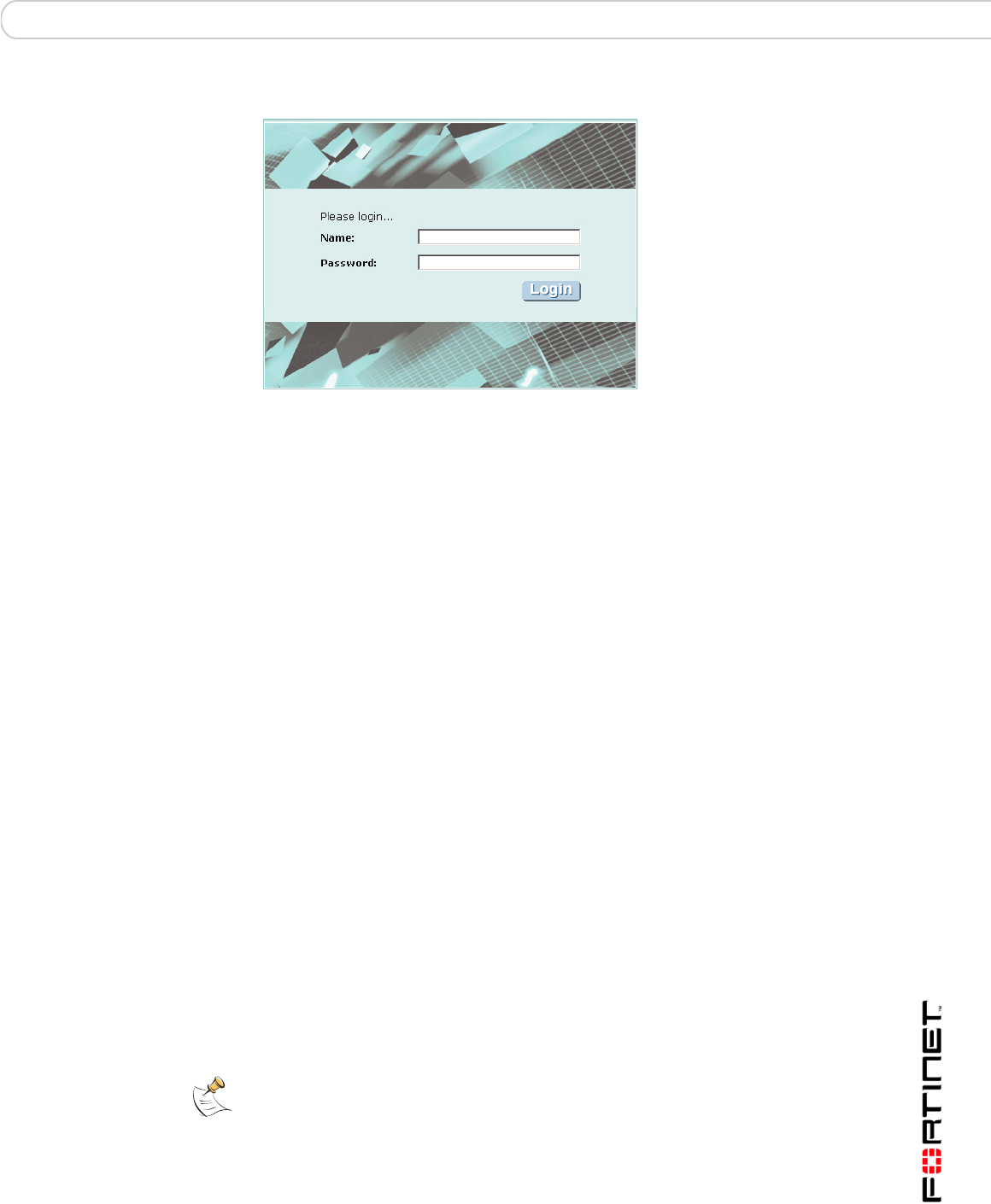
Installing the FortiWiFi unit Connecting to the FortiWiFi unit
FortiWiFi-60A/AM FortiOS 3.0 MR4 Install Guide
01-30004-0283-20070215 19
Figure 2: FortiWiFi login
4 Type admin in the Name field and select Login.
System Dashboard
After logging into the web-based manager, the web browser displays the system
dashboard. The dashboard provides you with all system status information in one
location. For details on the information displayed on the dashboard, see the
FortiGate Administration Guide.
Command line interface
You can access the FortiWiFi command line interface (CLI) by connecting a
management computer serial port to the FortiWiFi serial console connector. You
can also use Telnet or a secure SSH connection to connect to the CLI from any
network that is connected to the FortiWiFi unit, including the Internet.
The CLI supports the same configuration and monitoring functionality as the
web-based manager. In addition, you can use the CLI for advanced configuration
options that are not available from the web-based manager. This guide contains
information about basic and advanced CLI commands. For a more complete
description about connecting to and using the FortiWiFi CLI, see the FortiGate CLI
Reference.
Connecting to the CLI
As an alternative to the web-based manager, you can install and configure the
FortiWiFi unit using the CLI. Configuration changes made with the CLI are
effective immediately without resetting the firewall or interrupting service.
To connect to the FortiWiFi CLI you require:
• a computer with an available communications port
• the RJ-45 to DB-9 serial cable included in your FortiWiFi package
• terminal emulation software such as HyperTerminal for Microsoft Windows
Note: The following procedure uses Microsoft Windows HyperTerminal software. You can
apply these steps to any terminal emulation program.