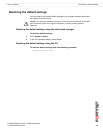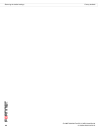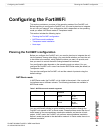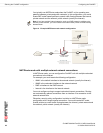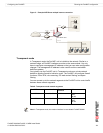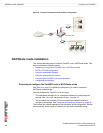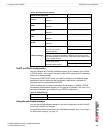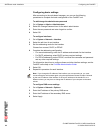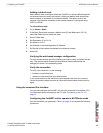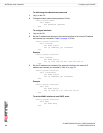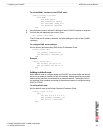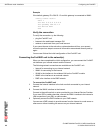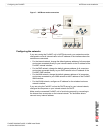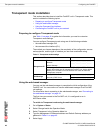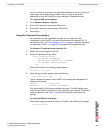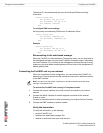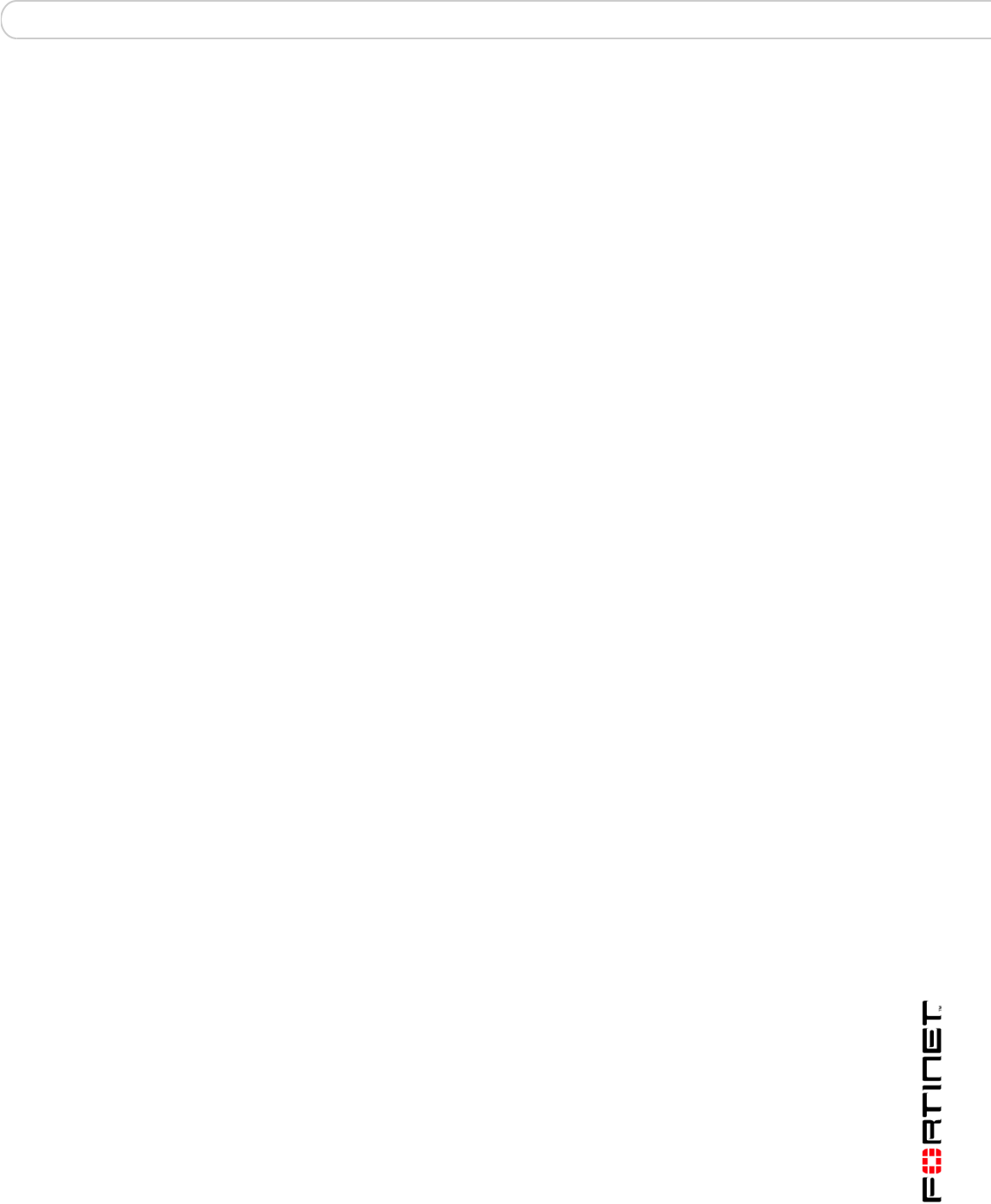
Configuring the FortiWiFi NAT/Route mode installation
FortiWiFi-60A/AM FortiOS 3.0 MR4 Install Guide
01-30004-0283-20070215 35
Adding a default route
Add a default route to configure where the FortiWiFi unit sends traffic destined for
an external network (usually the Internet). Adding the default route also defines
which interface is connected to an external network. The default route is not
required if the interface connected to the external network is configured using
DHCP or PPPoE.
To add a default route
1 Go to Router > Static.
2 If the Static Route table contains a default route (IP and Mask set to 0.0.0.0),
select the Delete icon to delete this route.
3 Select Create New.
4 Set Destination IP to 0.0.0.0.
5 Set Mask to 0.0.0.0.
6 Set Gateway to the default gateway IP address.
7 Set Device to the interface connected to the external network.
8 Select OK.
Verifying the web-based manager configuration
To verify access settings, go to the interface you want to verify and select the edit
icon. The Administrative Access field should have check marks beside the
settings you chose in the preceeding steps.
Verify the connection
To verify your connection, try the following:
• browse to www.fortinet.com
• retrieve or send email from your email account
If you cannot browse to the web site or retrieve/send email from your account,
review the previous steps to ensure all information was entered correctly and try
again.
Using the command line interface
You can also configure the FortiWiFi unit using the command line interface (CLI).
For information about connecting to the CLI, see “Connecting to the CLI” on
page 19.
Configuring the FortiWiFi unit to operate in NAT/Route mode
Use the information you gathered in Table 9 on page 33 to complete the following
procedures.