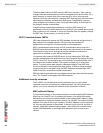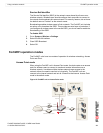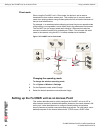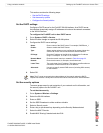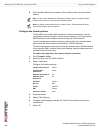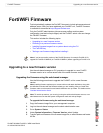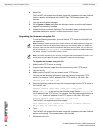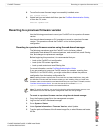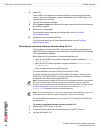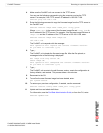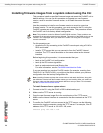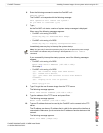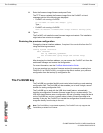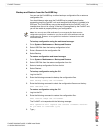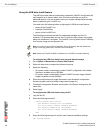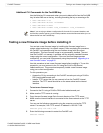FortiWiFi-60A/AM FortiOS 3.0 MR4 Install Guide
68 01-30004-0283-20070215
Reverting to a previous firmware version FortiWiFi Firmware
6 Select OK.
The FortiWiFi unit uploads the firmware image file, reverts to the old firmware
version, resets the configuration, restarts, and displays the FortiWiFi login. This
process takes a few minutes.
7 Log into the web-based manager.
8 Go to System > Status and check the Firmware Version to confirm the firmware is
successfully installed.
9 Restore your configuration.
For information about restoring your configuration, see the FortiGate
Administration Guide
.
10 Update antivirus and attack definitions.
For information about antivirus and attack definitions, see the FortiGate
Administration Guide
.
Reverting to a previous firmware version using the CLI
This procedure reverts the FortiWiFi unit to its factory default configuration and
deletes IPS custom signatures, web content lists, email filtering lists, and changes
to the replacement messages.
Before beginning this procedure, it is recommended that you:
• back up the FortiWiFi unit system configuration using the command execute
backup config
• back up the IPS custom signatures using the command execute backup
ipsuserdefsig
• back up web content and email filtering lists
For more information, see the FortiGate Administration Guide.
If you are reverting to a previous FortiOS version (for example, reverting from
FortiOS v3.0 to FortiOS v2.80), you might not be able to restore your previous
configuration from the backup configuration file.
To use the following procedure, you must have a TFTP server the FortiWiFi unit
can connect to.
To revert to a previous firmware version using the CLI
1 Make sure the TFTP server is running.
2 Copy the firmware image file to the root directory of the TFTP server.
3 Log into the FortiWiFi CLI.
Note: Installing firmware replaces the current antivirus and attack definitions, along with the
definitions included with the firmware release you are installing. After you install new
firmware, make sure that antivirus and attack definitions are up to date. For details, see the
FortiGate Administration Guide. You can also use the CLI command execute
update_now
to update the antivirus and attack definitions.
Note: To use this procedure, you must log in using the admin administrator account, or an
administrator account that has system configuration read and write privileges.