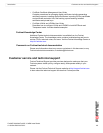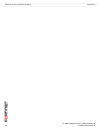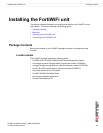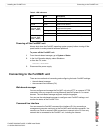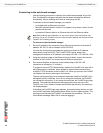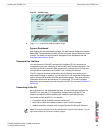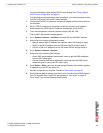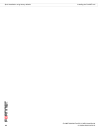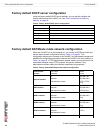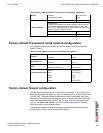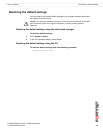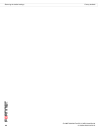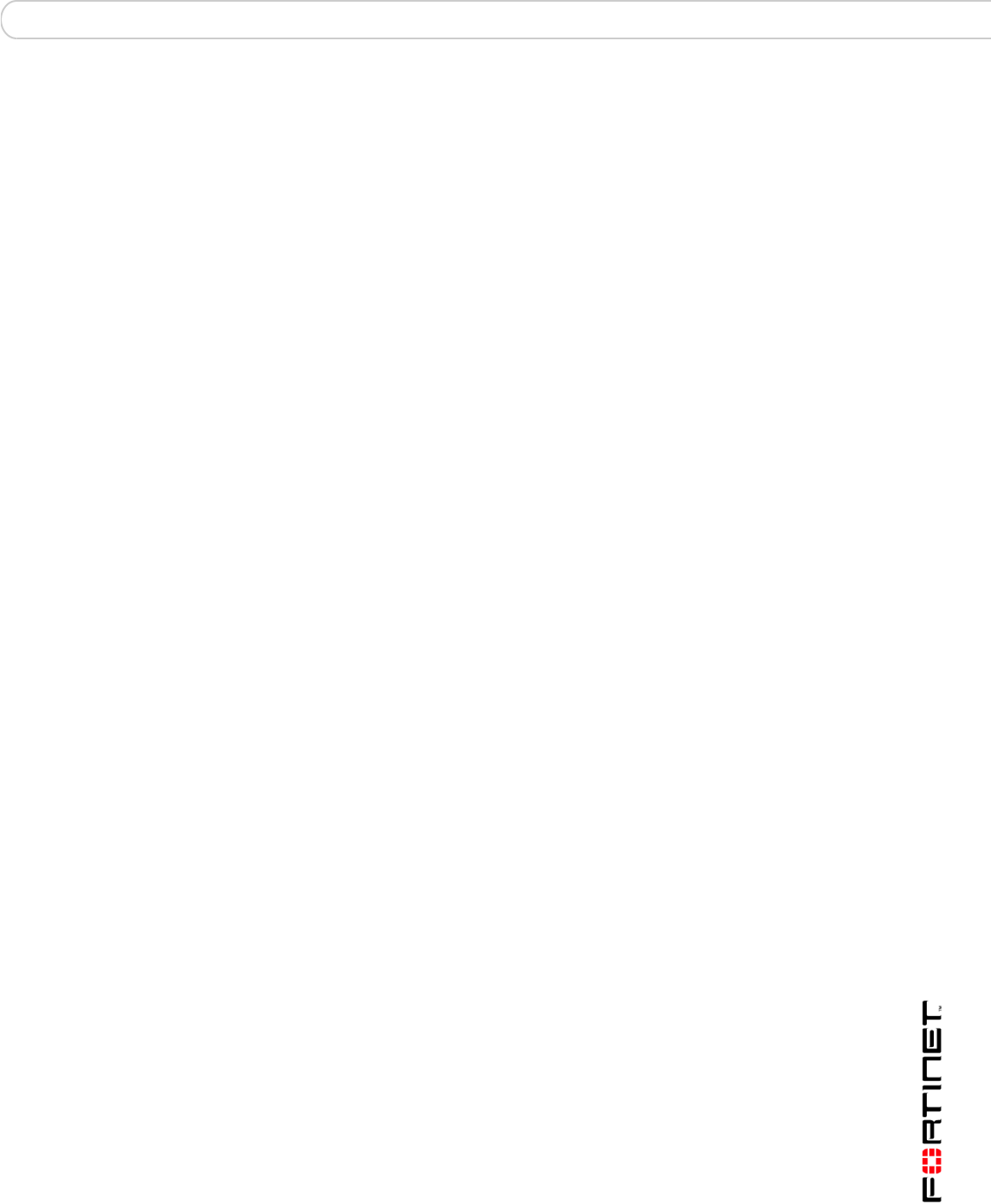
Installing the FortiWiFi unit Quick installation using factory defaults
FortiWiFi-60A/AM FortiOS 3.0 MR4 Install Guide
01-30004-0283-20070215 21
For more information about default DHCP server settings see “Factory default
DHCP server configuration” on page 24.
The following procedure describes how to configure your internal network and the
FortiWiFi unit to use the FortiWiFi default settings.
1 Connect the FortiWiFi unit between the internal network and the Internet and turn
on the power.
2 Set the TCP/IP properties of the network computers to obtain an IP address
automatically and a DNS server IP address automatically (using DHCP).
3 From the management computer, browse to https://192.168.1.99.
The FortiWiFi web-based manager appears.
4 Go to System > Network > Interface and select Edit for the WAN1 interface.
5 Select one of the following Addressing modes:
• Manual: enter a static IP address and netmask, select OK, and go to step 6
• DHCP: to get an IP address from the ISP select DHCP and go to step 9
• PPPoE: to get an IP address from the ISP select PPPoE and go to step 9
6 Go to System > Network > Options.
7 Select one of the following DNS settings:
• Obtain DNS server address automatically: select to get the DNS addresses
from the ISP, select Apply
• Use the following DNS server addresses: select and enter the DNS server
addresses given to you by the ISP, select Apply
8 Go to Router > Static, edit route #1 and change Gateway to the default gateway
IP address from the ISP and select OK.
Network configuration is complete. Proceed to “Next steps” on page 43.
9 Select Retrieve default gateway from server and Override internal DNS options if
your ISP supports them, select OK, and proceed to “Next steps” on page 43.
Go to step 6 if you are not selecting these options.