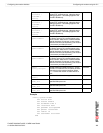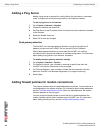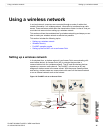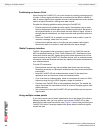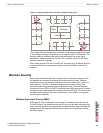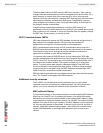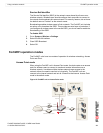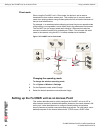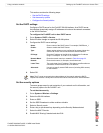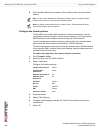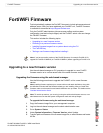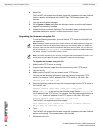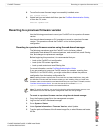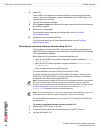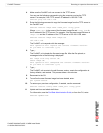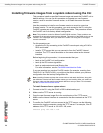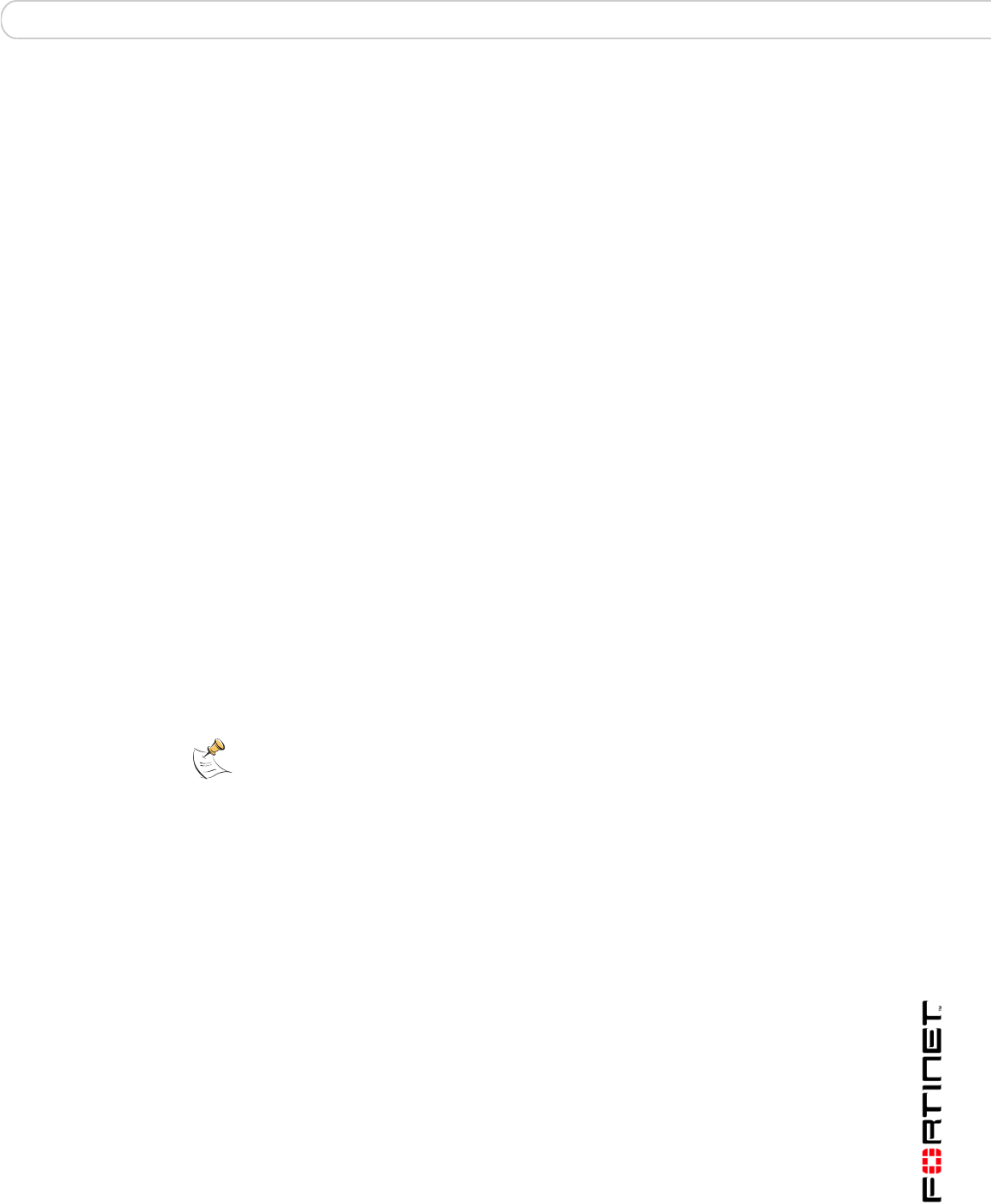
Using a wireless network Setting up the FortiWiFi unit as an Access Point
FortiWiFi-60A/AM FortiOS 3.0 MR4 Install Guide
01-30004-0283-20070215 63
This section contains the following steps:
• Set the DHCP settings
• Set the security options
• Configure the firewall policies
Set the DHCP settings
Configure a DHCP server for the FortiWiFi WLAN interface. As a DHCP server,
the interface dynamically assigns IP addresses to hosts on the network connected
to the WLAN interface.
To configure the FortiWiFi unit to be a DHCP server
1 Go to System > DHCP > Service.
2 Select the blue triangle to expand the WLAN options.
3 Configure the DHCP server settings:
4 Select OK.
Set the security options
To ensure proper security and protection of your network and its information, set
the security options for the FortiWiFi unit.
To set the data security
1 Go to System > Wireless > Settings.
2 Select the WLAN interface.
3 Enter an SSID.
4 Set the SSID Broadcast to either enable or disable.
5 Select a Security mode.
6 Enter a key or pre-shared key depending on the Security Mode selected.
7 Select the MAC Filter tab.
8 Enable MAC filtering if desired and slect Edit.
Name: Enter a name of the DHCP sever. For example, DHCPSever_1.
Enable: Select to enable the DHCP Server.
Type: Select regular unless you are configuring for remote clients who
will have an IPSec VPN connection to the WLAN interface.
IP Range: Enter the IP address of the WLAN to configure the IP address
range. For example, 10.10.80.1 to 10.10.80.20.
Network Mask: Enter the network mask you created in Table 9 on page 33.
Domain: Enter domain name, for example, www.fortinet.com.
Lease Time: The expiry date of an IP address. This feature specifies either an
unlimited or limited timeframe of an IP address.
Advanced: Use only to specify several DNS servers (including WIN servers)
for the interface.
Note: The IP range must match the subnet address of the network where the DHCP
request was received. Usually this would be the subnet connected to the WLAN interface.