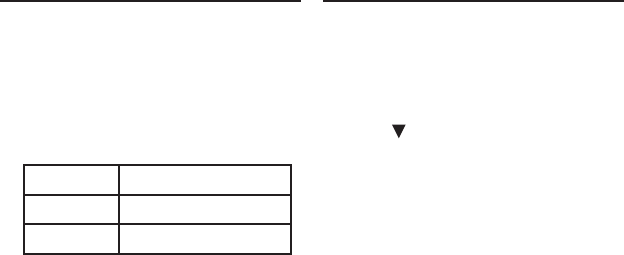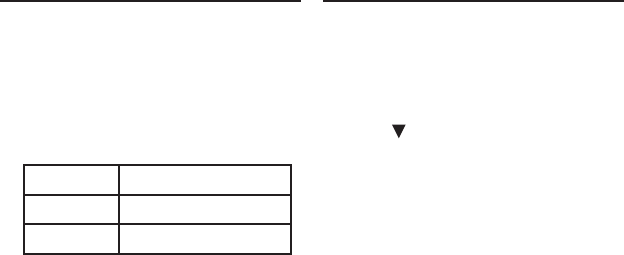
57
4. Navigate on your PC to where you
store .csv les on your PC.
Or you can create a custom
dictionary using a spreadsheet or
database application. Note: Custom
dictionaries should be created with
the following structure:
word-1 denition for word-1
word-2 denition for word-2
... ...
Important: When you save the
le,pleasebesuretoselect“CSV
(Comma delimited) (*.csv)” format.
The le name you give the le is
exactly how it will display on your
device.
5. Right-click an .csv le you want to
copy to your device and then click
“Copy” from the pop-up menu.
6. Right-click in the “USERDICT”
folder window and then click
“Paste” from the pop-up menu.
Repeat steps 4 through 6 to copy
additional les to your device.
Transferring Files to Your Device Transferring Files to Your Device
7. Close the open folders.
8. On your device, press ENTER to
disconnect it from the PC.
9. Press WORD BANK to open the
Word Bank/Wortdatenbank.
10. Press to select Import
Dictionaries/Wörterbücher einlesen
and see the copied le(s).
Copying Other File Types ✓
If you are copying games or other
content, follow the steps above,
but use the appropriate destination
folder for the type of content you are
moving.
Monitoring Memory Space ✓
Your device contains a limited
amount of internal memory. It is
recommended that in order to use
as many les as you can with your
device you save them to an SD card.