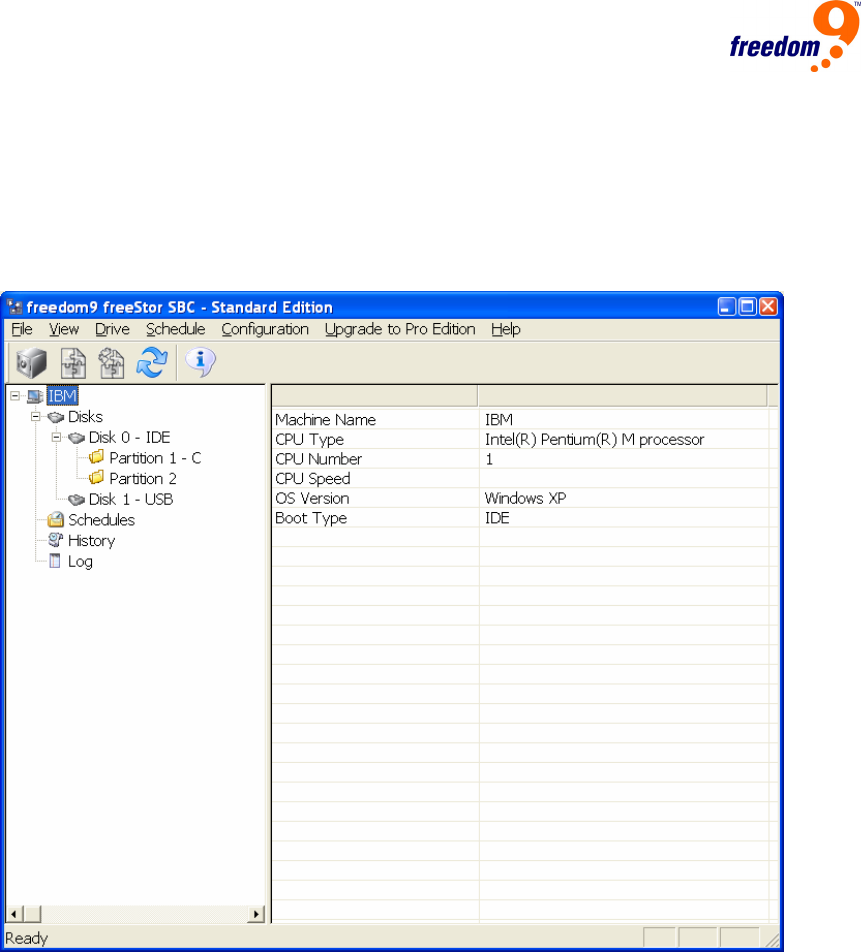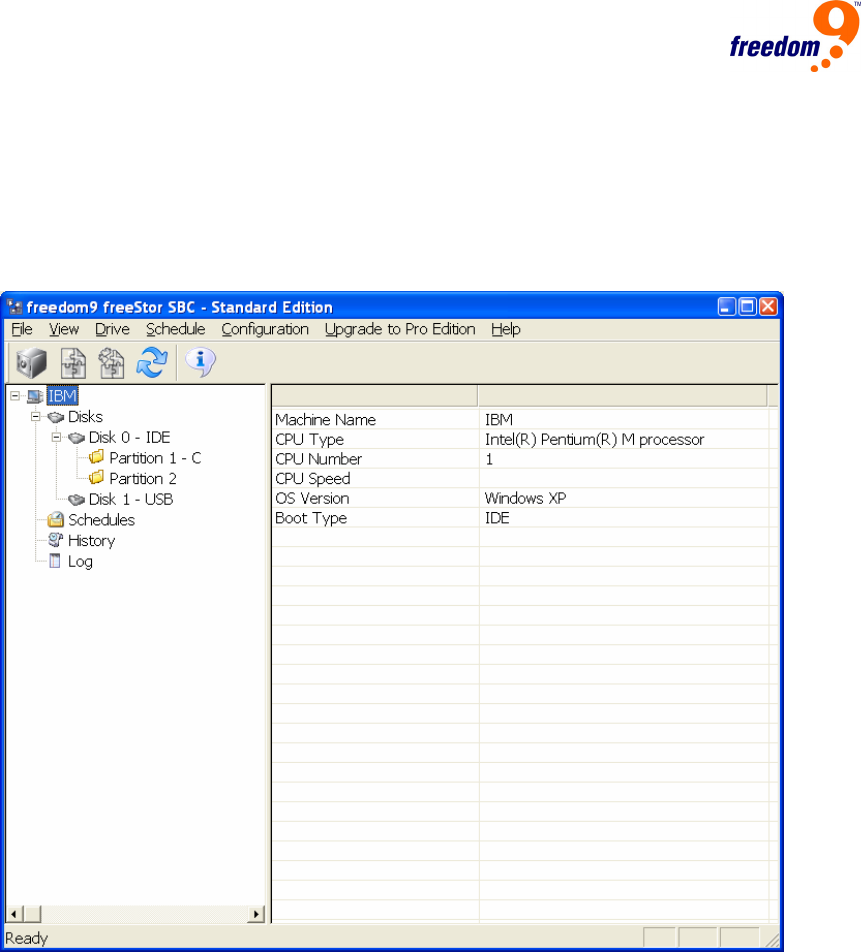
20
4 Using freeStor SBC
4.1 Main Window
After starting freeStor SBC, the main window will be displayed (Figure 38). The main window
allows you to see the status of your computer’s and the freeStor Mini 210/310’s drives at a
glance and perform a backup or restore with the click of a button.
Figure 38: Main Window
The icons at the top of the screen perform the following functions (from left to right):
• Backup hard drive: Perform a backup of the hard drive to the freeStor Mini 210/310.
• Restore hard drive: Restore data from the latest backup on a freeStor Mini 210/310 to the
local hard drive.
• Scan hard disks: Refresh the list of hard drives and partitions available.
• About freeStor SBC: Display information about the freeStor SBC software.
The left pane displays the list of hard drives and partitions available on the local computer, as
well as the list of partitions on the freeStor Mini 210/310. It also displays a list of schedules for
backups, a history of backups performed, and an event log. After selecting an item in the left
pane, the details will be provided in the window in the right pane.