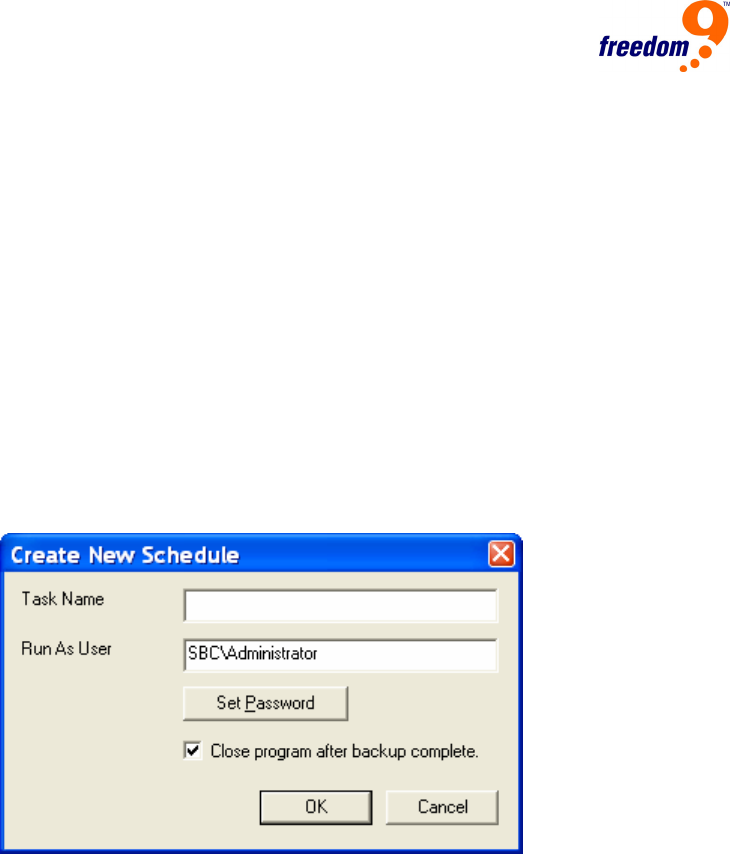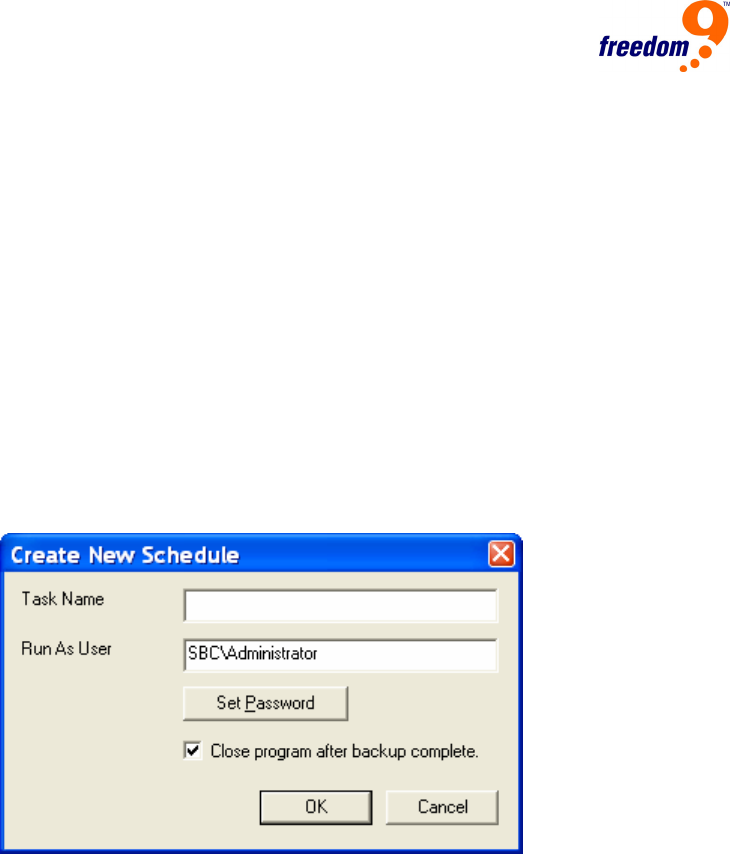
36
there is not enough room to perform an incremental backup, a synthetic backup
will be performed if set to do so (see Configuration section for details).
Otherwise, the scheduled backup will be aborted.
1. Select “New” under the Schedule menu or right-click “Schedule” in the menu in the left
window and select “New”.
2. In the “Create new schedule” window that appears (Figure 64), complete the fields as
follows:
Task Name: A name given to the scheduled backup.
Run As User: Your Windows user name. Note that only users with Administrator
rights can perform a scheduled backup.
Set Password: Your Windows password (optional).
Close program after backup complete: If selected, freeStor SBC will shut down
after completing the scheduled backup.
After filling out the fields, click “OK”.
Figure 64: Create New Schedule