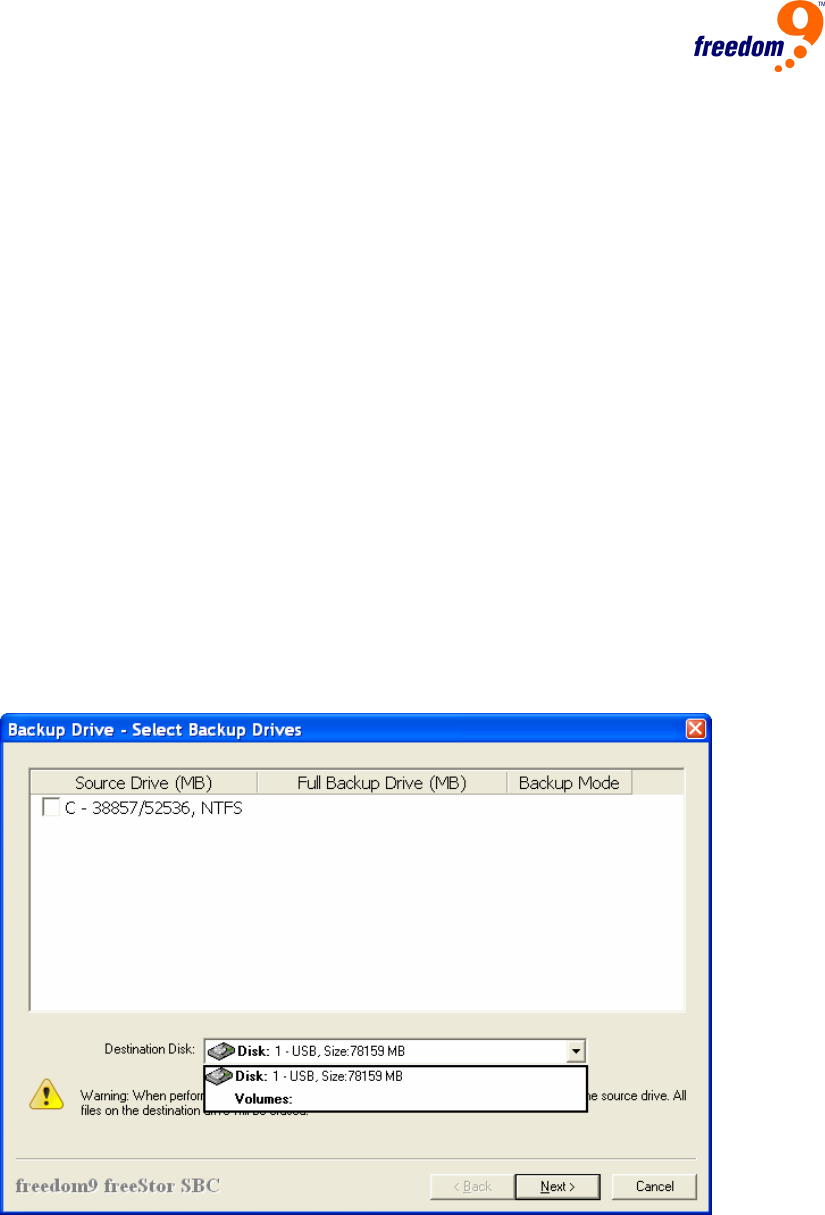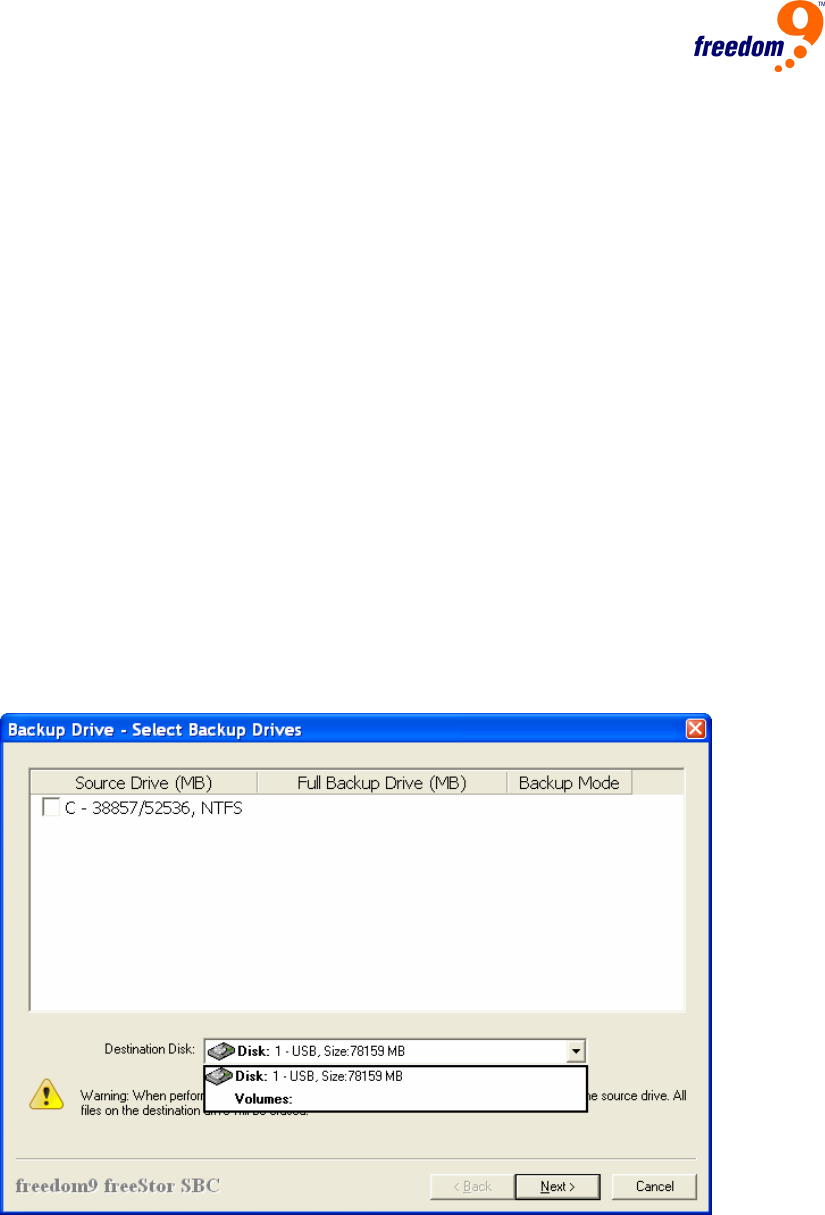
22
4.3.1 Full Backup
When you perform a full backup, an entire partition is backed up to the freeStor Mini 210/310.
With freeStor SBC’s built-in synchronization feature, you will have the same files on your hard
drive and your external drive after the backup is complete. To ensure that the backup is identical
to the local partition, any files that were backed up previously that were subsequently deleted
from the local partition will also be deleted from the external drive.
Note: Before performing a full backup for the first time, it is suggested that you
delete all of the partitions on the drive, and let freeStor SBC create partitions for
the backup.
Note: It is suggested to perform a full backup if you install a new Windows
Service Pack or perform any other updates to the operating system.
Note: Active databases should be stopped before performing a backup,
otherwise the copied version of the database may be corrupted by changes to
the database during the backup.
To perform a full backup:
1. Click the Backup Drive button in the toolbar on the main window, or select “Backup Drive”
under the Drive menu, or right-click the freeStor SBC icon in the Taskbar and select “Backup
Drive”.
2. In the Backup Drive window (Figure 39), select the local drive(s) that you would like to back
up in the top window, and select the freeStor 210/310 drive to use under Destination Disk.
Click “Next”.
Figure 39: Select External USB Drive