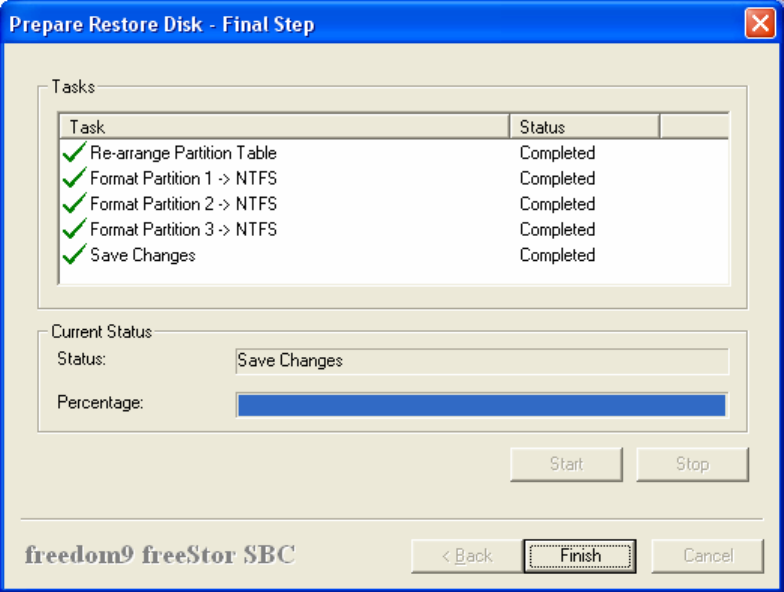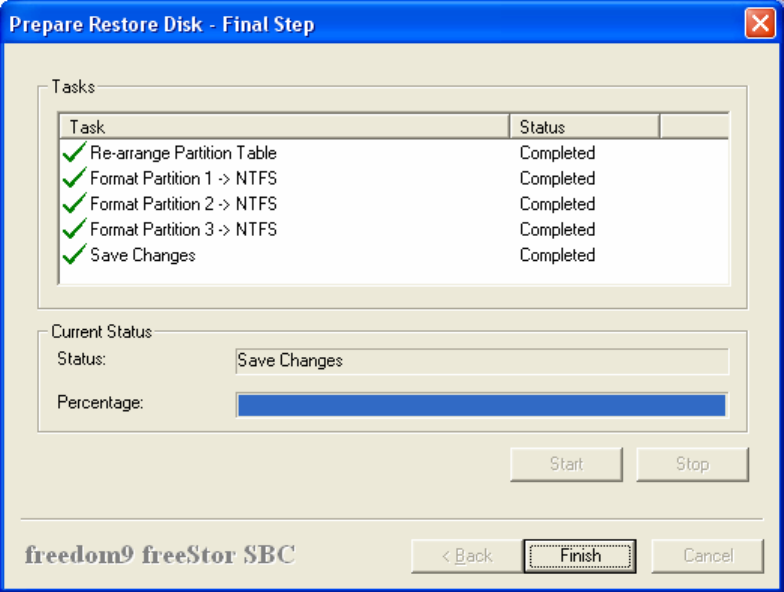
freeStor Mini 210/310 User’s Manual
51
8. Finally, click “Finish” to start the recovery process (Figure 90).
Figure 90: Format Disk Completed
4.9.3 System Restore using Recovery CD
1. Insert the freeStor SBC Recovery CD into the CD-ROM drive.
2. Change your BIOS settings to select Boot from CD-ROM as first option (consult your
motherboard manual for detailed instructions).
3. Save BIOS setting and continue to boot from freeStor SBC Recovery CD.
4. Windows will start normally, and then the freeStor SBC logo will be displayed on the screen.
5. When freeStor SBC starts, follow the instructions starting from step 7 under the section
“System Restore using USB Boot” to restore your data.
4.9.4 Restoring Individual Files and Directories
freeStor SBC allows you to restore individual files and directories from full or incremental
backups. This is useful if individual files have been accidentally deleted, corrupted, or otherwise
changed. To restore individual files or directories, you can use a file browsing software such as
Windows Explorer to view the files on the freeStor Mini 210/310 hard drive itself, and browse the
backup partitions to view the previous versions of the files. Restoring of individual files and
directories is only available with freeStor SBC Professional Edition.
An alternative method of restoring individual files and directories is to use the interface in
freeStor SBC as follows:
1. Select “Individual Restore” under the Drive menu.
2. In the wizard window, open the folder that contains the version of the backup that you want