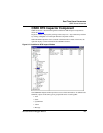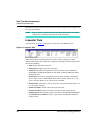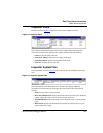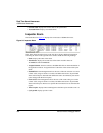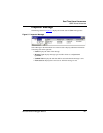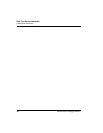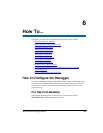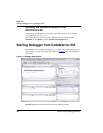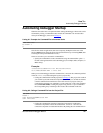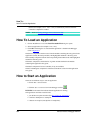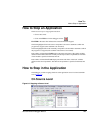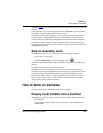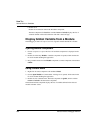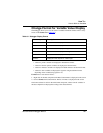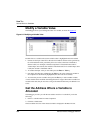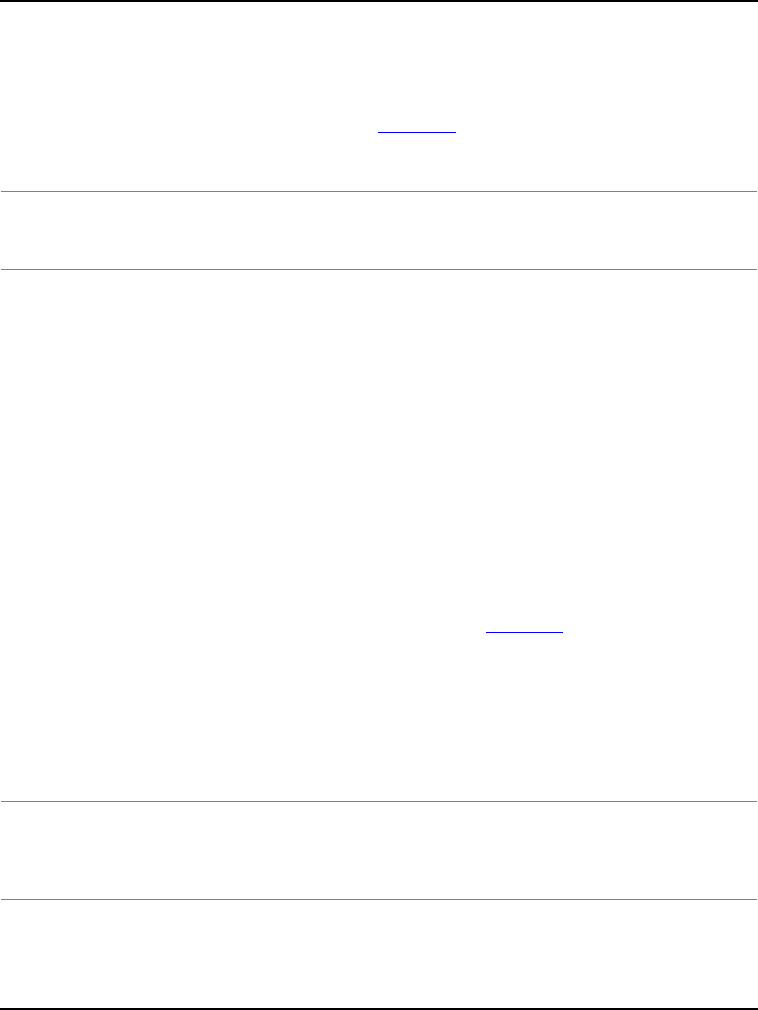
How To...
Automating Debugger Startup
201
Microcontrollers Debugger Manual
Automating Debugger Startup
Often the same tasks have to be performed after starting the Debugger. These tasks can be
automated by writing a command file that contains all commands to be executed after
startup of the Debugger, as shown in Listing 6.1
.
Listing 6.1 Example of a Command File to Automate Tasks
load fibo.abs
bs &main t
g
This file first loads an application, then sets a temporary breakpoint at the start of the
function main and start the application. The application then stops on entering main (after
executing the startup and initialization code).
There are several ways to execute this command file:
• Specify the command file on the command line using the command line option -c.
Do this in the application that starts the Debugger (for example, Editor, Explorer, or
Make utility).
Example:
\Freescale\CodeWarrior for Microcontrollers
V6.1\PROG\HIWAVE.EXE -c init.cmd
When you start the Debugger with this command line, it executes the command specified
in the file init.cmd, after loading the layout (or project file).
• Calling the command file from the project file (Listing 6.2
). The project file in which
you save the layout and connection component (File > Save) is a normal text file that
contains command line commands to restore the context of a project. Once you
create this file using the save command, you can extend it by a call to the command
file (CALL INIT.CMD). Loading this project using the File > Open command or
the corresponding entry in the Project file executes the commands in this file.
Listing 6.2 Calling a Command File from the Project File:
set Sim
CLOSE *
call \Freescale\DEMO\test.hwl
call init.cmd
• Calling the command file when the Connection Component is loaded. Most
connection components execute the command file STARTUP.CMD once the
connection component is loaded and initialized. By adding the call command file in