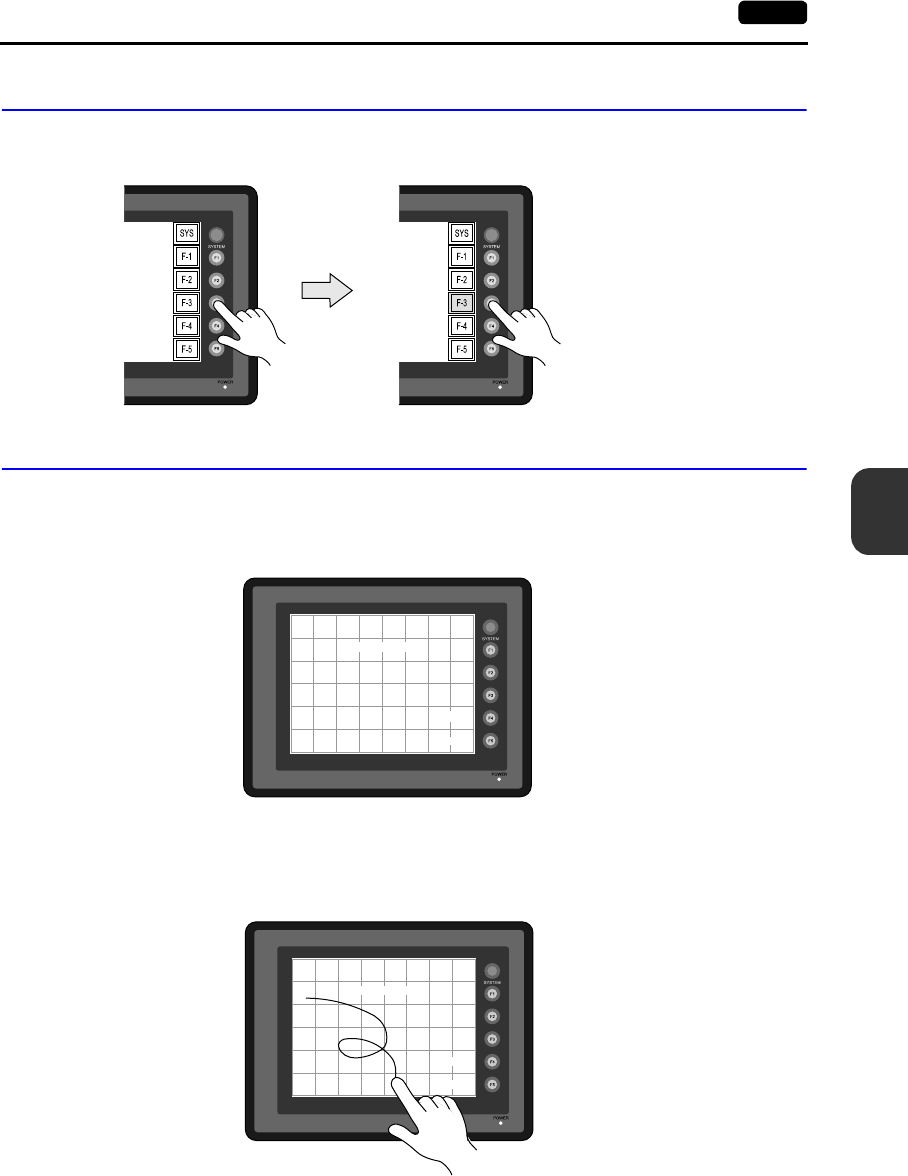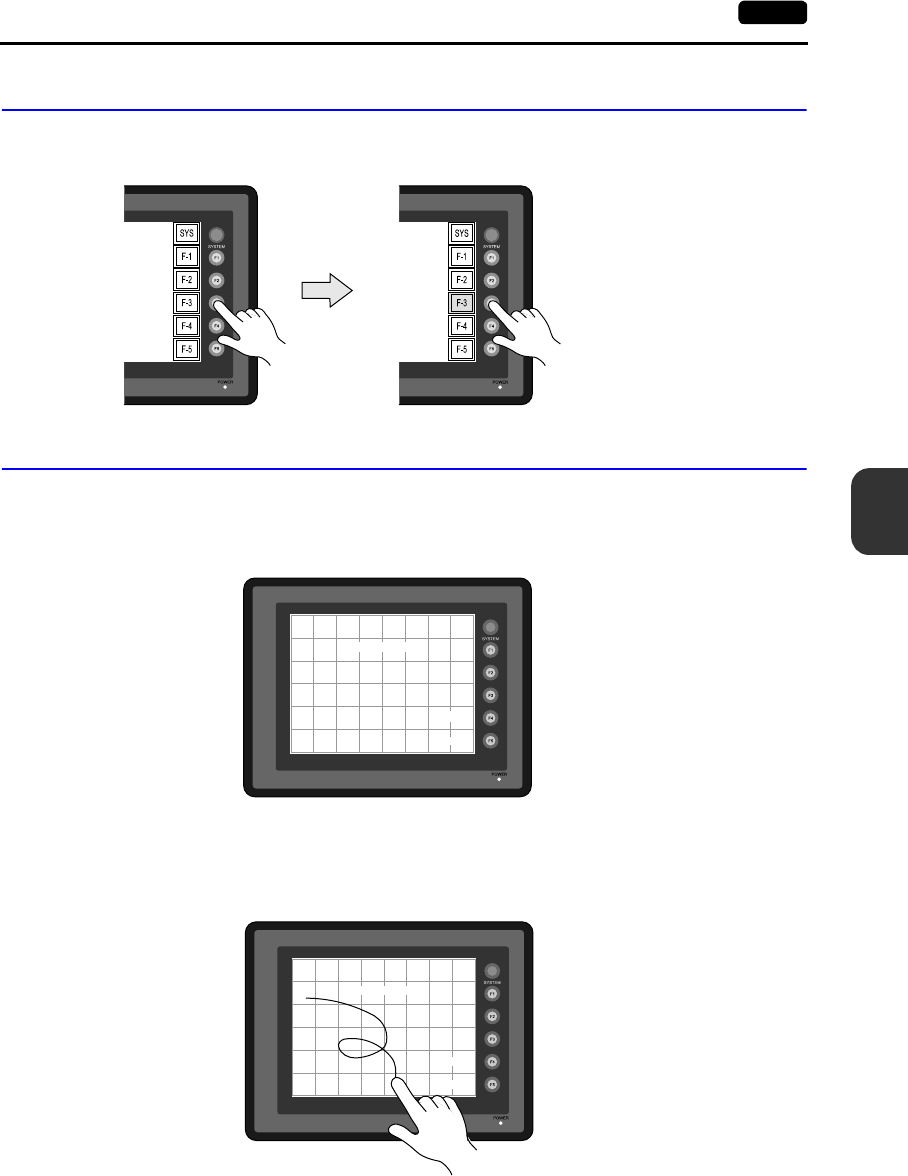
6
2. Main Menu Screen 6-13
POD Operations
1-3. SYSTEM & Function Switch Test
Check operations of six switches provided vertically on the right side of the panel.
Press the switch, and check that the lamp on the screen lights up while the switch is held down.
1-4. Touch Switch Test
If a touch switch does not activate at all or if an operation is performed without pressing any touch
switch, check that the touch switches on the UG230 panel are working properly.
1. Press the [Switch Check] switch. Grids appear on the screen as shown below.
2. Press a position on the panel, and check that the pressed position turns white.
The switch is activated normally when the pressed position turns white.
To move back to the “I/O Test” screen, press the [F4] switch.
To delete white dots press the [F5] switch.
3. If a position different from the pressed position turns white, refer to “Touch Switch Adjustment” on
the next page and adjust the touch switch position.
Erase
Return
X: Y:
Erase
Return
X: 180 Y: 206