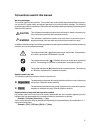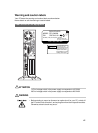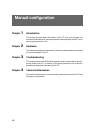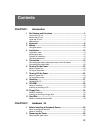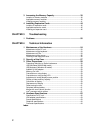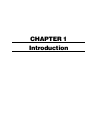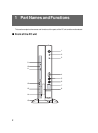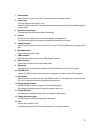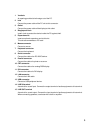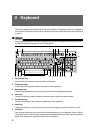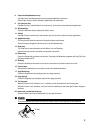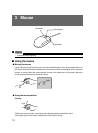3
1 Power switch
Press this switch to turn on the PC or set the system to the standby mode.
2 Power lamp
This lamp lights up when the PC is on.
It lights up in green when the PC is in operation and in amber when the PC is in the standby (power-
saving) mode.
3 Hard disk access lamp
This lamp lights up while the hard disk is accessed.
4 Volume
Use this control to adjust the volume of the speaker or headphones.
Turn this control upward to increase or downward to decrease the volume.
5 Headphone jack
When listening to sound output from the PC or a music CD with headphones, plug them to this
jack.
6 Microphone jack
Plug a microphone to this jack.
7 USB connector
Slide the cover down and connect a USB peripheral device.
8 Smart card bay
Use this bay to install a smart card reader/writer.
9 Busy lamp
This lamp lights up while data is read from the CD-ROM drive or a music CD is played.
10 CD-ROM drive
Insert a CD-ROM into this drive to read data or programs, or insert a music CD for playback.
11 Eject button
Press this button to insert or remove a CD-ROM or music CD. This button can be used when the
PC is on. Do not press this button when the Busy lamp is on.
12 Floppy disk eject button
Press this button to remove a floppy disk from the floppy disk.
Do not press this button when the floppy disk access lamp is on.
13 Floppy disk drive
This drive accommodates a floppy disk for writing and reading data.
14 Floppy disk access lamp
This lamp lights up while the floppy disk is accessed.
15 Foot
Use this foot to install the PC.
It is designed to prevent the PC from falling when it is vertically installed.