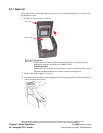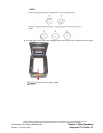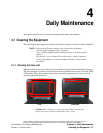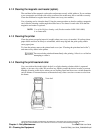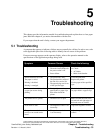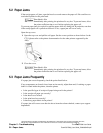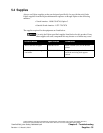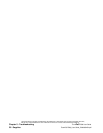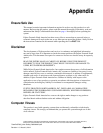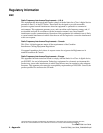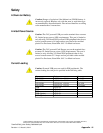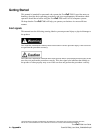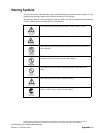THIS DOCUMENT CONTAINS CONFIDENTIAL INFORMATION, IS PROVIDED FOR FUJITSU CUSTOMER USE ONLY,
AND IS NOT TO BE SHARED WITH ANY THIRD PARTY WITHOUT FUJITSU’S PRIOR WRITTEN CONSENT.
Chapter 5 - Troubleshooting TeamPoS 7000 User Guide
34 - Paper Jams TeamPoS7000_User Guide_D900000454.pdf
5.2 Paper Jams
If the receipt paper roll jams, open the head cover and remove the paper roll. Be careful not to
touch the keyboard or the print head.
Print Head is Hot
Immediately after printing, the print head is very hot. To prevent burns, allow
the printer sufficient time to cool before replacing the paper roll.
To prevent paper jams, do not hold or pull the paper while it is being fed. In particular, note that
if the receipt paper roll is pulled out before it is cut, a paper jam will occur easily.
Open the top cover:
1. Open the top cover and pull the roll paper. Set the correct position as shown below for the
CT11 (please refer to the printer documentation for the other printers supported by the
AIO).
2. Close the cover.
Print Head is Hot
Immediately after printing, the print head is very hot. To prevent burns, allow
the printer sufficient time to cool before replacing the paper roll.
5.3 Paper Jams Frequently
If a paper jam occurs frequently, check the points listed below.
If any components are found to have been set incorrectly, adjust them and, if staining or paper
debris is found inside the printer, clean the printer.
• Is the specified type of receipt roll paper being used in the printer?
• Is the receipt roll paper set correctly?
• Is the head cover locked?
• Is the print head set correctly?
• Is there any paper debris in the printer?
If a paper jam still occurs even after the above items have been checked, contact your support
department.