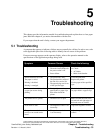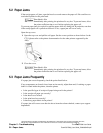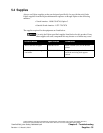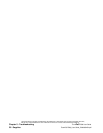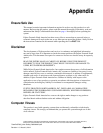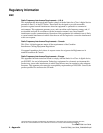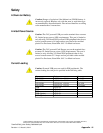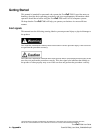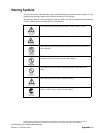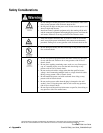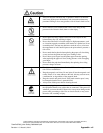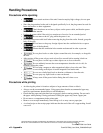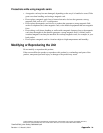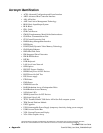THIS DOCUMENT CONTAINS CONFIDENTIAL INFORMATION, IS PROVIDED FOR FUJITSU CUSTOMER USE ONLY,
AND IS NOT TO BE SHARED WITH ANY THIRD PARTY WITHOUT FUJITSU’S PRIOR WRITTEN CONSENT.
TeamPoS 7000 User Guide
viii - Appendix TeamPoS7000_User Guide_D900000454.pdf
Handling Precautions
Precautions while operating
• Since certain sections of the unit’s interior employ high voltages, do not open
the cover.
• Since the plug attached to the unit is designed specifically for it, the plug cannot be used for
home electronics or other equipment.
• Check that there are no heavy objects on the power cable, and that the power
cable is not under tension.
• Unplug the power cable if the unit is to remain out of service for an extended period.
• Do not remove the AC plug while the power is on.
• Never pull the power cable itself when removing the plug from the outlet. Instead, grasp the
body of the plug.
• Do not insert or drop any foreign objects into the ventilation holes or spaces
between the keys of the keyboard.
• Ensure that the ventilation holes remain unobstructed in order to prevent
overheating.
• Do not place books or other objects around the unit, for example, or alongside
the unit.
• After turning off the power, always wait at least five seconds before turning it back on.
• Do not place a coffee cup or other objects on or close to the unit.
• Do not suddenly increase the room temperature when the unit is cold, for
example, during the winter
• Do not bring a magnet or other magnetized object close to the unit. Take
particular care to not bring such objects close the magnetic card reader unit.
• Do not use volatile liquid such as benzine or thinner to clean the unit.
• Do not spray any liquid such as water on the unit.
• Always turn off the power before fitting the unit’s dust cover.
Precautions while printing
• Avoid using the printer in locations subject to large amounts of dust or debris.
• Always use the recommended paper. Using paper other than the recommended type may
result in a performance deterioration or unit breakdown.
• Check that the paper and print head are set properly before starting printing. Do not touch
the paper while printing is being performed. Pulling the paper may cause a paper jam.
• Do not move a compartment in the printer unit.
• Remove a cut receipt immediately since failing to do so may cause a paper jam.
• A colored stripe on the receipt paper indicates that the end of the roll is approaching. Install
a new roll.