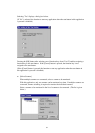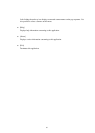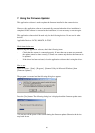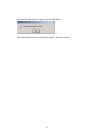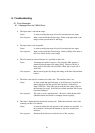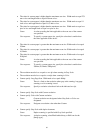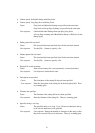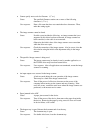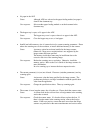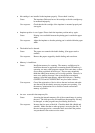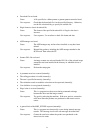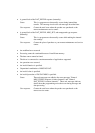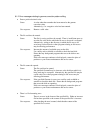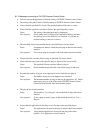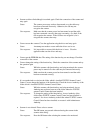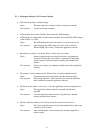72
• No paper in the ADF
Cause: Although ADF was selected as the paper feeding method, no paper is
found in the document tray.
User response: Select another paper feeding method or set the document in the
document tray.
• The hopper tray is open, or No paper in the ADF.
Cause: The hopper tray cover is open, or there is no paper in the ADF.
User response: Close the hopper tray cover, or load paper.
• Insuffic ient buffer memory size of scanner device for current scanning parameters. Please
reduce the scanning area or the resolution, or install additional memory in the scanner.
Cause: A memory option has not been installed in the image scanner.
Otherwise, a large area or resolution that is not supported by the
image scanner has been specified.
The memory inside the scanner may be insufficient due to the
excessive data size of the scanning image.
User response: Reduce the scanning area or resolution. Otherwise, install the
memory option. Refer to the User's Guide of the image scanner for
more information.
In color scanning, try to increase the data compression ratio.
• The current parameter(s) is (are) not allowed. Please use (an)other parameter(s) and try
scanning again.
Cause: An incorrect value has been specified for the image scanner. The
problem may be due to an illegal combination with the specification
value from the application.
User response: Change the specification values. Then, try scanning again.
• The scanner is in an irregular status; fuse is broken, etc. Please check the scanner status.
Cause: A scanner fault such as a blown fuse or foreign matter in the scanning
section has occurred.
User response: Check the scanner status. If a fuse has blown, replace the fuse. If
there is foreign matter in the scanning section, remove the foreign
matter. If the error persists, contact the retail store where the image
scanner was purchased or the nearest maintenance and service center.