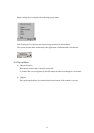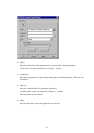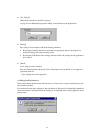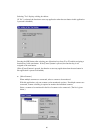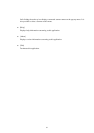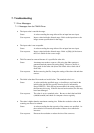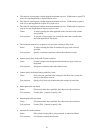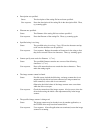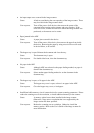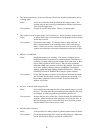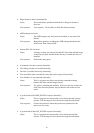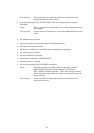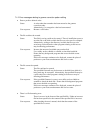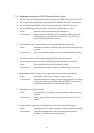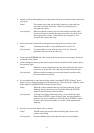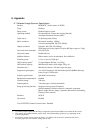65
•
An input-output error occurred in the image scanner.
Cause: A fault occured during the scan operation of the image scanner. There
may be a fault in the image scanner itself.
User response: Turn off the power of all devices, then turn on the power of the
computer before turning on the scanner and retry scanning. If the
error still occurs, contact the retail store where the image scanner was
purchased, or the nearest service center.
•
Paper jammed in the ADF
Cause: A paper jam occurred in the device.
User response: Turn off the power of the device, then remove the paper from inside
the device. Removing the paper by using excessive force will result
in device failure, so be careful.
•
The hopper tray is open. Reinsert the document and close the tray.
Cause: The document tray is open.
User response: For double-sided scan, close the document tray.
•
No paper in the ADF
Cause: Although ADF was selected as the paper feeding method, no paper is
found in the document tray.
User response: Select another paper feeding method or set the document in the
document tray.
•
The hopper tray is open, or No paper in the ADF.
Cause: The hopper tray cover is open, or there is no paper in the ADF.
User response: Close the hopper tray cover, or load paper.
•
Insufficient buffer memory size of scanner device for current scanning parameters. Please
reduce the scanning area or the resolution, or install additional memory in the scanner.
Cause: A memory option has not been installed in the image scanner.
Otherwise, a large area or resolution that is not supported by the
image scanner has been specified.
User response: Reduce the scanning area or resolution. Otherwise, install the
memory option. Refer to the User's Guide of the image scanner for
more information.