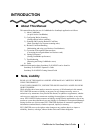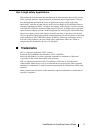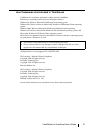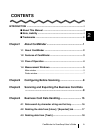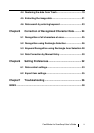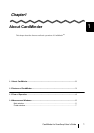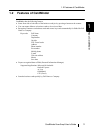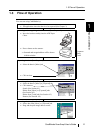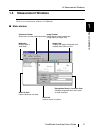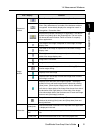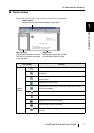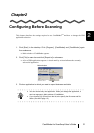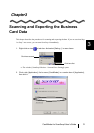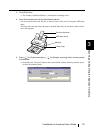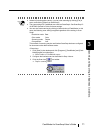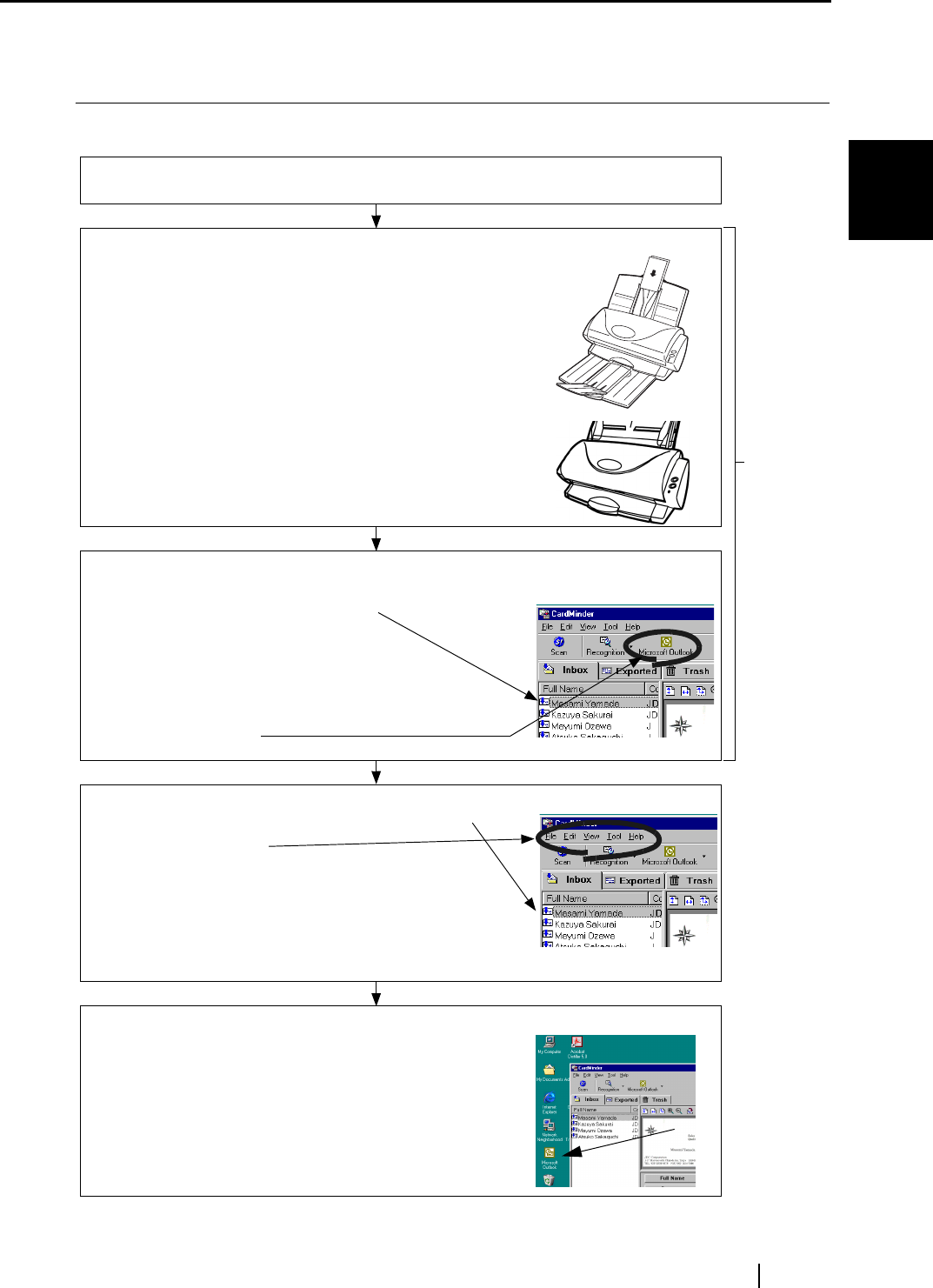
1.3 Flow of Operation
CardMinder ScanSnap! User’s Guide 4
About CardMinder
1
1.3 Flow of Operation
You can start using CardMinder by:
Selecting
• An application where the data is to be exported (See Chapter 2)
Scanning and recognizing a business card (See Chapter 3)
• Insert the business card(s) into the ADF Paper
Chute.
• Press a button on the scanner.
⇒ Scanned and recognized data will be shown
in Main window.
Exporting the data (See Chapter 3)
• Select the data in [Inbox] tab.
• Click an icon.
Maintaining the data (See Chapter 4)
• Select the data in [Inbox] or [Exported] tab.
• Click menu to:
Search (See Section 4.1)
Delete from [Inbox] or [Exported] tabs
(See Section 4.2)
Delete from [Trash] tab (See Section 4.3)
Restore (See Section 4.4)
Extracting the data (See Section 4.5)
• Select data from [Inbox] or [Exported] tab.
• Drag and drop the image data to extract.
Common
Daily
Tasks