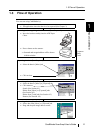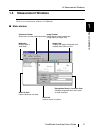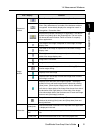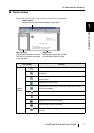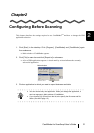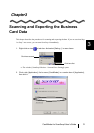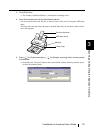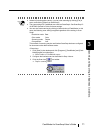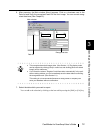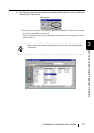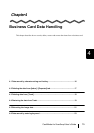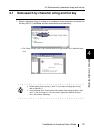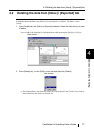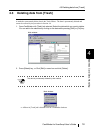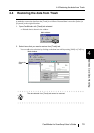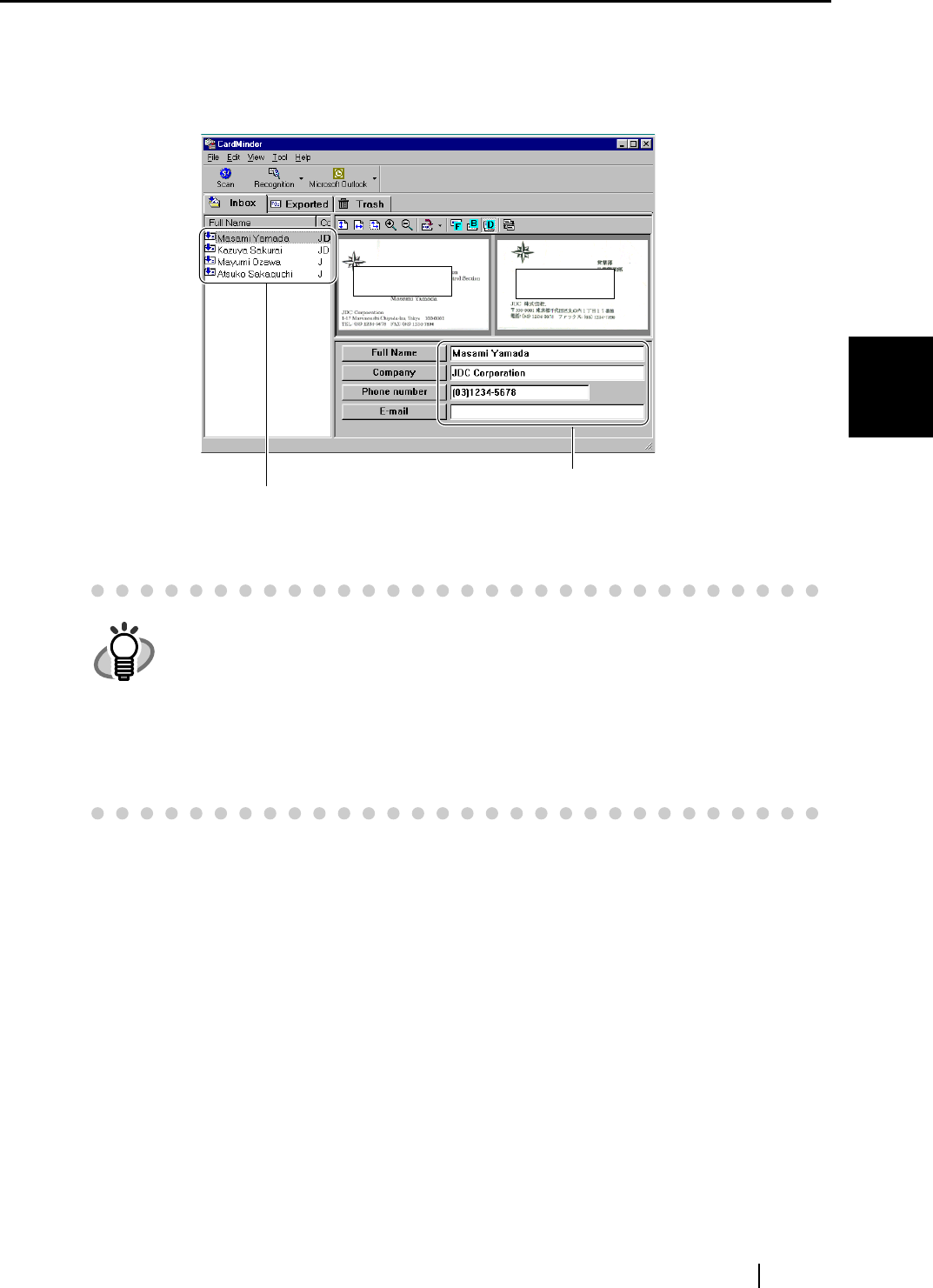
CardMinder for ScanSnap! User’s Guide 12
Scanning and Exporting the Business Card Data
3
6. After scanning, the Main window [Inbox] appears. Click on a business card in the
Data list and verify the recognized result for the front image. You can correct recog-
nized data here (See Chapter 5).
7. Select the data which you want to export.
You can add to the selection by clicking on the item while pressing the [Shift] or [Ctrl] key.
HINT
• This example shows both image sides. (See Section 1.4) The display mode
can be adjusted by clicking [View] in menu bar, and clicking [Show two sided
image] and its submenus.
• If you check the column "Register Card Information automatically" in the pref-
erence setting window, you can immediately save the data without confirming
the recognized result. (See Section 6.1)
This setting is not recommended because a wrong name or company can
enter your database without confirmation.
Main window:
Data list
Recognized data
Front side
Backside