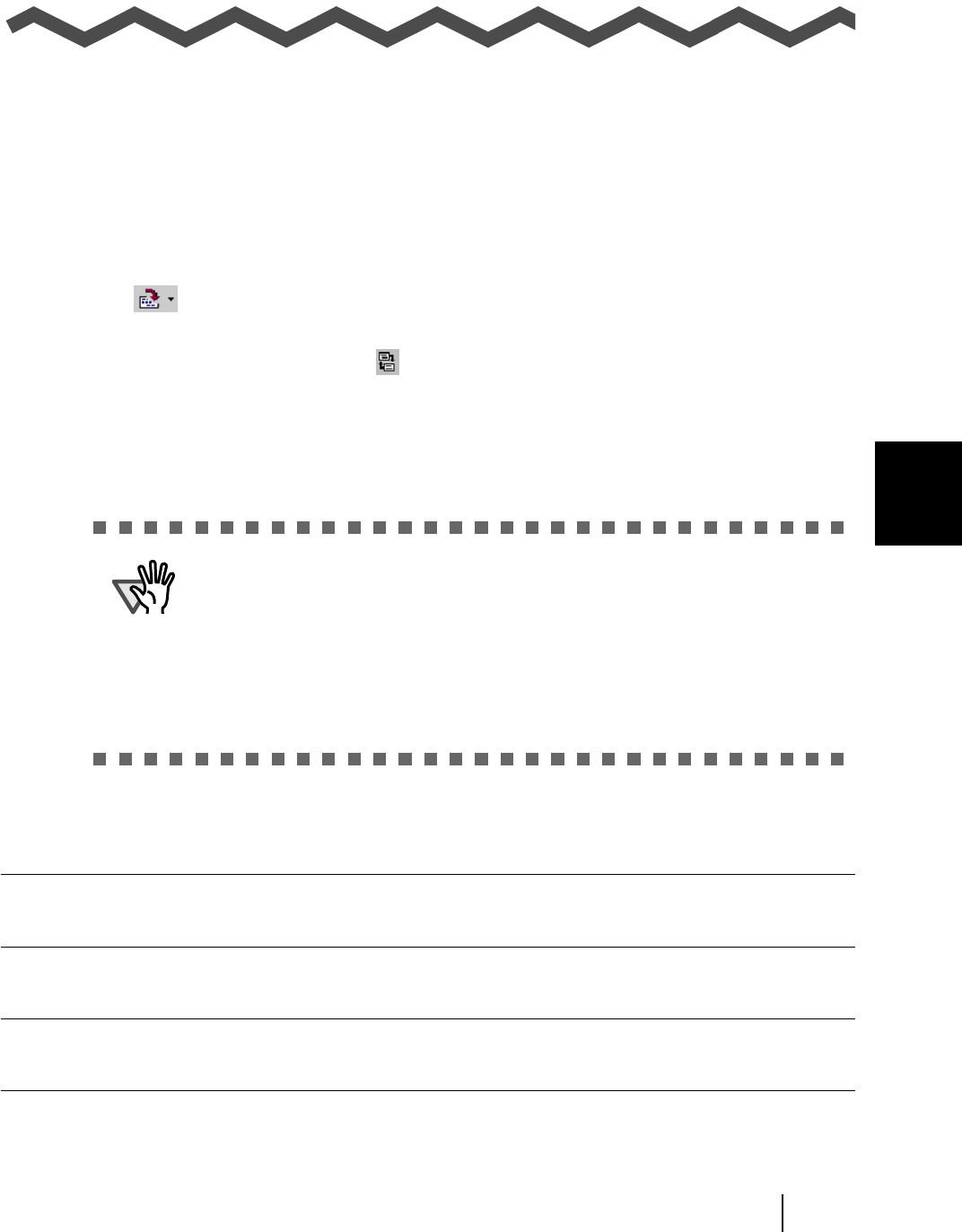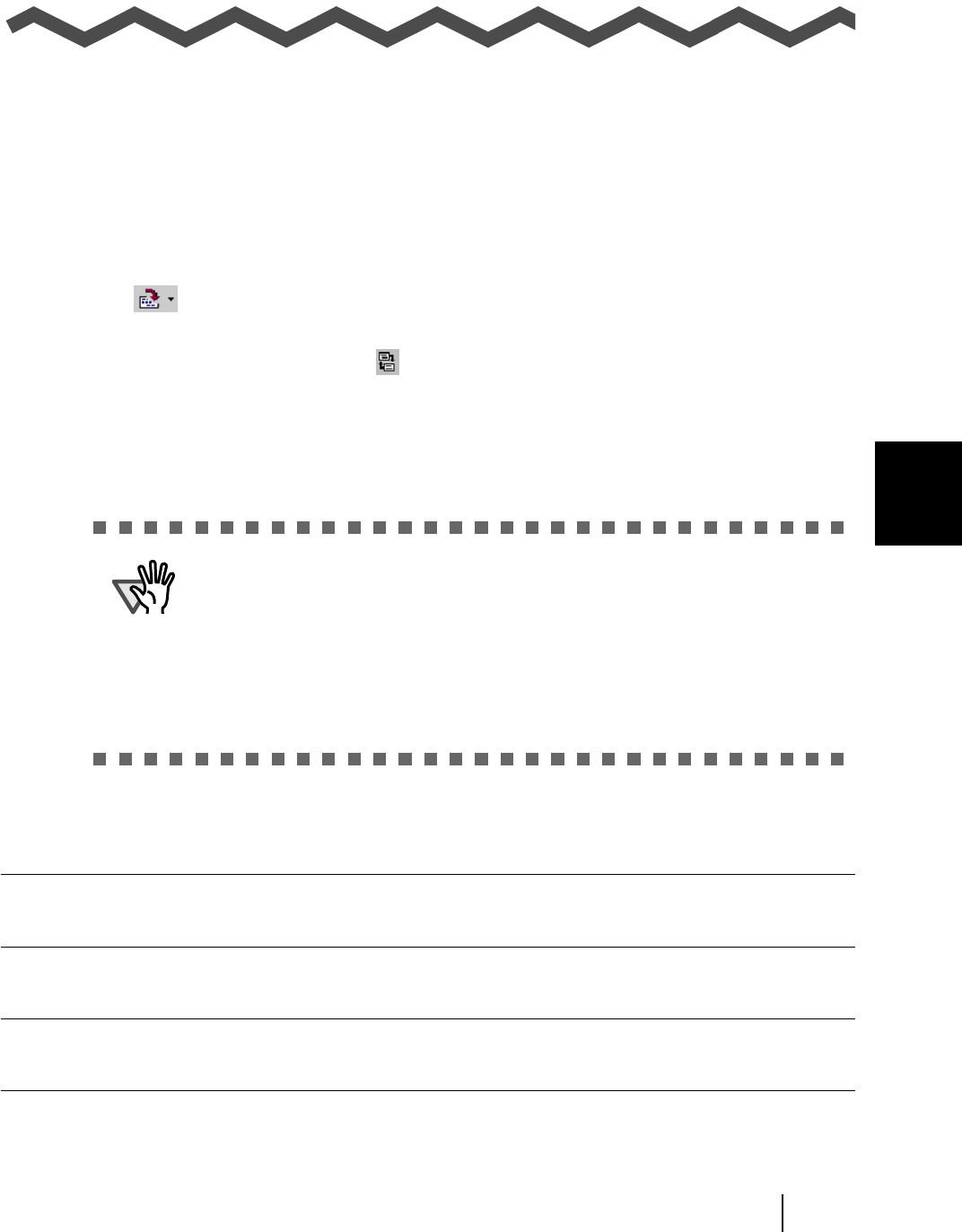
CardMinder for ScanSnap! User’s Guide 24
5
Chapter5
Correction of Recognized Character Data
As the recognition cannot be perfect for all business cards, some revision of the recognized results
may be necessary. This chapter describes how to correct the recognition results.
Some notice before data correction:
• If the orientation of the characters in the front side are incorrect, correct the orientation by click-
ing as shown Section 1.4. Then try again.
• If front side of the business card is shown in right side (or lower side) of the Image View win-
dow, swap the images by clicking , and try the recognizing again (See Section 5.1).
• If a photo or logo is near the character a miss-recognition may occur. In this case, exclude the
image area by using the rectangle selection method (Section 5.2 or 5.3), and try recognition
again.
• If character recognition still does not succeed, enter the correct character(s) manually.
5.1 Recognition of all characters at once................................................................. 25
5.2 Recognition using Rectangle Selection ............................................................. 26
5.3 Keyword Recognition using Rectangle Area Selection .................................... 28
5.4 Data Correction by Manual Entry ........................................................................ 30
ATTENTION
• The items to be recognized can be changed. See Section 6.2.
• Good OCR(Optical Character Recognition) are dependent on:
1. The placement of the text on the business card
2. The font size used for the text.
3. The style of font used.
4. The condition of the business card.
5. Other factors may also apply.
• Only English is supported for business card recognition.