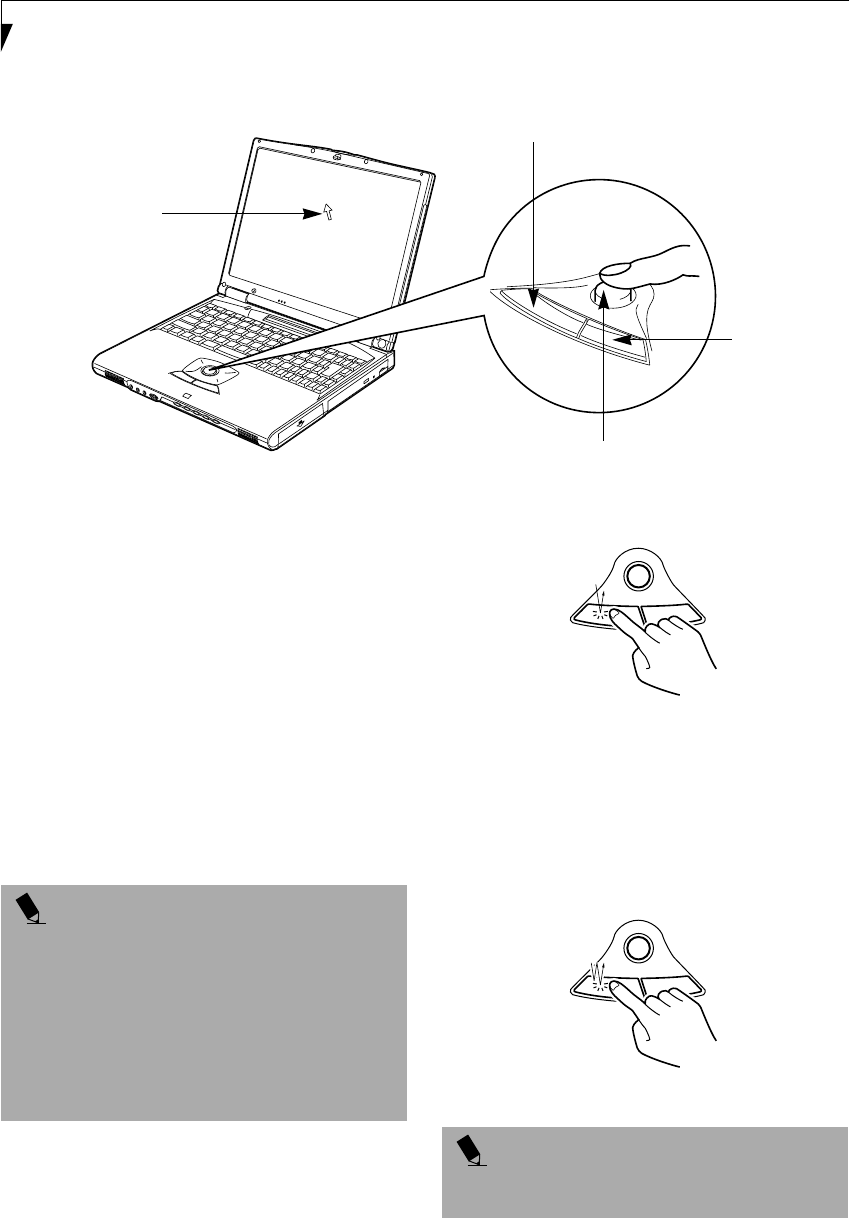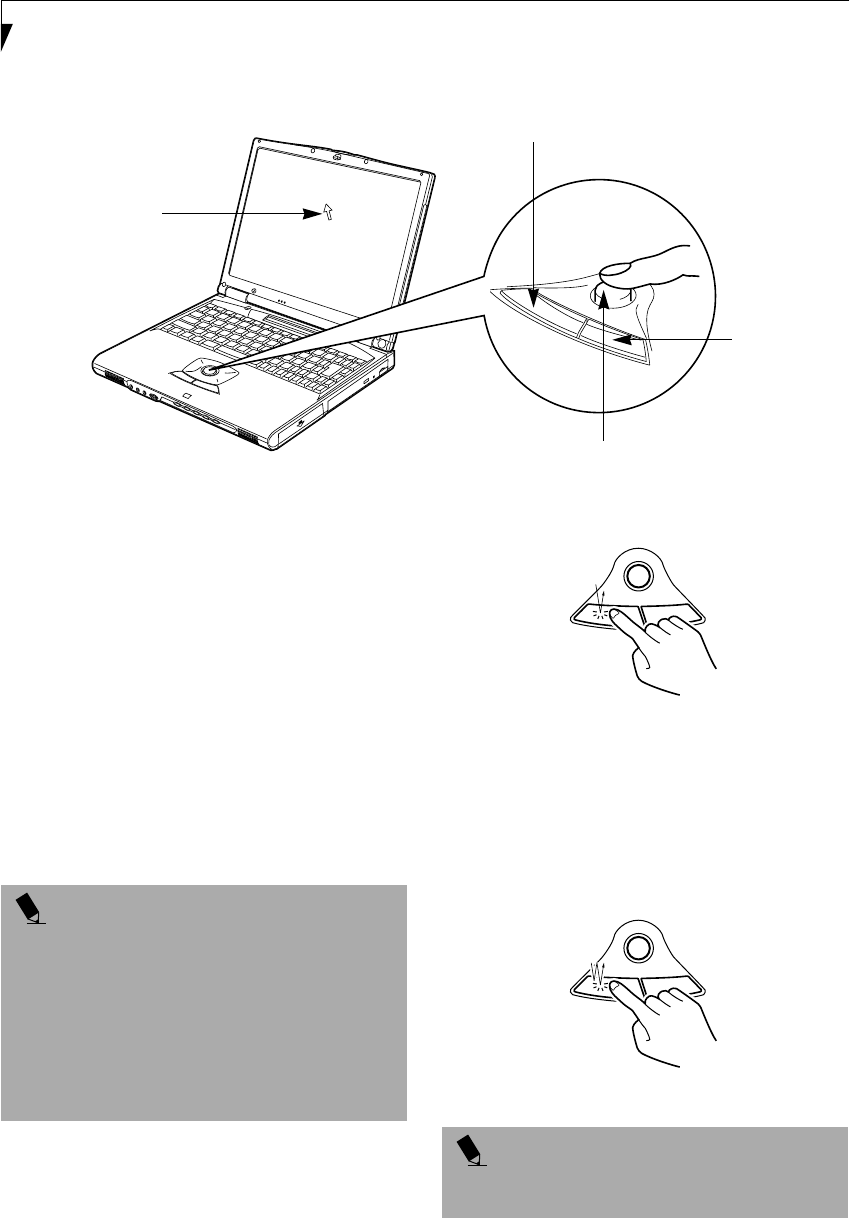
20
LifeBook E Series – Section 2
Figure 2-11 ErgoTrac™ pointing device
ErgoTrac Pointing Device
The ErgoTrac pointing device is built into your Fujitsu
Lifebook. It is used to control the movement of the
cursor to select items on your display panel. The
ErgoTrac is composed of a cursor control and a left and
right button. The cursor control works the same way a
mouse does, and moves the cursor around the display. It
only requires light pressure with the tip of your finger,
and the more pressure you use, the faster the cursor will
move. The left and right buttons function the same as
mouse buttons. The actual functionality of the buttons
may vary depending on the application that is being
used. (Figure 2-11)
CLICKING
Clicking means pushing and releasing a button. To
left-click, move the cursor to the item you wish to select,
press the left button once, and then immediately release
it. To right-click, move the mouse cursor to the item you
wish to select, press the right button once, and then
immediately release it. (Figure 2-12)
Figure 2-12 Clicking
DOUBLE-CLICKING
Double-clicking means pushing and releasing the left
button twice in rapid succession. This procedure does not
function with the right button. To double-click, move the
cursor to the item you wish to select, press and release the
left button twice. (Figure 2-13)
Figure 2-13 Double-clicking
Cursor
Cursor Control
Left Button
Right Button
POINT
An external mouse can be connected to either
the USB or PS/2 port on your LifeBook, and used simul-
taneously with the ErgoTrac. However, if you
boot the system with an external mouse connected,
the ErgoTrac will be disabled or enabled depending
on the specifications in your BIOS settings. Also, if the
Infrared Mouse is enabled, your PS/2 external device
will be disabled.
(See BIOS Setup Utility on page 39 for
more information)
POINT
If the interval between clicks is too long, double-clicking
will not be executed.
(B6HULHVB&ERRN3DJH)ULGD\-XO\$0