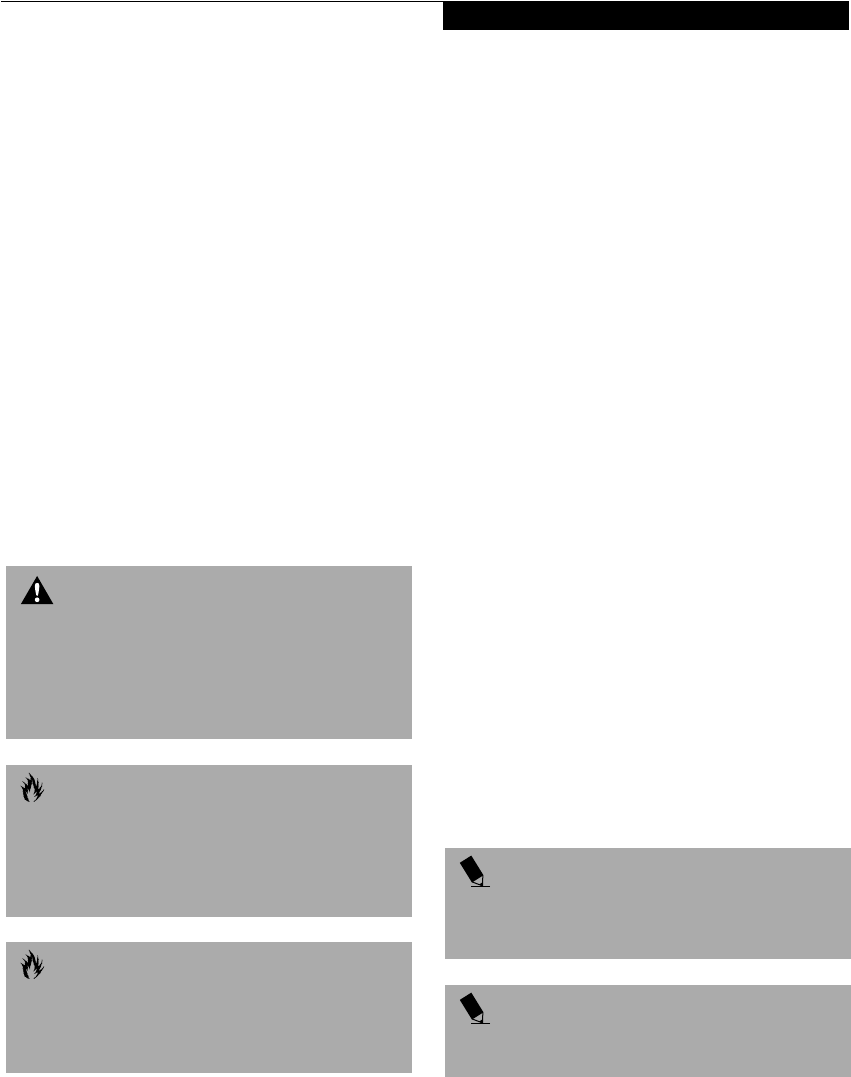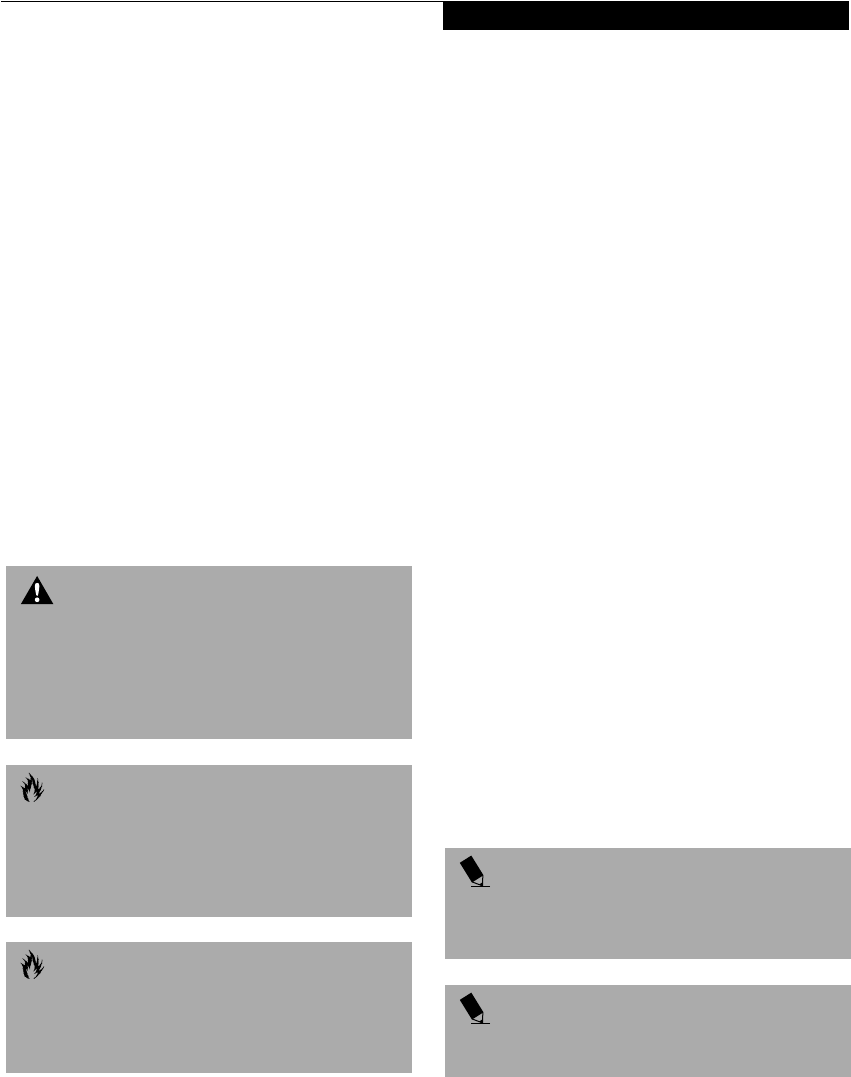
63
User Installable Features
Device Ports
Your LifeBook comes equipped with multiple ports to
which you can connect an external device including:
disk drives, keyboards, modems, printers, etc.
COMMUNICATIONS PORT
Depending on your LifeBook’s configuration you will
have either a Modem (RJ-11) jack or LAN (RJ-45) jack.
Refer to your configuration label for your specific
option. (See Configuration Label on page 97 for more
information)
Modem (RJ-11) Telephone Jack
The modem (RJ-11) telephone jack is used for an
internal modem. To connect the telephone cable follow
these easy steps: (See Figure 2-4 on page 12 for location)
1. Align the connector with the port opening.
2. Push the connector into the port until it is seated.
3. Plug the other end of the telephone cable into a
telephone outlet.
Internal LAN (RJ-45) Jack
The internal LAN (RJ-45) jack is used for an internal
Fast Ethernet (10/100 Base-T/Tx) connection. If your
LifeBook has been configured with internal LAN
capability you will need to configure your LifeBook
to work with your particular network. (Please see your
network administrator for information on your network
configuration.) To connect the LAN cable follow these
easy steps: (See Figure 2-4 on page 12 for location)
1. Align the connector with the port opening.
2. Push the connector into the port until it is seated.
3. Plug the other end of the cable into a LAN outlet.
PARALLEL PORT
The parallel port, or LPT port, allows you to connect
parallel devices, such as a printer to your LifeBook. In
order to connect a parallel interface device follow these
easy steps: (See Figure 2-6 on page 14 for location)
1. Align the connector with the port opening.
2. Push the connector into the port until it is seated.
3. Tighten the two hold-down screws, located on
each end of the connector.
SERIAL PORT
The serial port, or COMM port, allows you to connect
serial devices, such as printers or scanners. In order
to connect a serial interface device follow these easy
steps: (See Figure 2-6 on page 14 for location)
1. Align the connector with the port opening.
2. Push the connector into the port until it is seated.
3. Tighten the two hold-down screws, located on each
end of the connector.
PS/2 PORT
The PS/2 port allows you to connect an external
keyboard, and/or numeric keypad and mouse. In order
to connect a PS/2 interface device follow these easy
steps: (See Figure 2-6 on page 14 for location)
1. Align the connector with the port opening.
2. Push the connector into the port until it is seated.
UNIVERSAL SERIAL BUS PORT
The Universal Serial Bus port (USB) allows you to
connect USB devices such as external game pads,
pointing devices, keyboards and/or speakers. In order
to connect a USB device follow these easy steps: (See
Figure 2-6 on page 14 for location)
1. Align the connector with the port opening.
2. Push the connector into the port until it is seated.
WARNING
Do not connect the internal modem to a Digital PBX as
it may cause serious damage to the modem or your
LifeBook. It should be noted that some hotels use the
Digital PBX systems, please be sure to find out BEFORE
you connect your modem. Consult your PBX
manufacturer’s documentation for more information.
CAUTION
The internal modem is designed to the ITU-T V.90
standard. Its maximum speed of 53000bps is the
highest allowed by the FCC, and its actual connection
rate depends on the line conditions. The maximum
speed is 33600bps at upload.
CAUTION
The internal modem on all Fujitsu LifeBooks is not
qualified for use with telephone systems outside the
United States and Canada and may not operate in other
countries.
POINT
A mouse, keyboard, or keypad may be installed and
automatically recognized by your LifeBook without
restarting or changing setups.
POINT
The use of two PS/2 devices simultaneously from the
port requires a PS/2 splitter.
(B6HULHVB&ERRN3DJH)ULGD\-XO\$0