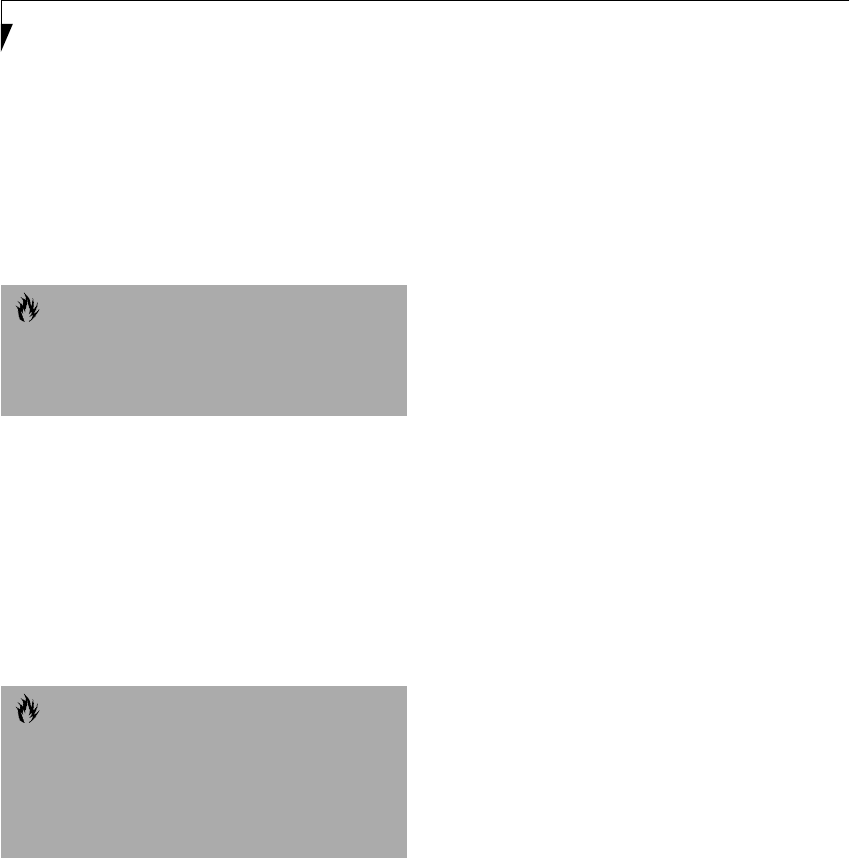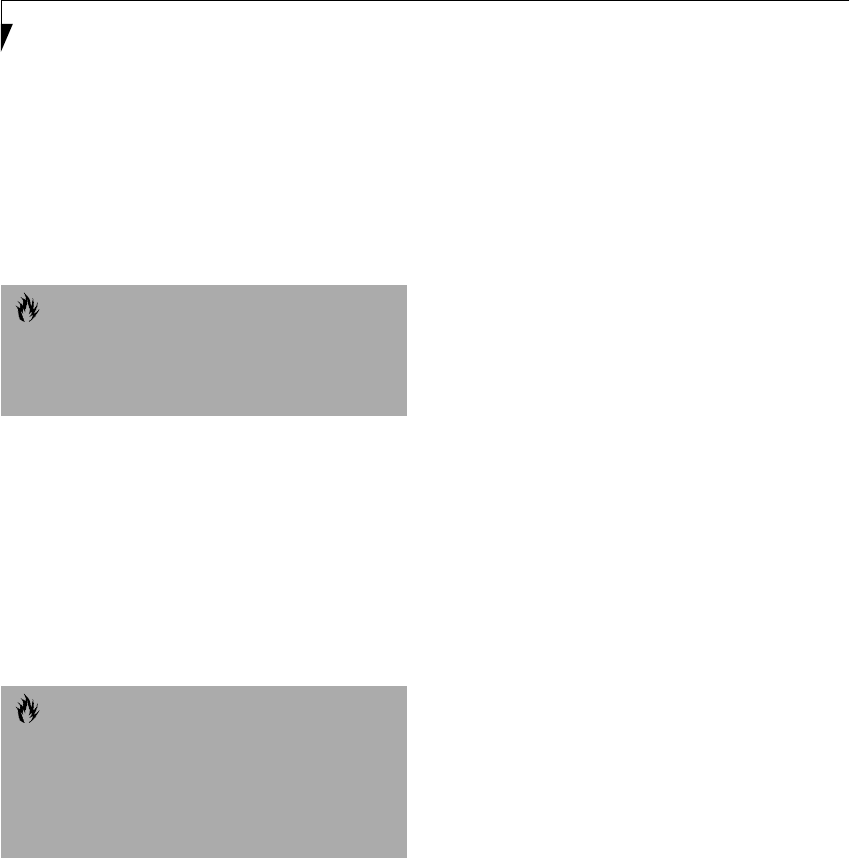
44
LifeBook E Series – Section 3
RESTARTING THE SYSTEM
If your system is on and you need to restart it, be sure
that you use the following procedure.
1. Click the Start button, and then click Shut Down.
2. Select the Restart option from within the Windows
Shut Down dialog box.
3. Click OK to restart your LifeBook. Your LifeBook
will shut down and then reboot.
POWER OFF
Before turning off the power by choosing Shut Down
from the Windows 98 Second Edition or Windows 2000
Professional Start menu, check that the Hard Drive,
DVD, CD-ROM, CD-RW, PC Card and the Floppy Disk
Drive Access indicators are all Off. (See Figure 2-8 on
page 16) If you turn off the power while accessing a disk
or PC Card there is a risk of data loss. To assure that your
LifeBook shuts down without error, use the Windows
shut down procedure.
Using the correct procedure to shut down from
Windows allows your LifeBook to complete its opera-
tions and turn off power in the proper sequence to avoid
errors. The proper sequence is:
1. Click the Start button, and then click Shut Down.
2. Select the Shut Down option from within the
Windows Shut Down dialog box.
3. Click OK to shutdown your LifeBook.
If you are going to store your LifeBook for a month or
more see Care and Maintenance Section.
CAUTION
Turning off your LifeBook without exiting Windows or
turning on your LifeBook within 10 seconds of the
LifeBook being shut off may cause an error when you
start the next time.
CAUTION
Never turn your LifeBook off while an application is
running. Be sure to close all files, exit all applications,
and shut down your operating system prior to turning
off the power with the power switch. If files are open
when you turn the power off, you will lose any changes
that have not been saved, and may cause disk errors.
(B6HULHVB&ERRN3DJH)ULGD\-XO\$0