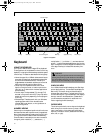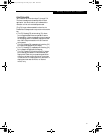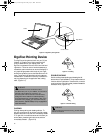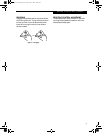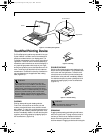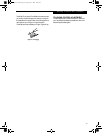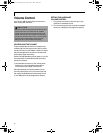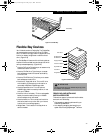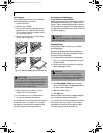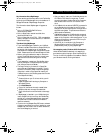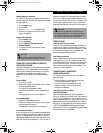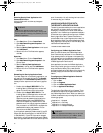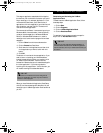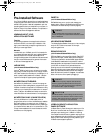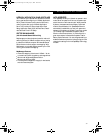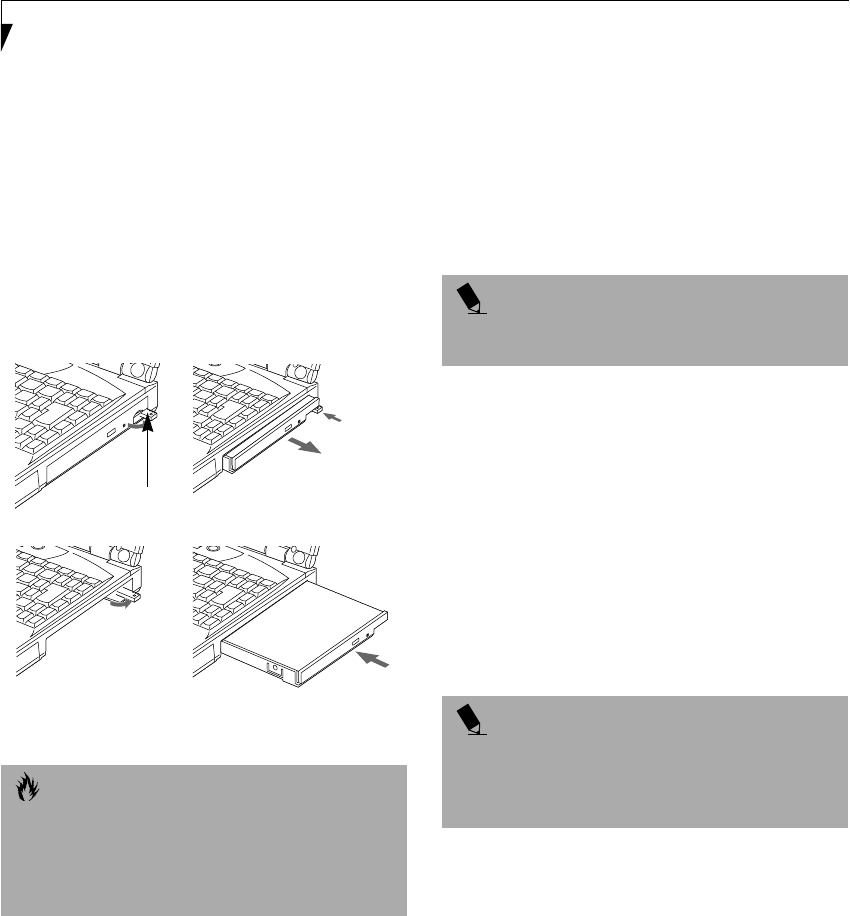
26
LifeBook E Series – Section 2
Cold-swapping
To cold-swap modular devices in your Flexible Bay
follow these easy steps: (Figure 2-21)
1. Close any open files.
2. Shutdown your LifeBook.
3. Pull out the Flexible Bay release latch and then
press the latch in to release the modular device.
This will push your device out slightly allowing
you to remove the device.
4. Slide your device out until it is clear of the bay.
This will require light force.
Figure 2-21 Removing/Installing a device in the Flexible Bay
5. Slide the device you are installing into your
LifeBook until it clicks into place.
6. It is now safe to turn your LifeBook back on.
7. You can now access and use the device.
Your LifeBook will automatically detect the new device
and activate it within your system. The drive letters
associated with the device will be created and listed
under My Computer and Windows Explorer.
Hot-swapping with BayManager
under Windows 98 Second Edition
BayManager provides a simple and powerful method of
switching modular devices on your LifeBook without
having to reboot. Windows 98 Second Edition does not
natively support hot-swapping. With BayManager, you
can swap modular devices while your OS is running, this
is called hot-swapping.
Using BayManager
It’s easy to swap modular devices on your LifeBook
using BayManager.
Please wait for 30 seconds after Windows 98 Second
Edition boots up or resuming from Standby/Hiberna-
tion before using the BayManager.
To hot-swap modular devices follow these easy steps:
1. Point your mouse on the BayManager icon on the
Windows Taskbar.
2. Double-click the left mouse button to display the
Softex BayManager Window.
3. Click Remove/Swap or Insert button to change a
device in the Flexible Bay. A message appears telling
you that it is safe to swap devices.
4. Swap the modular devices.
5. Click OK button.
After the "System Device Change" message disappears,
you will be able to access and use the device.
Your LifeBook will automatically detect the new device
and activate it within your system. The drive letters
associated with the device will be created and listed
under My Computer and Windows Explorer.
CAUTION
Be careful aligning and seating devices in the bay. If the
fit is incorrect, you may damage the bay or the device.
If the device does not move easily in the bay, remove it,
and check for dirt or foreign objects. It will require a
firm push to latch the device in place.
Flexible Bay
Release Latch
(a) (b)
(c) (d)
POINT
BayManager does not support hot-swapping devices in
Full Dock II device bay.
POINT
Devices are protected from being removed while the
OS is using it. If the device is in use, an Error Message
window pops up and requests you to close any open files.
Close any open files and restart procedure at step 1.
(B6HULHVB&ERRN3DJH)ULGD\-XO\$0