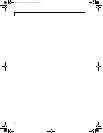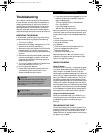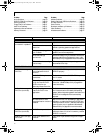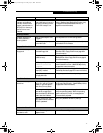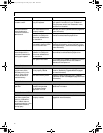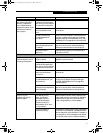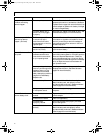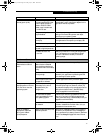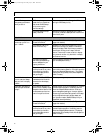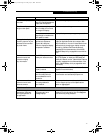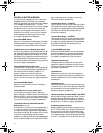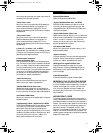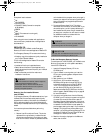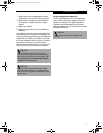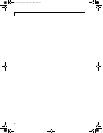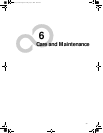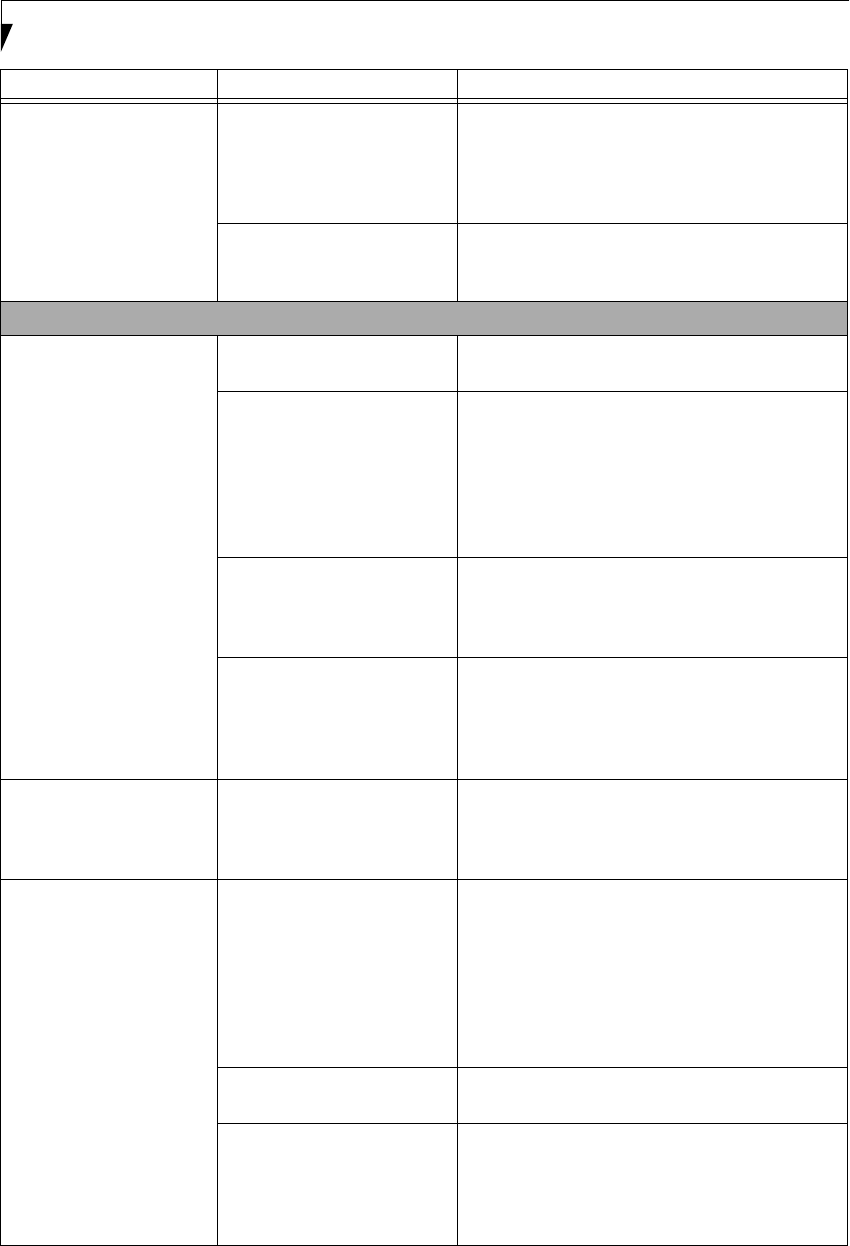
76
LifeBook E Series – Section 5
Your LifeBook appears to
change setup parameters
when you start it.
BIOS setup changes were not
saved when you made them
and exited the BIOS setup
utility returning it to
previous settings.
Make sure you select Save Changes And Exit when
exiting the BIOS setup utility.
The BIOS CMOS hold-up
battery has failed.
Contact your support representative for repairs.
This is not a user serviceable part but has a normal
life of 3 to 5 years.
Video Problems
The built-in display is
blank when you turn on
your LifeBook.
Something is pushing on the
Closed Cover switch.
Clear the Closed Cover switch. (See Figure 2-3 on
page 10 for location)
The LifeBook is set for an
external monitor only.
Pressing [F10] while holding down the [Fn] key
allows you to change your selection of where to
send your display video. Each time you press the
combination of keys you will step to the next
choice. The choices, in order are: built-in display
only, external monitor only, both built-in display
and external monitor.
The angle of the display
and the brightness settings
are not adequate for your
lighting conditions.
Move the display and the brightness control until
you have adequate visibility.
The power management time-
outs may be set for very short
intervals and you failed to
notice the display come on
and go off again.
Press any button or key on the keyboard, or move
the mouse to restore operation. If that fails, push the
Power and Suspend/Resume button. (The display
may be shut off by Standy mode, Auto Suspend or
Video Timeout.)
The LifeBook turned
on with a series of beeps
and your built-in display
is blank.
Power On Self Test (POST)
has detected a failure which
does not allow the display
to operate.
Contact your support representative.
The display goes blank by
itself after you have been
using it.
The LifeBook has gone into
Video timeout, Standby mode,
Suspend mode or Save-to-Disk
mode because you have not
used it for a period of time.
Press any button or key on the keyboard, or move the
mouse to restore operation. If that fails, push the
Power and Suspend/Resume button. Check your
power management settings, or close your applica-
tions and go to the Power Savings menu of the setup
utility to adjust the timeout values to better suit
your operation needs. (See BIOS Setup Utility on
page 39 for more information)
Something is pushing on the
Closed Cover switch.
Check the Closed Cover switch. (See Figure 2-3 on
page 10 for location)
The power management time-
outs may be set for very short
intervals and you failed to
notice the display come on
and go off again.
Press any button or key on the keyboard, or move the
mouse to restore operation. If that fails, push the
Power and Suspend/Resume button. (The display
may be shut off by Standby Mode, Auto Suspend or
Video Timeout.)
Problem Possible Cause Possible Solutions
(B6HULHVB&ERRN3DJH)ULGD\-XO\$0