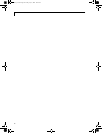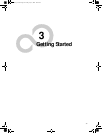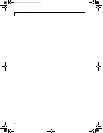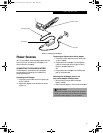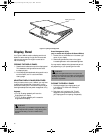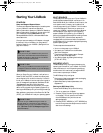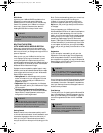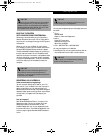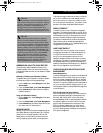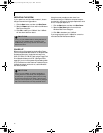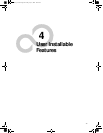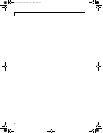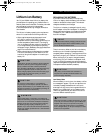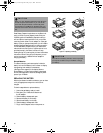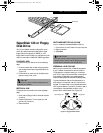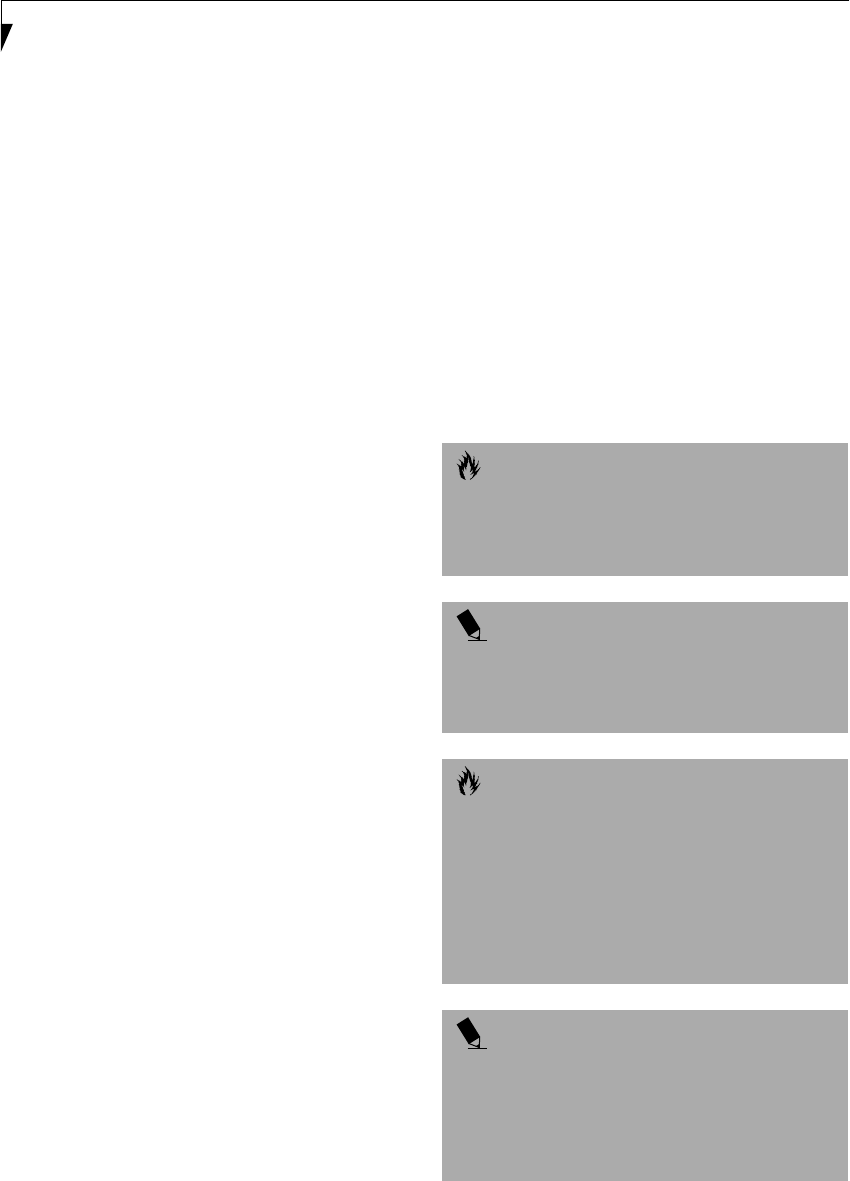
42
LifeBook E Series – Section 3
Power Management
Your LifeBook has many options and features for
conserving battery power. Some of these features are
automatic and need no user intervention, such as those
for the internal modem. However, others depend on the
parameters you set to best suit your operating condi-
tions, such as those for the display brightness. Internal
power management for your LifeBook may be
controlled from settings made in your operating system,
pre-bundled power management application*, or from
settings made in BIOS setup utility.
Besides the options available for conserving battery
power, there are also some things that you can do to
prevent your battery from running down as quickly.
For example, you can create an appropriate power saving
profile, put your LifeBook into Suspend mode when it is
not performing an operation, and you can limit the use
of high power devices. As with all mobile, battery
powered computers, there is a trade-off between
performance and power savings.
* Available on LifeBook models with Windows 98 Second
Edition pre-installed.
POWER AND SUSPEND/RESUME BUTTON
When your LifeBook is active, the Power and Suspend/
Resume button can be used to manually put your Life-
Book into Suspend mode. Push the Power and Suspend/
Resume button when your LifeBook is active, but not
actively accessing anything, and immediately release the
button. You will hear two short beeps and your system
will enter Suspend mode.
If your LifeBook is suspended, pushing the Power and
Suspend/Resume button will return your LifeBook to
active operation. You can tell whether or not your
system is in Suspend mode by looking at the Power indi-
cator. (See Figure 2-8 on page 16 for location) If the indi-
cator is visible and not flashing, your LifeBook is fully
operational. If the indicator is both visible and flashing,
your LifeBook is in Suspend mode. If the indicator is not
visible at all, the power is off or your LifeBook is in Save-
to-Disk mode. (See Save-to-Disk Mode)
SUSPEND MODE
Suspend or Standby mode in Windows 98 Second
Edition or Windows 2000 Professional saves the contents
of your LifeBook’s system memory during periods of
inactivity by maintaining power to critical parts. This
mode will turn off the CPU, the display, the hard drive,
and all of the other internal components except those
necessary to maintain system memory and allow for
restarting. Your LifeBook can be put in Suspend mode
by:
■
Pressing the Power and Suspend/Resume button when
your system is turned on.
■
Selecting Standby from the Windows Shut Down
menu.
■
Timing out from lack of activity.
■
Allowing the battery to reach the Dead Battery
Warning condition.
Your LifeBook’s system memory typically stores the
file(s) on which you are working, open application(s)
information, and any other data required to support the
operation(s) in progress. When you resume operation
from Suspend mode, your LifeBook will return to the
point where it left off. You must use the Power and
Suspend/Resume button to resume operation, and there
must be an adequate power source available, or your
LifeBook will not resume.
CAUTION
If you are running your LifeBook on battery power, be
aware that the battery continues to discharge while
your LifeBook is in Suspend mode, though not as fast as
when fully operational.
POINT
Disabling the Suspend/Resume button prevents it
from being used to put your LifeBook in Suspend or
Save-to-Disk mode. The resume function of the button
cannot be disabled.
CAUTION
The Suspend or Hibernation (Save-to-Disk) mode
should not be used with certain PC Cards. Check your
PC Card documentation for more information.
When PC Cards or external devices are in use,
Hibernation (Save-to-Disk) mode cannot return to the
exact state prior to suspension because all of the
peripheral devices will be re-initialized when the system
re-starts.
POINT
If your LifeBook is actively accessing information when
you enter the Suspend or Hibernation (Save-to-Disk)
mode, changes to open files are not lost. The files are
left open and memory is kept active during Suspend
mode, or the memory is transferred to the internal hard
drive during Hibernation mode.
(B6HULHVB&ERRN3DJH)ULGD\-XO\$0