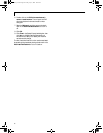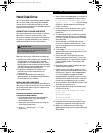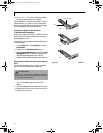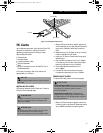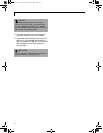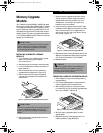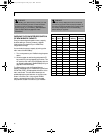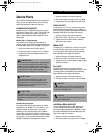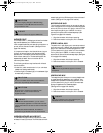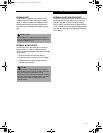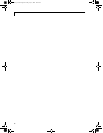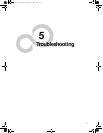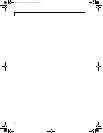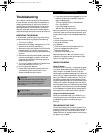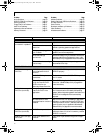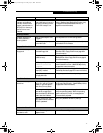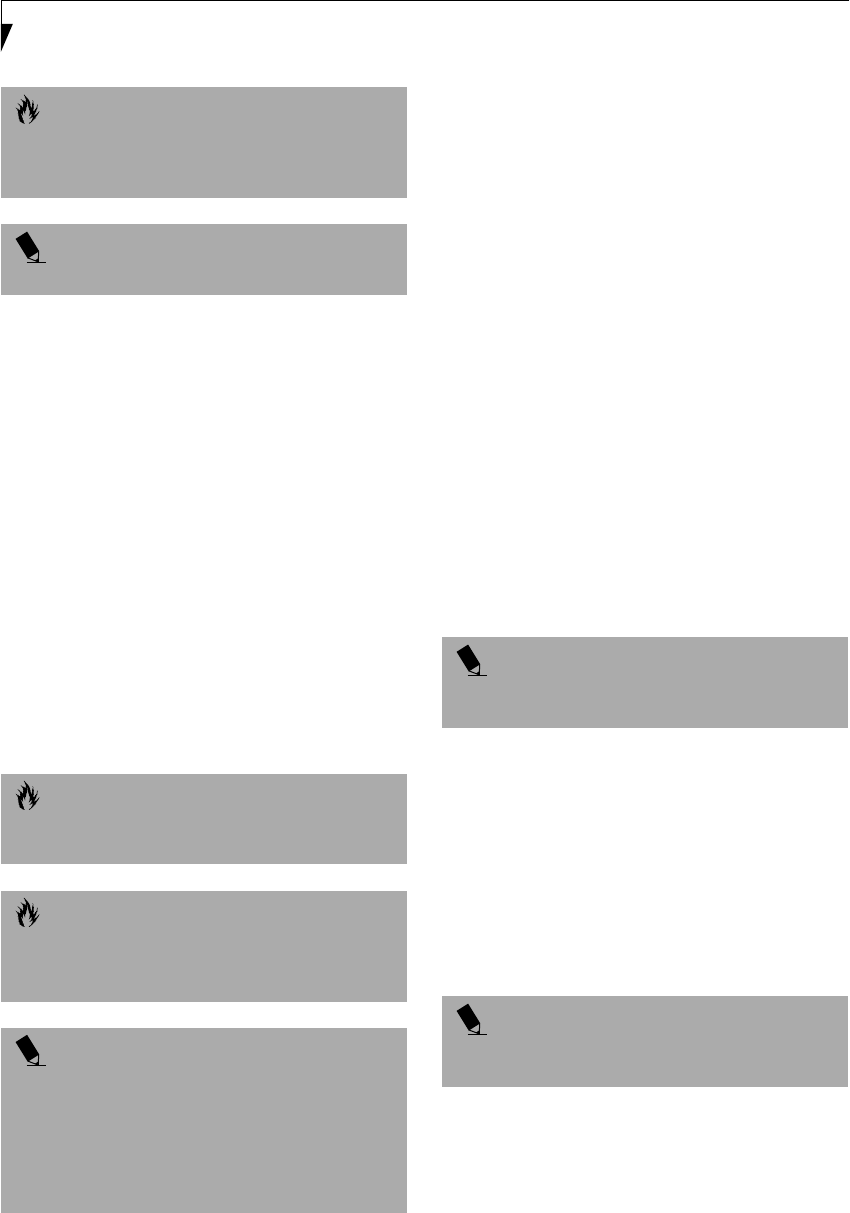
64
LifeBook E Series – Section 4
INFRARED PORT
The Infrared IrDA 1.1 (4Mbps) port allows for wireless
data transfer between your LifeBook and other
IrDA-compatible devices, such as another computer or a
printer, without the use of a cable. (See Figure 2-4 on
page 12 for location)
It is important to keep in mind that while carrying out
this form of communication, both devices must be
placed so their infrared ports are directly facing each
other without obstruction. The devices must also be
separated by at least 6" but no more than 36" for
maximum performance.
The following conditions may interfere with infrared
communications:
■
A television, radio remote control unit, or a wireless
headphone is being used nearby.
■
Direct sunlight, fluorescent light, or incandescent light
shines directly on the port.
WIRELESS INFRARED MOUSE PORT
The Wireless Infrared Mouse Port allows you to use a
wireless, Infrared (IR) Mouse. The IR Mouse communi-
cates directly with the IR Mouse port without the use of
a cable. (See Figure 2-3 on page 10 for location)
MICROPHONE JACK
The microphone jack allows you to connect an external
mono microphone. Your microphone must be equipped
with a 1/8"(3.5 mm) mono mini-plug in order to fit into
the microphone jack of your LifeBook. In order to
connect a microphone follow these easy steps: (See
Figure 2-3 on page 10 for location)
1. Align the connector with the port opening.
2. Push the connector into the port until it is seated.
STEREO LINE-IN JACK
The stereo line-in jack allows you to connect an external
audio source to your LifeBook, such as an audio cassette
player. Your audio device must be equipped with a 1/8"
(3.5 mm) stereo mini-plug in order to fit into the stereo
line-in jack of your LifeBook. In order to connect a
external audio source follow these easy steps: (See Figure
2-3 on page 10 for location)
1. Align the connector with the port opening.
2. Push the connector into the port until it is seated.
HEADPHONE JACK
The headphone jack allows you to connect headphones
or powered external speakers to your LifeBook. Your
headphones or speakers must be equipped with a 1/8"
(3.5 mm) stereo mini-plug. In order to connect head-
phones or speakers follow these easy steps:
(See Figure 2-3 on page 10 for location)
1. Align the connector with the port opening.
2. Push the connector into the port until it is seated.
CAUTION
Due to the ongoing changes in USB technology
and standards, not all USB devices and/or drivers
are guaranteed to work.
POINT
Windows NT 4.0 does not support USB devices.
CAUTION
Do not move either device while communication is
active as it may interrupt data transmission.
CAUTION
Be careful not to scratch the infrared port lens.
Scratches, dirt, or other surface marks can
degrade operation.
POINT
With Windows 98 Second Edition, you can use the
Infrared Recipient application for infrared file transfers.
LapLink 2000 software can also be used for infrared file
transfers.
With Windows 2000 Professional, file transfer is
provided through Wireless Link in the Control Panel.
POINT
The stereo line-in jack will not support an external
microphone.
POINT
If you plug headphones into the headphone jack, you
will disable the built-in stereo speakers.
(B6HULHVB&ERRN3DJH)ULGD\-XO\$0