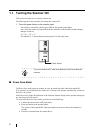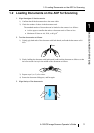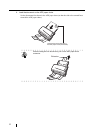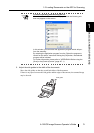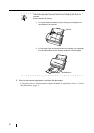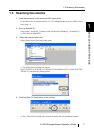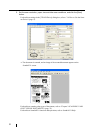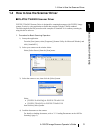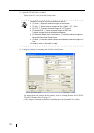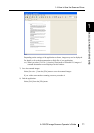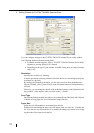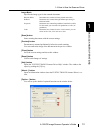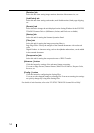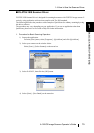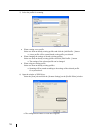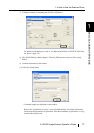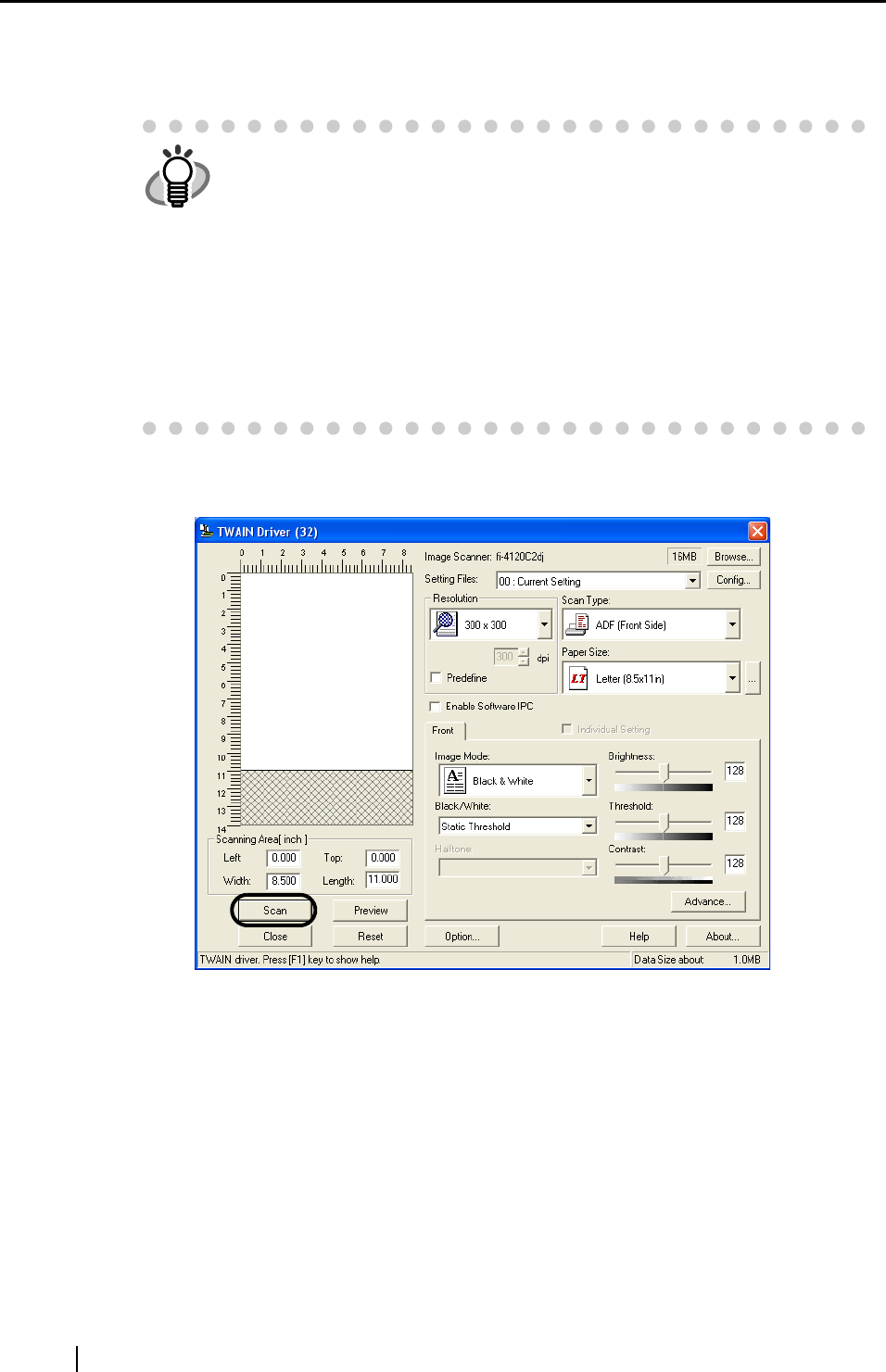
10
5) Open the TWAIN Driver window.
Select [Scan To View] from the [Scan] menu.
6) Configure settings for scanning and click the [Scan] button.
For details about the settings on this window, refer to "Setting Window for FUJITSU
TWAIN32 Scanner Driver" (page. 12).
⇒ The images of scanned documents are displayed on the [ScandAll 21] window.
HINT
ScandAll 21 provide scanning methods as follows:
• [To View...]: Displays scanned images on the window.
• [To File...:]: Saves scanned images as files (*.BMP, *.TIF, *.JPG).
• [To FTP...:]: Transfers scanned images to a FTP server.
• [To Adobe PDF...:]: Saves scanned images as PDF files.
(*Adobe Acrobat must be installed beforehand.)
• [To Microsoft Share Point Portal Server...]: Transfers scanned images to
Microsoft Share Point Portal Server.
• [To Mail...]: Launches mailer software and attaches scanned images to e-
mail.
For details, refer to "ScandAll 21 Help".