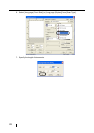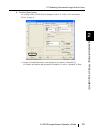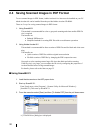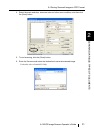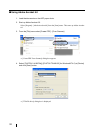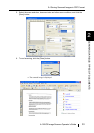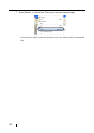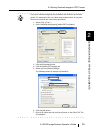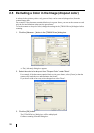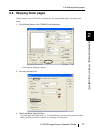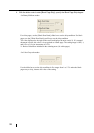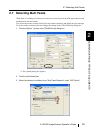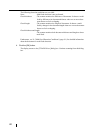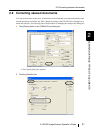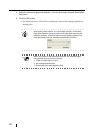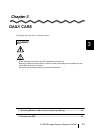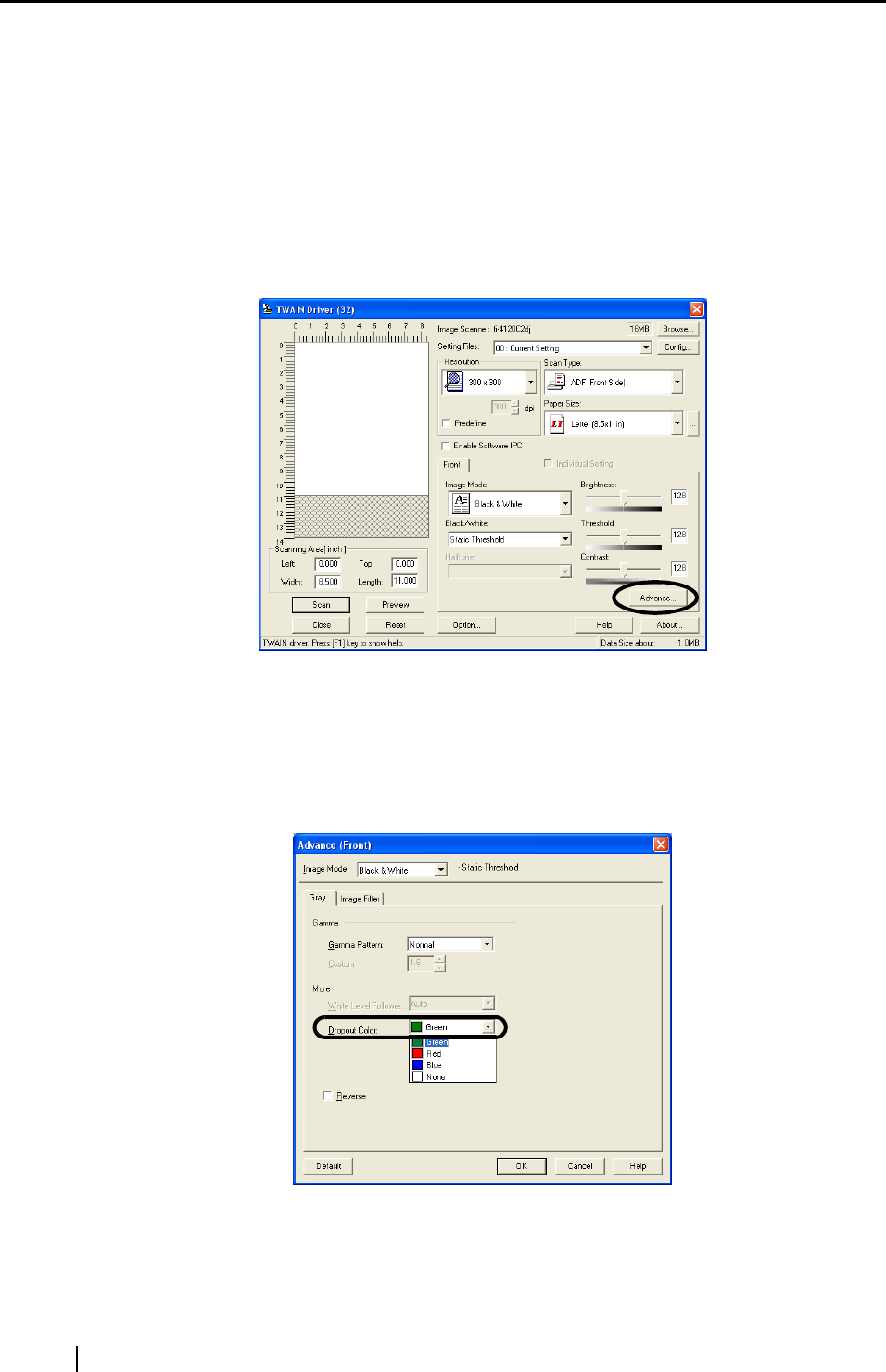
36
2.5 Excluding a Color in the Image (dropout color)
A selected color (primary colors: red, green or blue) can be removed (dropped out) from the
scanned image data.
For example, if the document contains black text in a green frame, you can set the scanner to read
only the text and eliminate (drop out) the green frame.
To set the scanner to drop out a color, change the settings in the [TWAIN Driver] dialogbox before
scanning.
1. Click the [Advance...] button in the [TWAIN Driver] dialog box.
⇒ The [Advance] dialog box appears.
2. Select the color to be drop out from "Dropout Color" under "More".
For example, if the document contains black text in green frame, select [Green] so that the
scanner only reads the text and eliminates the frames.
If you do not wish to have any colors dropped out select "None".
3. Click the [OK] button.
The [TWAIN Driver] dialog box will be redisplayed.
Continue scanning from this dialog box.