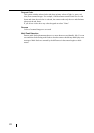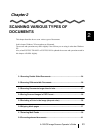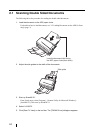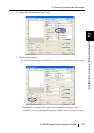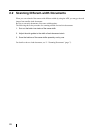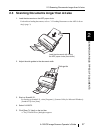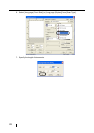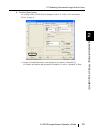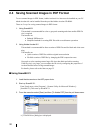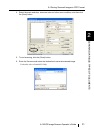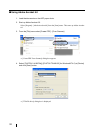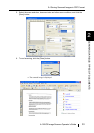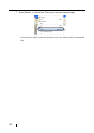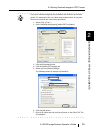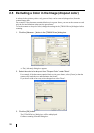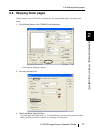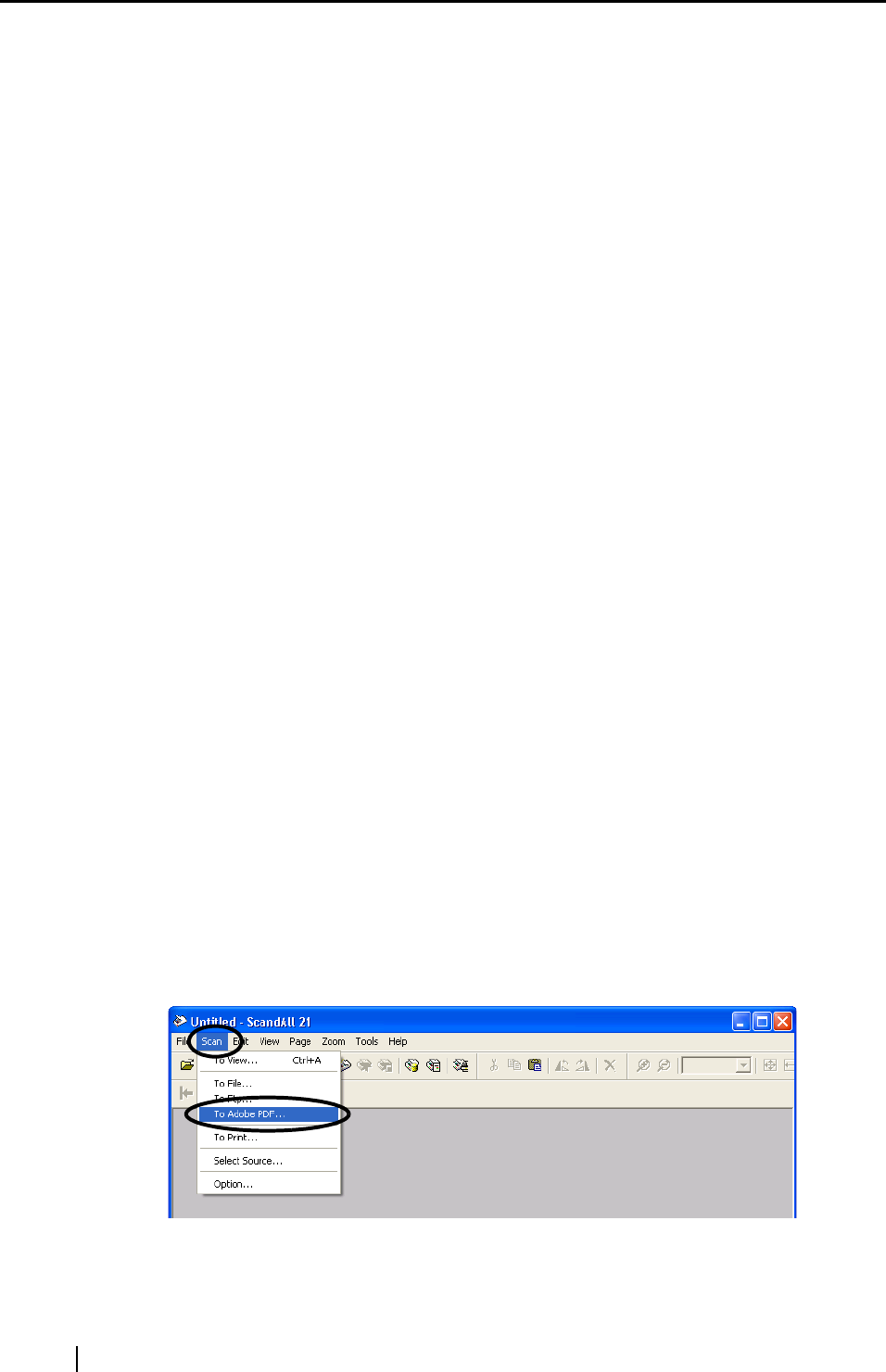
30
2.4 Saving Scanned Images in PDF Format
To save scanned images in PDF format, Adobe Acrobat 6.0 or later must be installed on your PC.
Adobe Acrobat 6.0 can be installed from the provided Adobe Acrobat CD-ROM.
There are 2 ways for saving scanned images in PDF format.
1. Using ScandAll 21
This method is recommended for color or grayscale scanning and when smaller PDF file
size is required.
The benefits are:
• Reduced PDF data size
• Simplified method for creating PDF files with no troublesome operations
2. Using Adobe Acrobat 6.0
This method is recommended for faster creation of PDF files and for black and white scan-
ning.
The benefits are:
• Quick creation of PDF files with the original scan resolution
• Flexibile creation of PDF files by changing the PDF compression rates
Grayscale or color scanning creates larger file sizes than black and white scanning.
If the file size is very large, you can reduce the file size by configuring the properties of
Acrobat Distiller before saving scanned images.
For details, please refer to the hints on page 35.
■ Using ScandAll 21
1. Load the documents on the ADF paper chute.
2. Start up ScandAll 21.
From [Start] menu, select [Program] - [Scanner Utility for Microsoft Windows] -
[ScandAll 21]. This starts up ScandAll 21.
3. From the menu bar select [Scan] and then [To Adobe PDF] from the pull down menu.
⇒ [TWAIN Driver] dialog box is displayed.