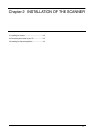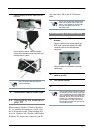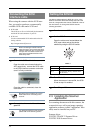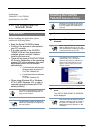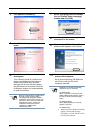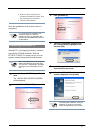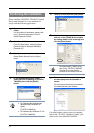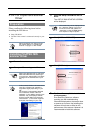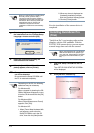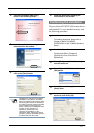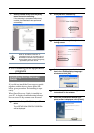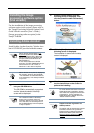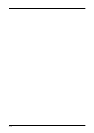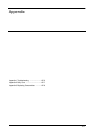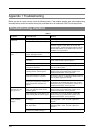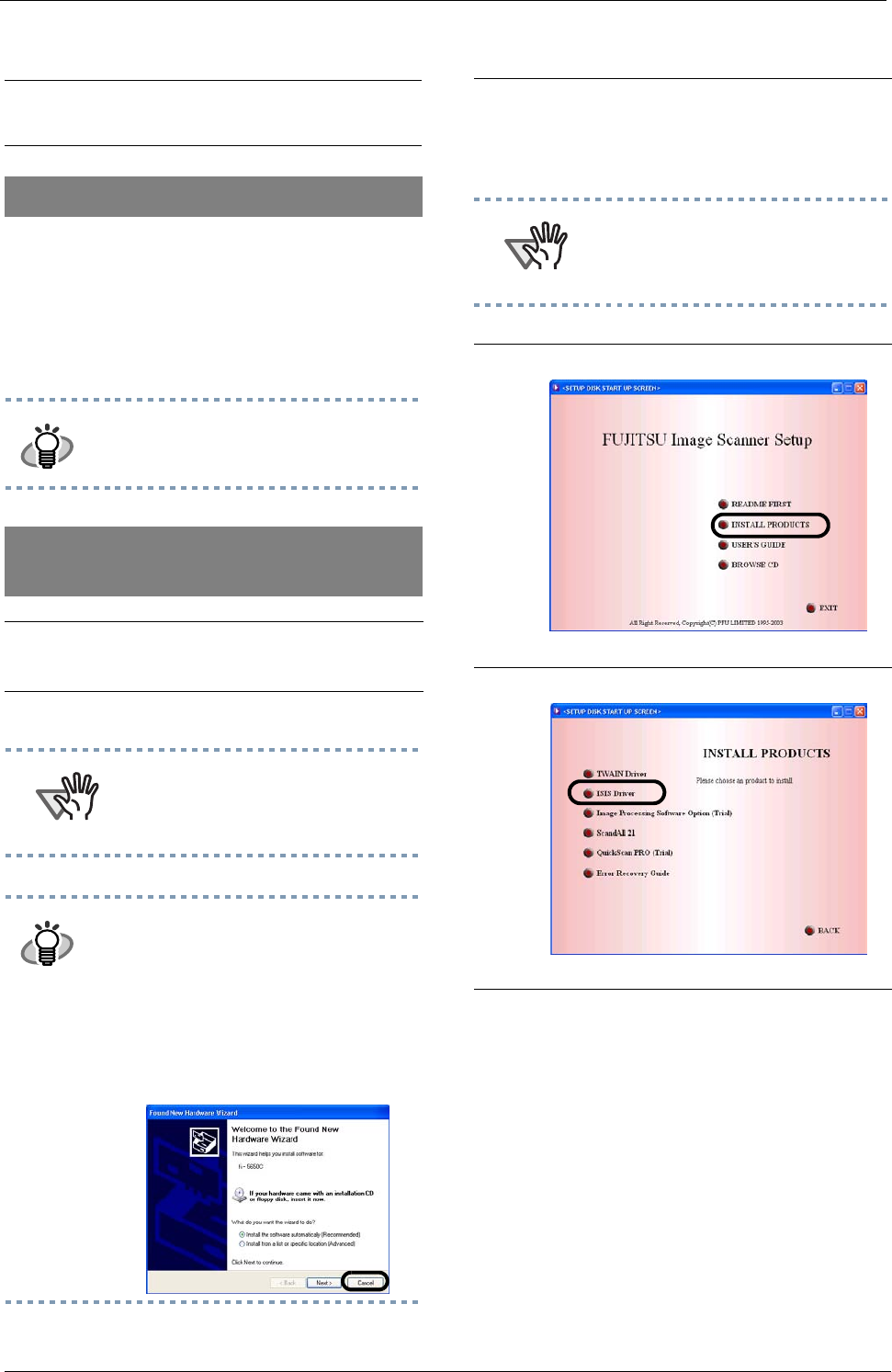
2-9
2.3.2 For Fujitsu ISIS Scanner
Driver
Please confirm the following items before
installing the ISIS driver:
• Setup CD-ROM
• Confirm if the scanner is connected correctly to your
PC.
Preparation
HINT
About connecting your scanner to the
PC, please refer to "2.1 Installing the
scanner" on page 2" of this manual.
Installing FUJITSU ISIS
scanner driver
1.
Turn on the scanner.
2.
Turn your PC on an log on to Windows.
ATTENTION
When using Windows NT 4.0, Windows
2000 and/or Windows XP, please login
as a user with "Administrator" privileges
(privileges of the administrator of your
PC).
HINT
In this manual, Windows XP screens are
used. The screens and operations
might differ slightly depending on your
OS.
The scanner is automatically detected
and "A detection wizard of the new
hardware " or "An addition wizard of new
hardware" may be displayed. Please
click the [cancel] button and close the
wizard screen. (* The screen might dif-
fer slightly depending on your OS)
3.
Insert the Setup CD-ROM into the CD
Drive.
The <SETUP DISK STARTUP SCREEN>
will be displayed.
ATTENTION
This screen may not be displayed when
the, “Autoplay” setting of your PC is
turned off. In this case, please run
"Install.exe" on the CD-ROM directly
from explorer or "My Computer".
4.
Click [INSTALL PRODUCTS].
5.
Click [ISIS Driver].
6.
The Error Recovery Guide Installation
window appears.
Error Recovery Guide is a software
providing you with troubleshooting
information displayed on the screen when
a scanner error occurs. Not installing this
software will not have an effect on the
performance of the scanner. However it is
recommended to install this software.