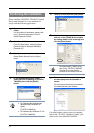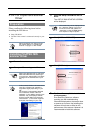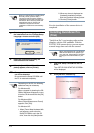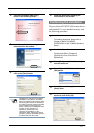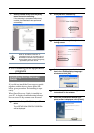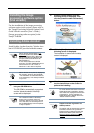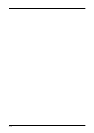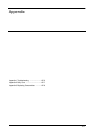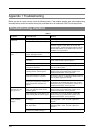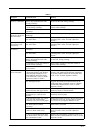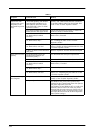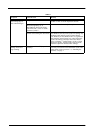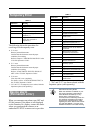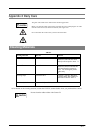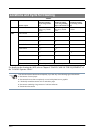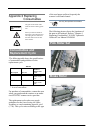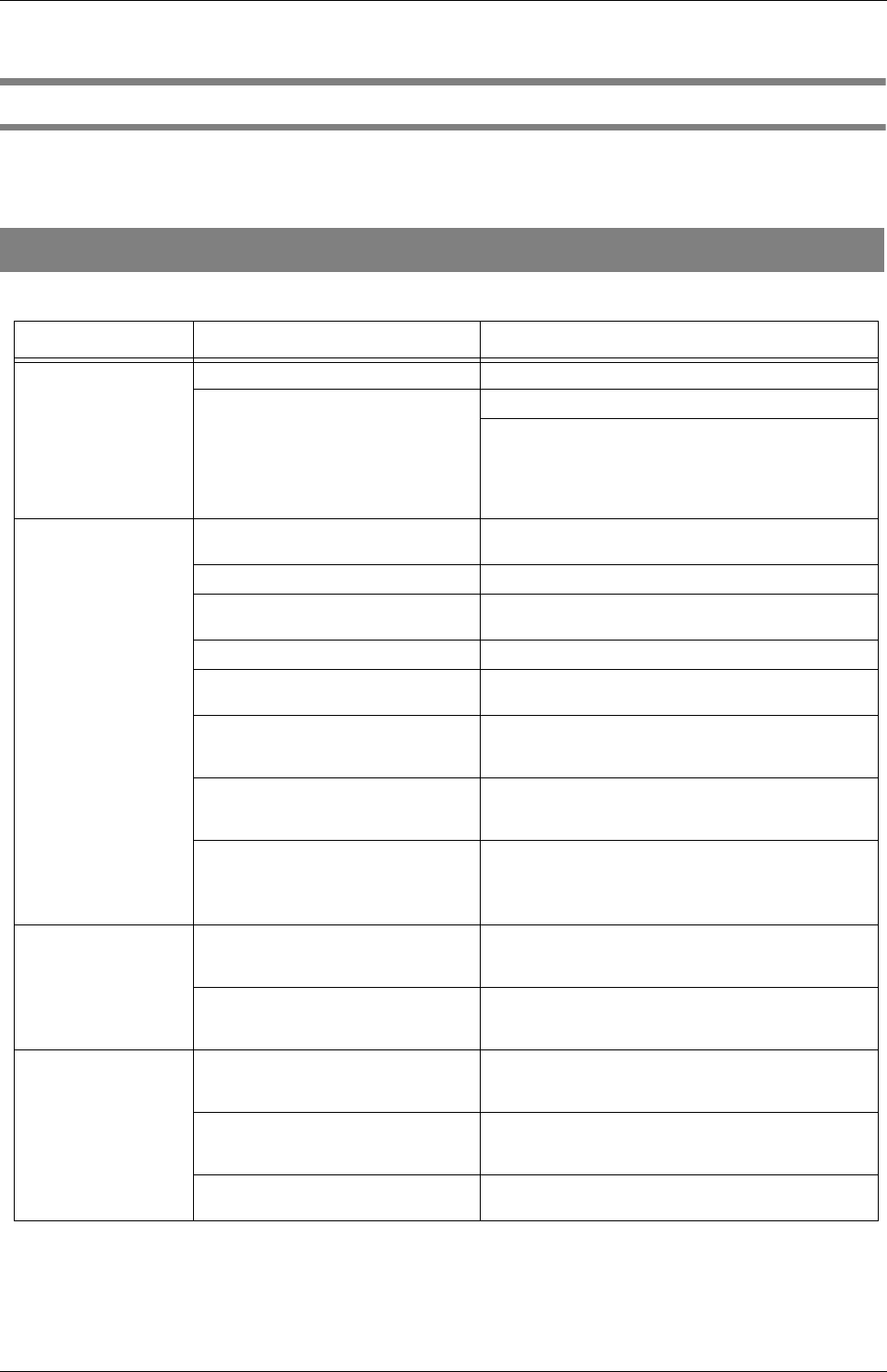
AP-2
Appendix 1 Troubleshooting
Before you ask for repair service, check the following items. If the problem persists even after implementing
remedies below, contact the dealer where your purchased the or an authorized FUJITSU service provider.
Troubleshooting checklist
TABLE 1.
Symptom Check this Item Remedy
Scanner cannot be
tuned ON.
Did you push the power switch? Push the power switch.
Is AC cable connected correctly? Correctly connect the AC cable.
Disconnect the AC cable from the scanner, then
connect it again.
If this does not restore the
power supply, contact the dealer where you pur-
chased the scanner or an authorized FUJITSU
scanner service provider.
Scanning does not
start.
Are the documents loaded correctly
on the ADF paper chute?
Load the document correctly on ADF paper chute.
Is the ADF closed completely? Close the ADF completely.
Is the interface cable connected
correctly?
Correctly connect the cable. (When a USB hub is
used, check the hub’s power supply.)
Is the interface cable broken? Use a new interface cable and correctly connect it.
Is the SCSI ID set correctly? (When
using SCSI interface)
Set the SCSI ID correctly using SCSI ID switch on
the rear of the scanner.
Does the scanning start after
running ON the scanner again?
If this does not solve the problem, contact the
dealer where you purchased the scanner or an
authorized FUJITSU service provider.
Does the Function No. display
indicates an alarm or an error?
When the Function No. display indicates an alarm
or an error, refer to "6 TROUBLE SHOOTING" in
the "fi-5650C Operator's Guide".
Does the alarm state remain
displayed even after the scanner has
been turned OFF and back ON
again?
Turn OFF and ON the scanner.
If this does not eliminate the alarm state, contact
the dealer where you purchased the scanner or an
authorized FUJITSU service provider.
Indication on the
Function No. dis-
play goes out.
Does the display remain blank even
after you push any button on the
operator panel?
If this does not solve the problem, contact the
dealer where you purchased the scanner or an
authorized FUJITSU service provider.
Does the display remain blank even
after running ON the scanner again?
If this does not solve the problem, contact the
dealer where you purchased the scanner or an
authorized FUJITSU service provider.
Vertical lines appear
in the scanned
images.
Do the lines appear on the same part
of images?
Clean the glass following the instruction in “4.2
Cleaning ADF” of the “fi-5650C Operator’s
Guide”.
Are the upper/lower glasses inside
the ADF clean?
Clean the glass following the instruction in “4.2
Cleaning ADF” of the “fi-5650C Operator’s
Guide”.
Do the lines disappear on images
with low resolution settings?
Scan the documents with low resolution settings.