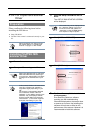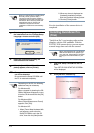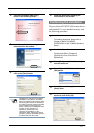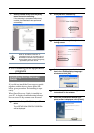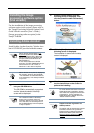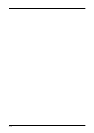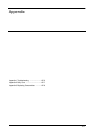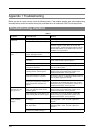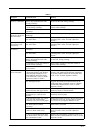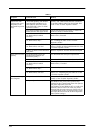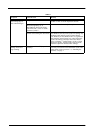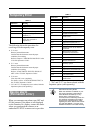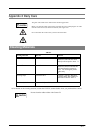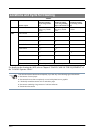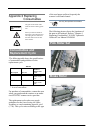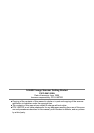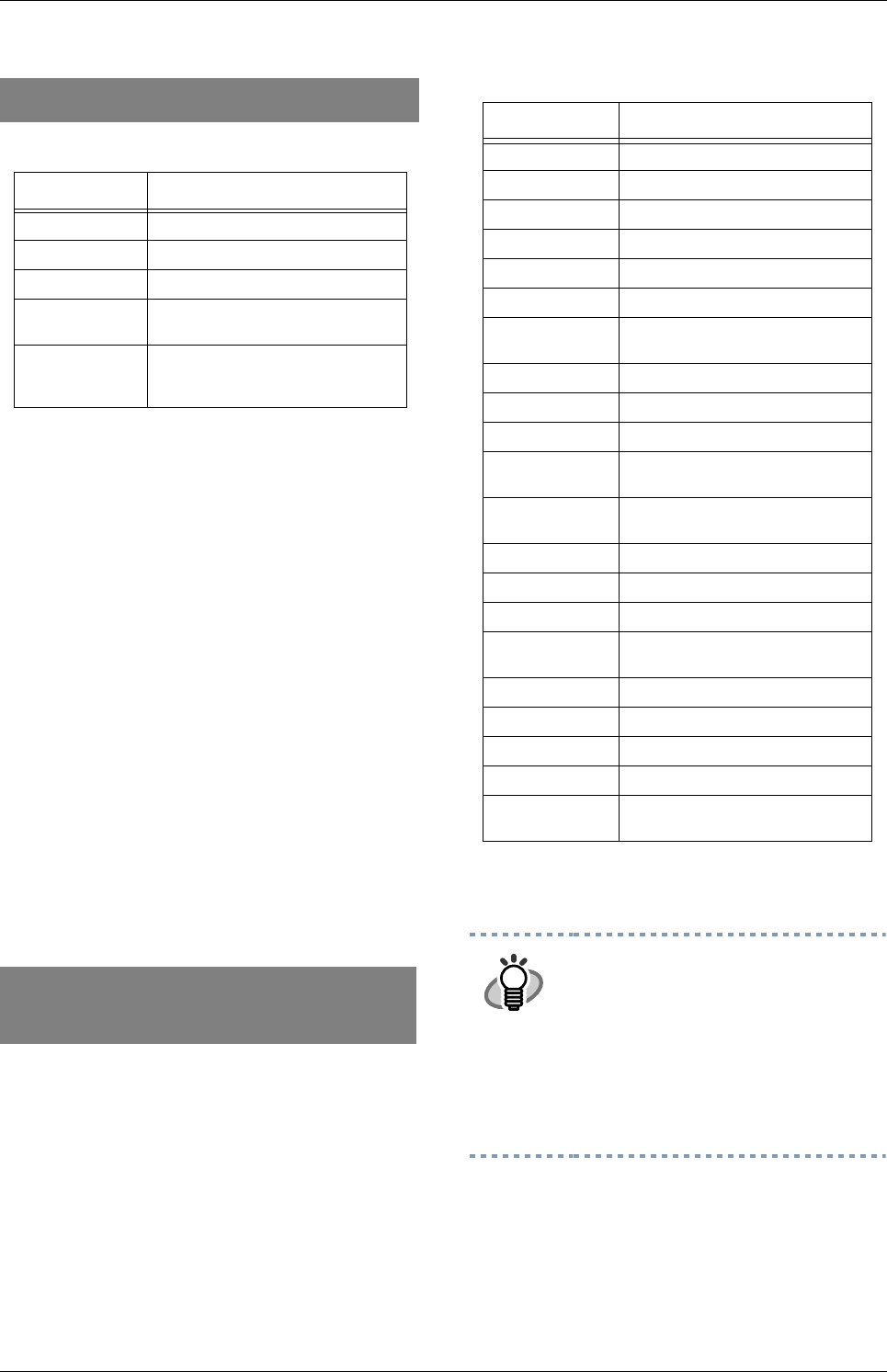
AP-6
The following shows the procedure for
resolving of each temporary error.
• "U1" error
Remove jammed documents.
Confirm that the documents meet the paper
conditions for scanning.
Refer to Chapter 6 "TROUBLE SHOOTING" in the
"fi-5650C Operator's Guide".
•
"U2 " error
Remove jammed documents
Confirm that the documents meet the paper
conditions for scanning.
Refer to "8 DOCUMENT SPECIFICATION OF
ADF" of the "fi-5650C Operator's Guide".
• "U4" error
Close the ADF cover completely.
For details, refer to “6 TROUBLESHOOTING” in
the “fi-5650C Operator’s Guide”.
* "U6" and "U7" are temporary errors related with the
Imprinter option (sold separately)
When you encounter any alarm, turn OFF and
ON the scanner. If the alarm is still displayed
on the Function No. display, contact the dealer
where you purchased the scanner or an
authorized FUJITSU scanner service provider.
* "EA" and "E17" are alarms related with the
Imprinter option (sold separately).
Temporary Error
TABLE 2.
Indication Meaning
U1 A paper feed error occurred.
U2 A double feed error occurred.
U4 The ADF cover is opened.
U6 The print cartridge is not
installed. (*)
U7 A paper detection
failure has occurred at
Imprinter.(*)
Device alarm
(Permanent error)
TABLE 3.
Indication Meaning
E2 Optical error (ADF front).
E3 Optical error (ADF back).
E4 Motor fuse malfunction.
E5 Lamp fuse malfunction.
E6 Operator panel malfunction.
E7 EEPROM malfunction.
E8 SCSI interface fuse
malfunction.
E9 Image memory malfunction.
EA Imprinter malfunction. (*)
Ec Memory malfunction.
Ed Malfunction at SCSI interface
controller.
EF Background switching
mechanism malfunction.
E10 ROM malfunction.
E11 Fan malfunction.
E12 Heater malfunction.
E15 Malfunction in the additional
memory option.
E16 Option board malfunction.
E17 Imprinter fuse malfunction. (*)
E18 Sensor malfunction.
E19 LSI malfunction.
E1A Internal communication
malfunction.
HINT
About Error Recovery Guide
When this software is installed on your
PC, the icon appears in the task tray
when Windows is started up. If any
device alarm or temporary error
occurred, the Error Recovery Guide win-
dow appears and displays information
such as error names and error codes
regarding the alarm. Record the informa-
tion and click [Details...] to know more
detailed information for trouble shooting.