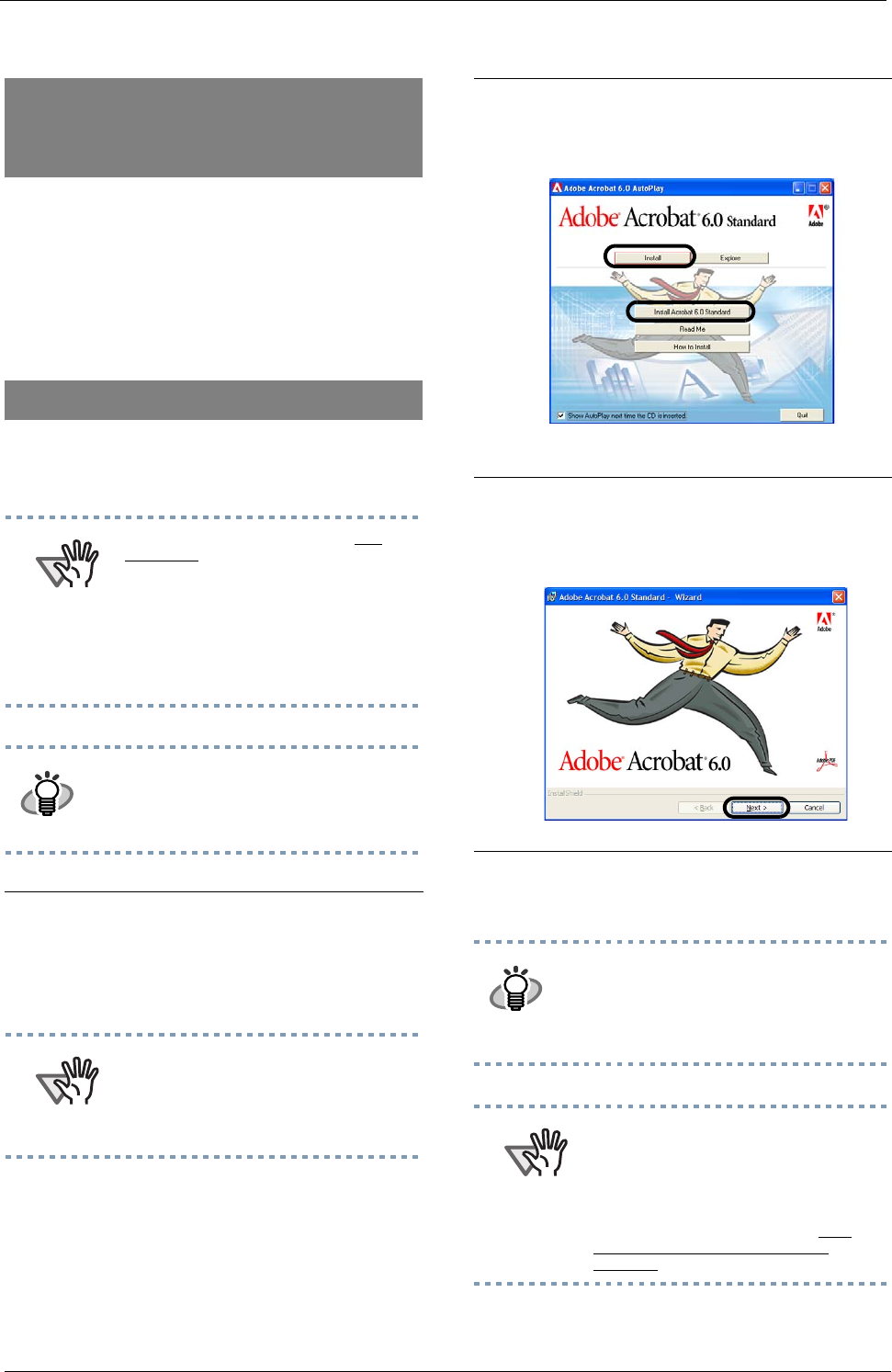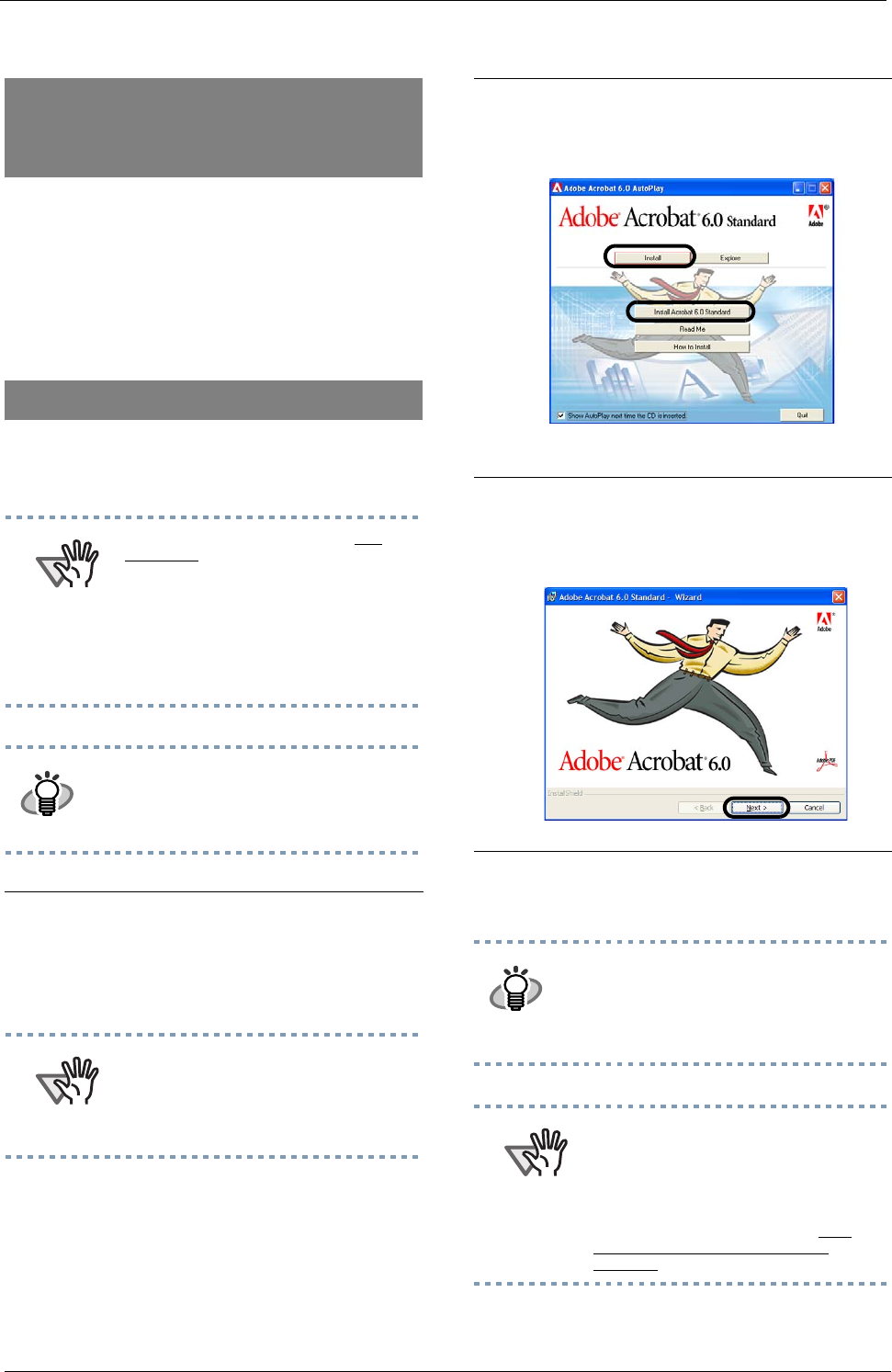
2-13
For the installation of the image processing
software option (trial version), please refer to
the "Image Processing Software Option User's
Guide"which is stored at [User’s Guide] -
[Image processing software option] in the
Setup CD-ROM.
Install Adobe Acrobat from the "Adobe Acro-
bat 6.0 CD-ROM" provided with this scanner.
Installing the Image
processing software option
(trial version)
Installing Adobe Acrobat
ATTENTION
Adobe Acrobat 6.0 Standard is not
supported by Microsoft Windows 95,
Microsoft Windows NT4.0, Microsoft
Windows 98, Microsoft Windows Me.
(Except for Microsoft Windows 98
Second Edition.)
To use Acrobat 6.0 with FUJITSU
scanners, FUJITSU TWAIN32 Scanner
Driver Version 8.11.32 or later, or
Version 9.11.32 or later is required.
HINT
Adobe Acrobat is required for displaying
the manuals stored on the CD-ROM.
* The installation of Adobe Acrobat 6.0
is not necessary if it is already installed
on your PC.
1.
Insert the Adobe Acrobat 6.0 CD-ROM
into your CD-ROM drive.
The CD-ROM is automatically recognized
and the "Adobe Acrobat6.0 AutoPlay"
screen will be displayed.
ATTENTION
The <Adobe Acrobat 6.0 AutoPlay>
screen may not appear when the
“Autoplay” setting of your PC is turned
off. In this case, run" AutoPlay.exe" on
the CD-ROM directly from the explorer
or "My Computer".
2.
Click the [Install] button when the
following screen is displayed. Then
click the [Install Acrobat 6.0 Standard]
button.
3.
Click the [Next] button when the
following screen is displayed.
The installation is started and its setup
screen is displayed.
4.
After the setup screen is displayed, fol-
low the instructions on the screen to
perform the installing.
HINT
For more detailed information about the
Adobe Acrobat 6.0 installation, please
read "Read me" displayed at the screen
of operation 2. For the operations of
Adobe Acrobat 6.0, please refer to the
"Adobe Acrobat 6.0 help".
ATTENTION
Support and User registration for
Adobe products
For details, refer to the technical support
information stored in the [Customer
Support] folder on Adobe Acrobat 6.0
Standard CD-ROM. (Note that free
person-to-person support is not
available for this is bundled product.)