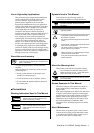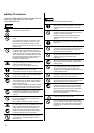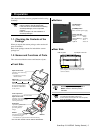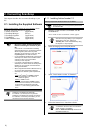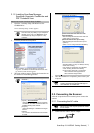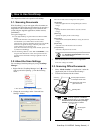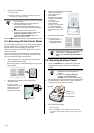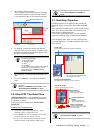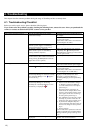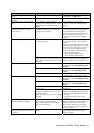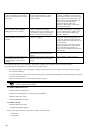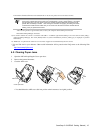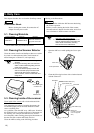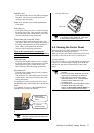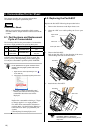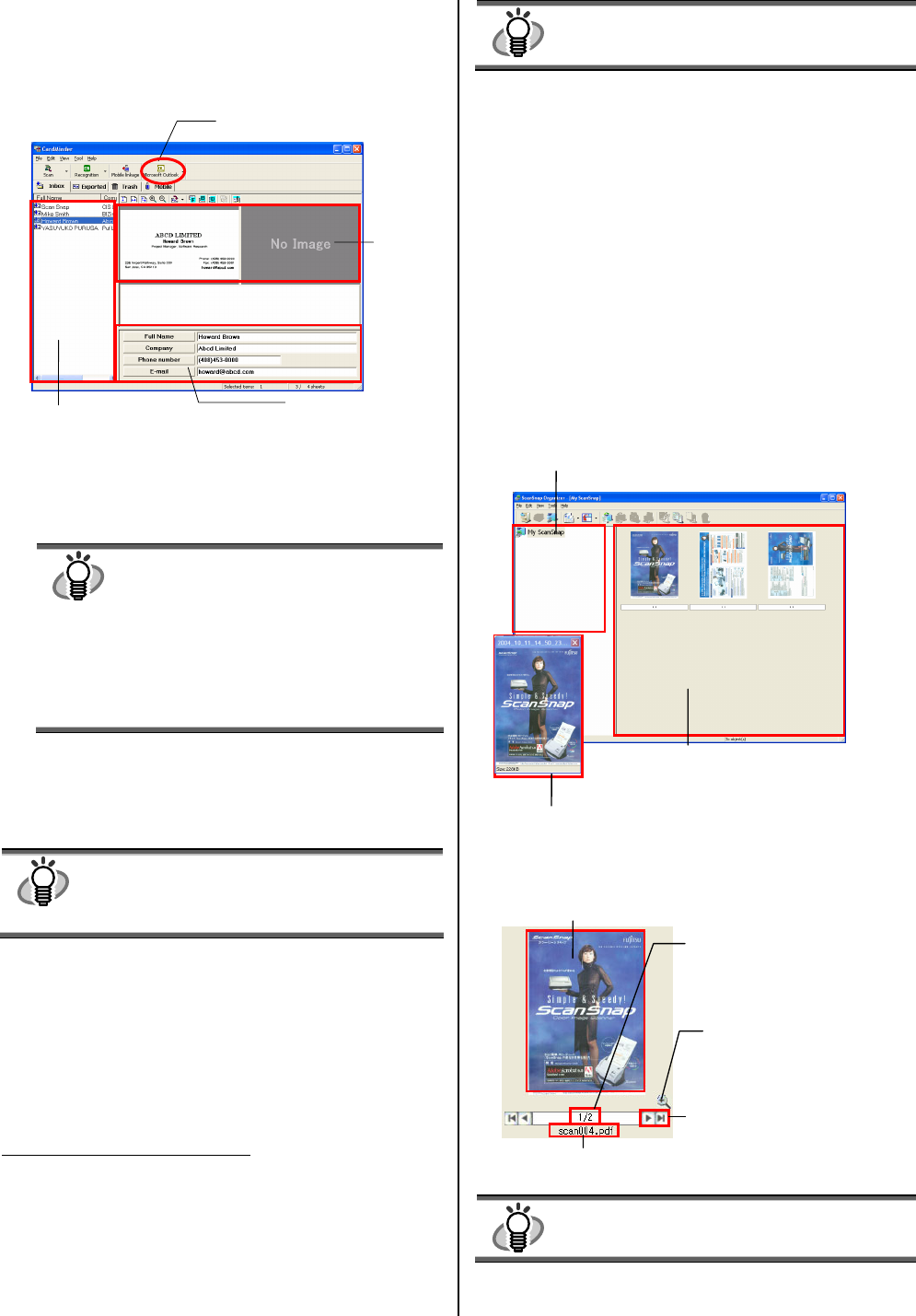
ScanSnap fi-5110EOX2 Getting Started | 11
4. The following window appears.
Select a business card from the Data list. Check the
data in the Recognition result field of this window.
Correct the data if there is any recognition mistake.
5. For Outlook, confirm the business card data and
select the cards you wish to export to Outlook. Click
the [Microsoft Outlook] button on the Toolbar. Then
the data is exported to Outlook.
HINT
You can export the data (recognition results) to
the following applications:
● Microsoft
®
Outlook
®
● Outlook Express
● ACT!
TM
● GoldMine
®
Or you can also save the data in CSV format to
export them to other applications, such as
Excel. Refer to the “CardMinder User’s
Guide” for details.
6. Start Outlook to confirm the imported business card
data.
7. To close “CardMinder”, select [Exit] in the [File]
menu.
HINT
“CardMinder” provides also various other
functions.
Refer to “CardMinder User’s Guide” on the
“ScanSnap Setup CD-ROM” for details.
3.6. About PDF Thumbnail View
“PDF Thumbnail View” is a program that allows you to
use Windows Explorer for viewing PDF file thumbnails.
It is disabled by default.
(*This program can be installed only in
Windows 2000
or
Windows XP
.)
Enabling PDF Thumbnail View
1. On the [Start] menu, select [All Programs] – [PDF
Thumbnail View] – [Configuration Tool].
2. Select “Enable” and click the [OK] button on the “PDF
Thumbnail View Function Settings” window.
Ö You can see the thumbnail images of PDF files with the
Windows Explorer just like bitmap or JPEG images.
HINT
Refer to the “ScanSnap Operator’s Guide”
on the “ScanSnap Setup CD-ROM” for
details.
3.7. ScanSnap Organizer
ScanSnap Organizer is an application that manages the
thumbnail display of image files such as PDF and JPEG
files.
Files scanned in ScanSnap can be viewed without opening
them. You can also create folders, and arrange files for
these folders for different purposes.
Also, for files with multiple pages, you can check the
images by turning the pages on the thumbnail displayed.
From the [Start] menu, when you select [All Programs] –
[ScanSnap Organizer] – [ScanSnap Organizer], the screen
below appears.
HINT
Refer to “ScanSnap Operator’s Guide” on the
“ScanSnap Setup CD-ROM” for details.
Thumbnail Image
Displays a miniature image of the file.
Page Number
Shows (current page
number/total page number).
file name
Page Forward button
If a file has multiple pages, you
can page forward to any page to
see the thumbnail.
“Zoom-in/Zoom-out”
Button
Magnifies or reduces the
“Po
p
-u
p
Thumbnail Ima
g
e”.
Folder View
Folders selected in ScanSnap Organizer are displayed.
File View
PDF or JPEG files in the selected folder
are displayed as thumbnails.
Pop-up Thumbnail Window
The selected page is displayed in a pop-up window.
Data list
Recognition result
[Microsoft Outlook] button
Scanned
image