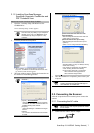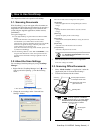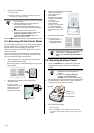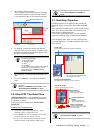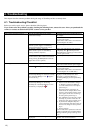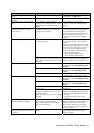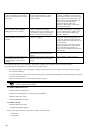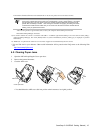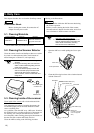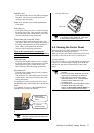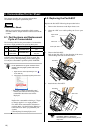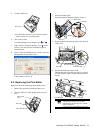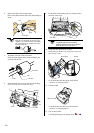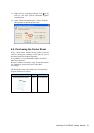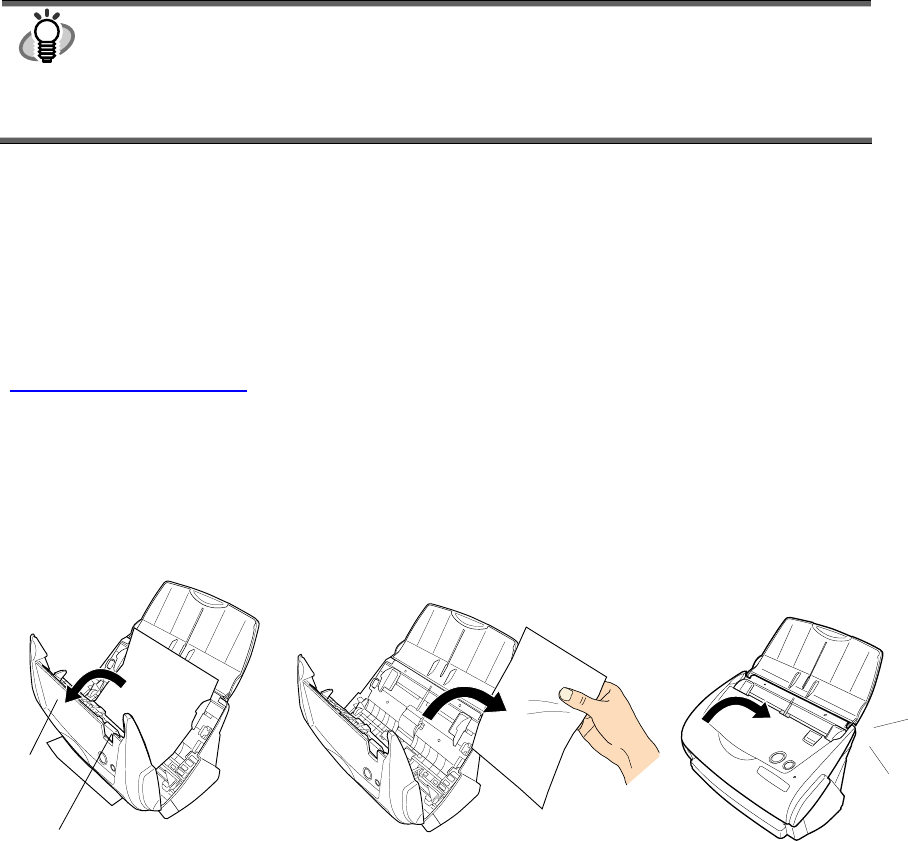
ScanSnap fi-5110EOX2 Getting Started | 15
In the folder C:\Windows\Inf have been deleted. If this is not the case, please remove also these two files.
HINT
Please note, that the folder C:\Windows\Inf may be hidden. To confirm the above given two files and
remove them, please select from the menu bar of the [Explorer] - [Tools] - [Folder Options...] and select
then the [View] tab. In this tab, please check if the checkbox of [Show hidden files and folders] under
[Hidden files and folders] is marked. After marking this checkbox and applying the setting, the hidden
C:\Windows\Inf folder becomes visible and you can check if the fi5110e.INT and fi5110e.PNF files are
existing. If they do, please remove them.
- After removing the above given folders (files), restart your computer with ScanSnap disconnected.
- Reinstall ScanSnap Manager and restart.
*3) To confirm whether the scanner is connected with USB1.1 or USB2.0, right-click ScanSnap icon on the task and select [Help] -
[About ScanSnap Manager], then click [Detail] button on [Version Information] window. [USB type] is displayed in [Scanner
information].
*4) "Multi-feed" is a phenomenon when two or more sheets of paper are fed simultaneously into the scanner.
* Visit our Web site for your reference. Other useful information will be posted on the FAQ corner at the following Web
site.
http://scansnap.fujitsu.com
4.2. Clearing Paper Jams
1. Open the ADF while pulling the Cover open lever.
2. Remove the jammed document.
3. Close the ADF cover.
Ö You should hear the ADF cover click into position when it returns to its original position.
Cover open lever
ADF cover
Click!