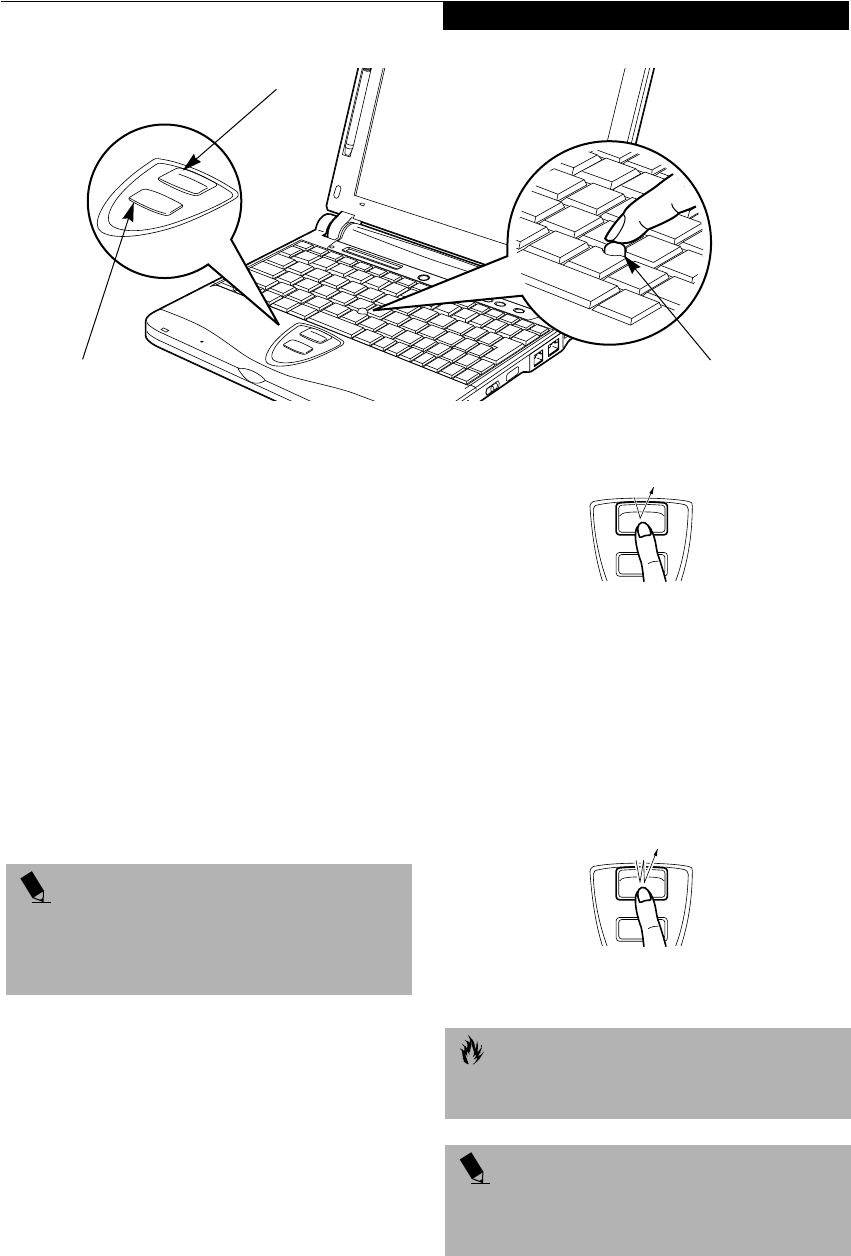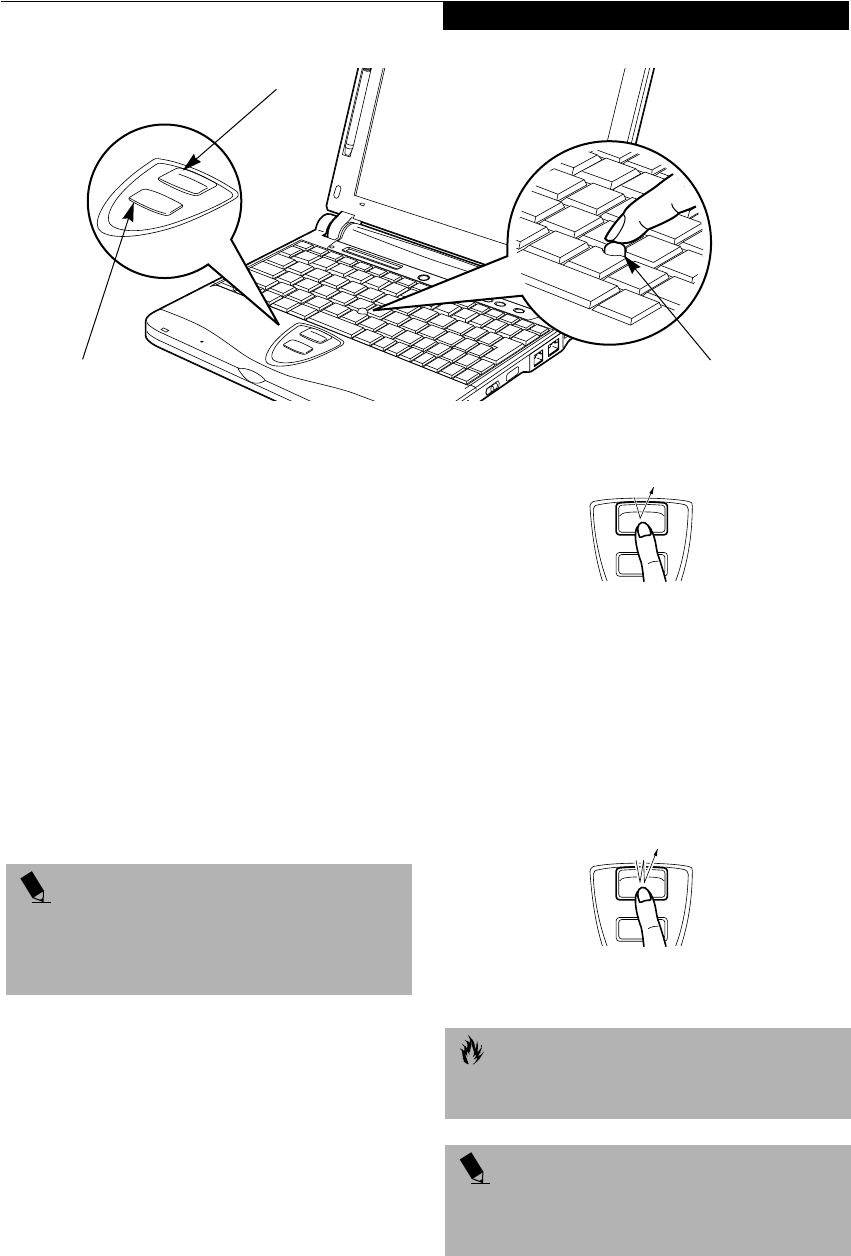
17
Getting to Know Your LifeBook
Figure 2-12 Quick Point pointing device
Quick Point Pointing
Device
The Quick Point is built into your LifeBook. It is used to
control the movement of the cursor to select items on
your display panel. The Quick Point is composed of a
cursor control at the center of the keyboard and two
buttons on the palm rest of your LifeBook. The cursor
control works the same way a mouse ball does, and
moves the cursor around the display. It only requires
light pressure with the tip of your finger, and the more
pressure you use, the faster the cursor will move. The
upper button functions the same as a left mouse button
while the lower button has the same function as a right
mouse button. The actual functionality of the buttons
may vary depending on the application that is being
used. (Figure 2-12)
Clicking
Clicking means pushing and releasing a button. To left-
click, move the cursor to the item you wish to select,
press the top button once, and then immediately release
it. To right-click, move the cursor to the item you wish
to select, press the bottom button once, and then imme-
diately release it. (Figure 2-13)
Figure 2-13 Clicking
Double-Clicking
Double-clicking means pushing and releasing the top
button twice in rapid succession. This procedure does
not function with the right button. To double-click,
move the cursor to the item you wish to select, press
and release the top button twice. (Figure 2-14)
Figure 2-14 Double-clicking
Cursor Control
Left Button
Right Button
POINT
You have the option of using any two of the following
pointing devices at any given time; Quick Point, touch
screen or external PS/2 mouse.
See “BIOS Setup
Utility” on page 29.
CAUTION
If the interval between clicks is too long, the
double-click will not be executed.
POINT
Parameters for the Quick Point can be adjusted from
the Mouse Properties dialog box located in the
Windows Control Panel.
%6HULHVERRN3DJH7XHVGD\2FWREHU$0