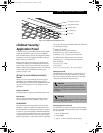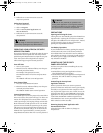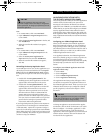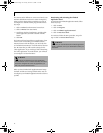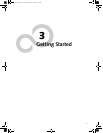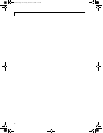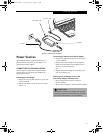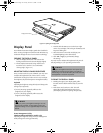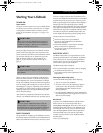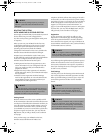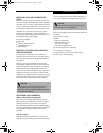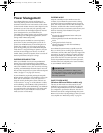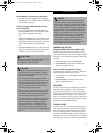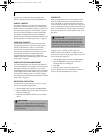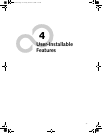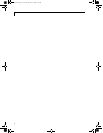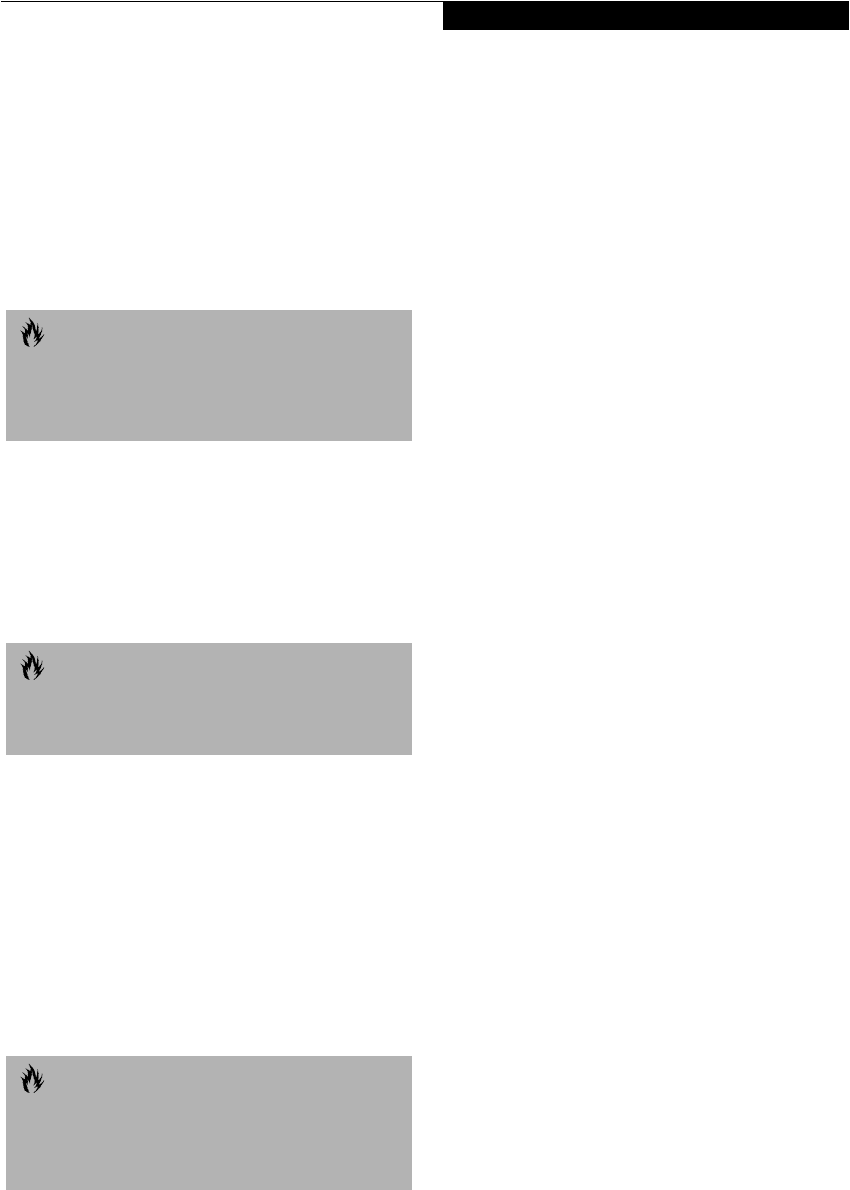
29
Getting Started
Starting Your LifeBook
POWER ON
Power Switch
The power switch is used to turn on your LifeBook from
its off state. Once you have connected your AC adapter
or charged the internal Lithium ion battery, you can
power on your LifeBook. (See figure 2-7 on page 11 for
location)
Facing the right-side panel of your LifeBook, move the
power switch to the right, this is the On position. The
power switch moved to the left is the Off position. When
you are done working you can either leave your Life-
Book in Suspend mode, See “Suspend Mode” on
page 32., or you can turn it off. See “Power Off” on
page 34.
When you Power On your LifeBook, it will perform a
Power On Self Test (POST) to check the internal parts
and configuration for correct functionality. If a fault is
found, your LifeBook will emit an audio warning and/or
an error message will be displayed. See “Power On Self
Test Messages” on page 61. Depending on the nature of
the problem, you may be able to continue by starting the
operating system or by entering the BIOS setup utility
and revising the settings.
After satisfactory completion of the Power On Self Test
(POST), your LifeBook will load your operating system.
BOOT SEQUENCE
The procedure for starting-up your LifeBook is termed
the Bootup sequence and involves your LifeBook’s BIOS.
When your LifeBook is first turned on, the main system
memory is empty, and it needs to find instructions to
start up your LifeBook. This information is in the BIOS
program. Each time you power up or restart your Life-
Book, it goes through a boot sequence which displays a
Fujitsu logo until your operating system is loaded.
During booting, your LifeBook is performing a standard
boot sequence including a Power On Self Test (POST).
When the boot sequence is completed without a failure
and without a request for the BIOS Setup Utility, the
system displays the operating system’s opening screen.
The boot sequence is executed when:
■
You turn on the power to your LifeBook.
■
You restart your LifeBook from the Windows
Shut Down dialog box.
■
The software initiates a system restart. Example:
When you install a new application.
■
You reset the system by pressing the three keys
[CTRL+ALT+DEL].
BIOS SETUP UTILITY
The BIOS Setup Utility is a program that sets up the
operating environment for your LifeBook. Your BIOS
is set at the factory for normal operating conditions,
therefore there is no need to set or change the BIOS’
environment to operate your LifeBook.
The BIOS Setup Utility configures:
■
Device control feature parameters, such as changing
I/O addresses and boot devices.
■
System Data Security feature parameters, such
as passwords.
Entering the BIOS Setup Utility
To enter the BIOS Setup Utility do the following:
1. Turn on or restart your LifeBook.
2. Press the [F2] key once the Fujitsu logo appears
on the screen. This will open the main menu
of the BIOS Setup Utility with the current
settings displayed.
3. Press the [RIGHT ARROW] or [LEFT ARROW] key
to scroll through the other setup menus to review or
alter the current settings.
BIOS Guide
A guide to your LifeBook’s BIOS is available online.
Please visit our service and support Web site at
www.fujitsupc.com/support. Once there, click on the
Self Help Center link, and select your LifeBook series
from the pull-down menu. Once you have done that,
select the heading BIOS Guides from the pull-down
menu and finally, select your specific unit’s BIOS
number. If you are unsure of your LifeBook’s BIOS
number, please
refer to your packing slip.
CAUTION
When you turn on your LifeBook be sure you have a
power source. This means that at least one battery is
installed and charged, or that the AC or Auto/Airline
adapter is connected and has power.
CAUTION
Do not carry your LifeBook around with the power on
or subject it to shocks or vibration, as you risk damaging
your LifeBook.
CAUTION
Never turn off your LifeBook during the Power On
Self Test (POST) or it will cause an error message to
be displayed when you turn your LifeBook on the next
time.
See “Power On Self Test Messages” on page 61.
%6HULHVERRN3DJH7XHVGD\2FWREHU$0