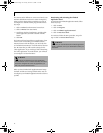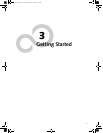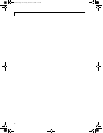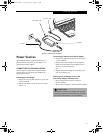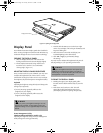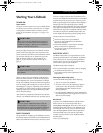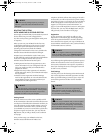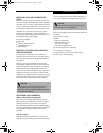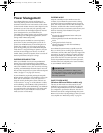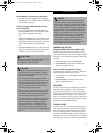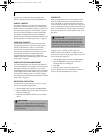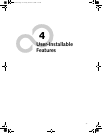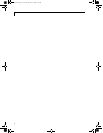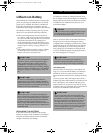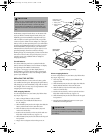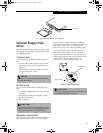32
LifeBook B Series – Section Three
Power Management
Your LifeBook has many options and features for
conserving battery power. Some of these features are
automatic and need no user intervention, such as those
for the internal modem. However, others depend on the
parameters you set to best suit your operating condi-
tions, such as those for the display brightness. Internal
power management for your LifeBook may be
controlled from settings made in your operating system,
pre-bundled power management application, or from
settings made in BIOS setup utility.
Besides the options available for conserving battery
power, there are also some things that you can do to
prevent your LifeBook battery from running down as
quickly. For example, you can create an appropriate
power saving profile, put your LifeBook into Suspend
mode when it is not performing an operation, and you
can limit the use of high power devices. As with all
mobile, battery powered computers, there is a trade-off
between performance and power savings.
SUSPEND/RESUME BUTTON
When your LifeBook is active, the Suspend/Resume
button can be used to manually put your LifeBook
into Suspend mode. Push the Suspend/Resume button
when your LifeBook is active, but not actively accessing
anything, and immediately release the button. You will
hear two short beeps and your system will enter Suspend
mode. (See figure 2-5 on page 8 for location).
If your LifeBook is suspended, pushing the Suspend/
Resume button will return your LifeBook to active oper-
ation. You can tell whether or not your system is in
Suspend mode by looking at the Power indicator. See
“Power Indicator” on page 13. If the indicator is visible
and not flashing, your LifeBook is fully operational. If
the indicator is both visible and flashing, your LifeBook
is in Suspend mode. If the indicator is not visible at all,
the power is off or your LifeBook is in Save-to-Disk
mode (See Save-to-Disk Mode)
SUSPEND MODE
Suspend or Standby mode in Windows saves the
contents of your LifeBook’s system memory during
periods of inactivity by maintaining power to critical
parts. This mode will turn off the CPU, the display, the
hard drive, and all of the other internal components
except those necessary to maintain system memory and
allow for restarting. Your LifeBook can be put in
Suspend mode by:
■
Pressing the Suspend/Resume button when your
system is turned on.
■
Selecting Standby from the Windows Shut Down
menu.
■
Timing out from lack of activity.
■
Allowing the battery to reach the Dead Battery
Warning condition.
Your LifeBook’s system memory typically stores the
file(s) on which you are working, open application(s)
information, and any other data required to support the
operation(s) in progress. When you resume operation
from Suspend mode, your LifeBook will return to the
point where it left off. To resume operation, you must
use the Suspend/Resume button to resume operation,
and there must be an adequate power source available,
or your LifeBook will not resume.
SAVE-TO-DISK MODE
(Windows 98 Second Edition models only)
The Save-to-Disk mode saves the contents of your
LifeBook’s system memory to the hard drive as a part
part of the Suspend/Resume mode. Your LifeBook is
pre-configured to perform this function. The Save-to-
Disk mode can also be configured through the system
BIOS to run in other ways depending on what you need
to accomplish. See “BIOS Setup Utility” on page 29.
CAUTION
If you are running your LifeBook on battery power,
be aware that the battery continues to discharge while
your LifeBook is in Suspend mode, though not as fast as
when fully operational.
%6HULHVERRN3DJH7XHVGD\2FWREHU$0