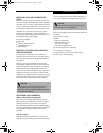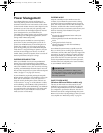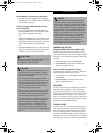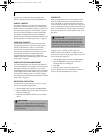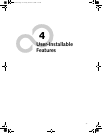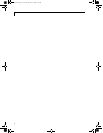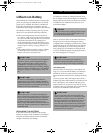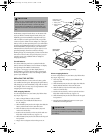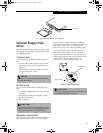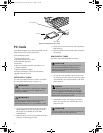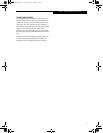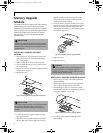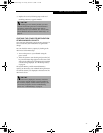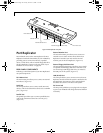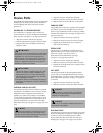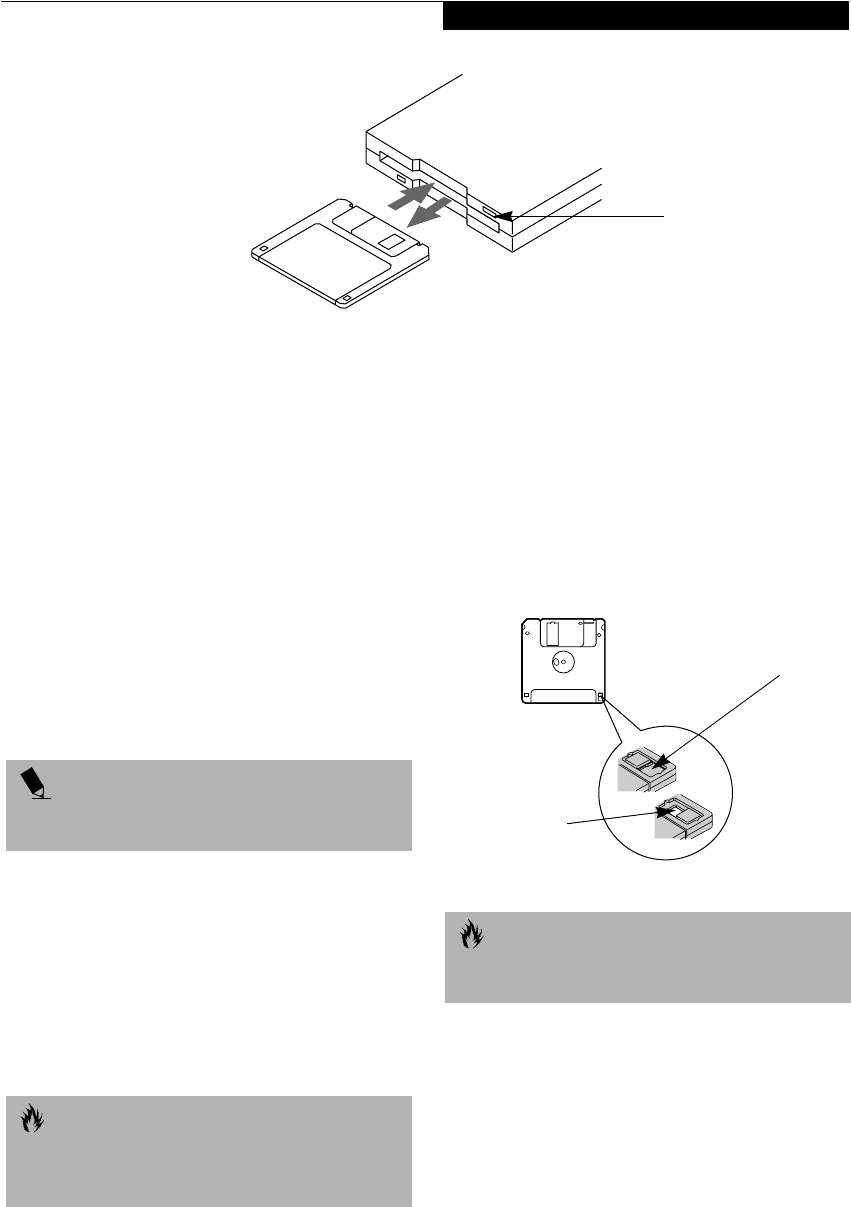
39
User Installable Features
Figure 4-3 Loading/Ejecting a 3.5” Floppy Disk
External Floppy Disk
Drive
Your LifeBook has an external floppy disk drive which
can read and write information on removable 1.44MB
and 720KB floppy disks.
LOADING A DISK
To load a disk into your disk drive, follow these easy
steps:
1. Orient the disk so that its label is facing upwards
and the shutter side is pointing towards the drive.
(Figure 4-3)
2. Push the disk into the drive until the Eject button
pops out and you hear a click.
EJECTING A DISK
To eject a disk from the disk drive, follow these easy
steps:
1. Check that the Floppy Disk Drive Access indicator
is inactive.
2. Press the Eject button. This will push your disk
partially out of the drive.
3. Remove the disk.
PREPARING A DISK FOR USE
Before you can use a new disk, it needs to be prepared
so your LifeBook knows where to store information.
This preparation is called formatting or initializing a
disk. You will need to format new disks, unless they are
preformatted. (Please refer to your operating system
manual for step-by-step instructions on formatting a disk)
To prevent accidental erasure of the data stored on a
disk, slide the “write protect” tab until a small hole is
exposed. This sets the disk into a protected state where
nothing can be added or removed. If you want to add or
remove data on a protected disk, slide the “write
protect” tab to close the small hole. (Figure 4-4)
Figure 4-4 Floppy Disk Write Protect
Eject Button
POINT
When there is no disk in the drive, the Eject button is
flush with your LifeBook.
CAUTION
If you eject the disk while the Floppy Disk Drive Access
indicator is active, there is a risk of damaging the data
on the disk, the disk itself or even the disk drive.
CAUTION
Formatting a floppy disk that already contains data will
erase all of the information on the disk.
Write Protected
Write Enabled
%6HULHVERRN3DJH7XHVGD\2FWREHU$0