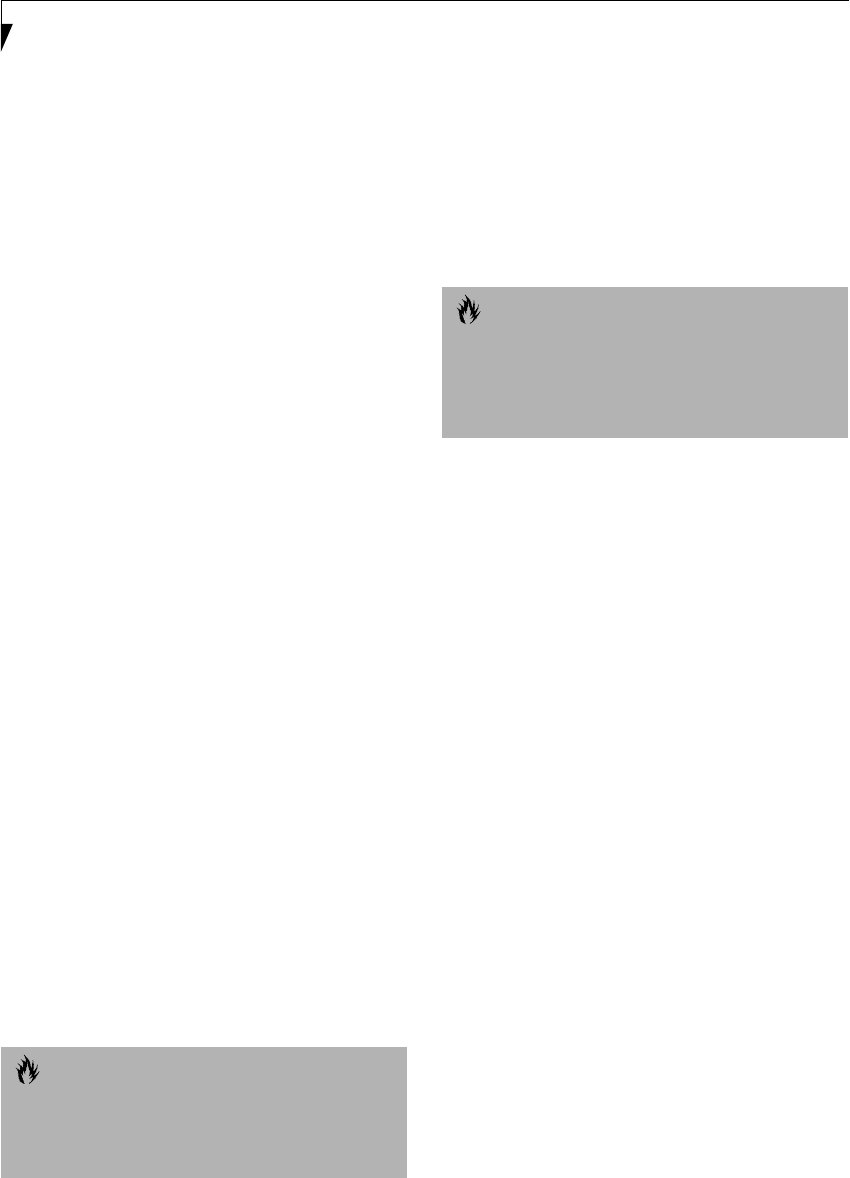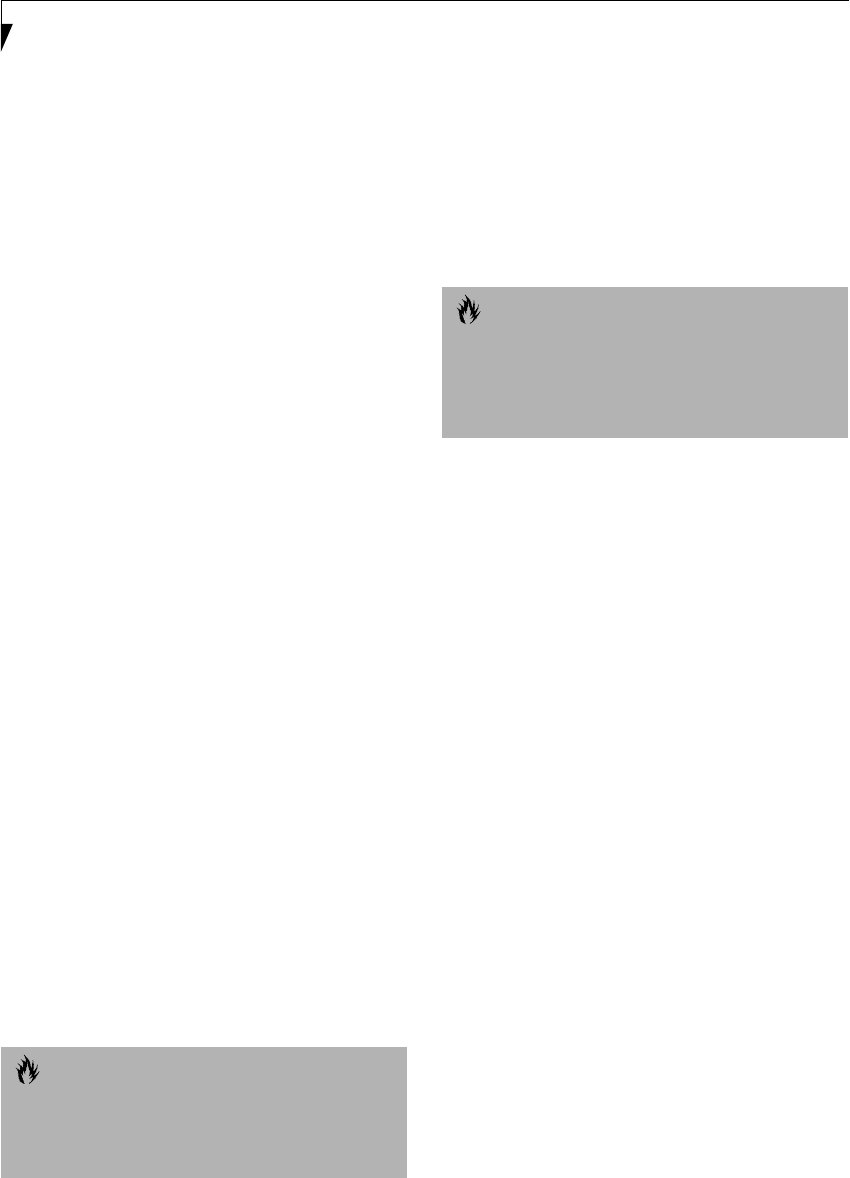
34
LifeBook B Series – Section Three
to return to normal operation automatically. This
feature is independent of the Suspend/Resume button.
DISPLAY TIMEOUT
The Video Timeout is one of the power management
parameters. This feature saves power by turning off the
display if there is no keyboard or pointer activity for the
user selected timeout period. Any keyboard or pointer
activity will cause the display to restart automatically.
This feature is independent of the Suspend/Resume
button and can be enabled and disabled in Windows and
BIOS setup utility. See “BIOS Setup Utility” on page 29.
HARD DISK TIMEOUT
The Hard Disk Timeout is another one of the power
management parameters. This feature saves power by
turning off the hard drive if there is no hard drive
activity for the user selected timeout period. Any
attempt to access the hard drive will cause it to restart
automatically. This feature is independent of the
Suspend/Resume button and can be enabled and
disabled in Windows and BIOS setup utility. See “BIOS
Setup Utility” on page 29.
WINDOWS POWER MANAGEMENT
The Power Management icon located in the Windows
Control Panel allows you to configure some of the power
management settings. For example, you can use the
Power Management to set the timeout values for turning
off the display and hard disks whether you are running
the LifeBook on battery power or one of the adapters.
The settings may also be changed in the BIOS. See “BIOS
Setup Utility” on page 29.
RESTARTING THE SYSTEM
If your system is on and you need to restart it, be sure
that you use the following procedure.
1. Click the Start button, and then click Shut Down.
2. Select the Restart option from within the Windows
Shut Down dialog box.
3. Click OK. Your LifeBook will shut down and then
reboot.
POWER OFF
Before turning off the power by choosing Shut Down
from the Windows Start menu, check that the Hard
Drive, CD-ROM, PC Card and the Floppy Disk Drive
Access indicators are all Off. (See Figure 2-5 on page 8) If
you turn off the power while accessing a disk or PC Card
there is a risk of data loss. To assure that your LifeBook
shuts down without error, use the Windows shut down
procedure.
Using the correct procedure to shut down from
Windows, allows your LifeBook to complete its opera-
tions and turn off power in the proper sequence to avoid
errors. The proper sequence is:
1. Click the Start button, and then click Shut Down.
2. Select the Shut Down option from within the
Windows Shut Down dialog box.
3. Click OK.
4. Move the power switch to the off position.
If you are going to store your LifeBook for a month or
more see the Care and Maintenance section.
CAUTION
Turning off your LifeBook without exiting Windows or
turning on your LifeBook within 10 seconds of the
LifeBook being shut off may cause an error when you
start the next time.
CAUTION
Be sure to close all files, exit all applications, and shut
down your operating system prior to turning off the
power with the power switch. If files are open when
you turn the power off, you will lose any changes that
have not been saved, and may cause disk errors.
%6HULHVERRN3DJH7XHVGD\2FWREHU$0