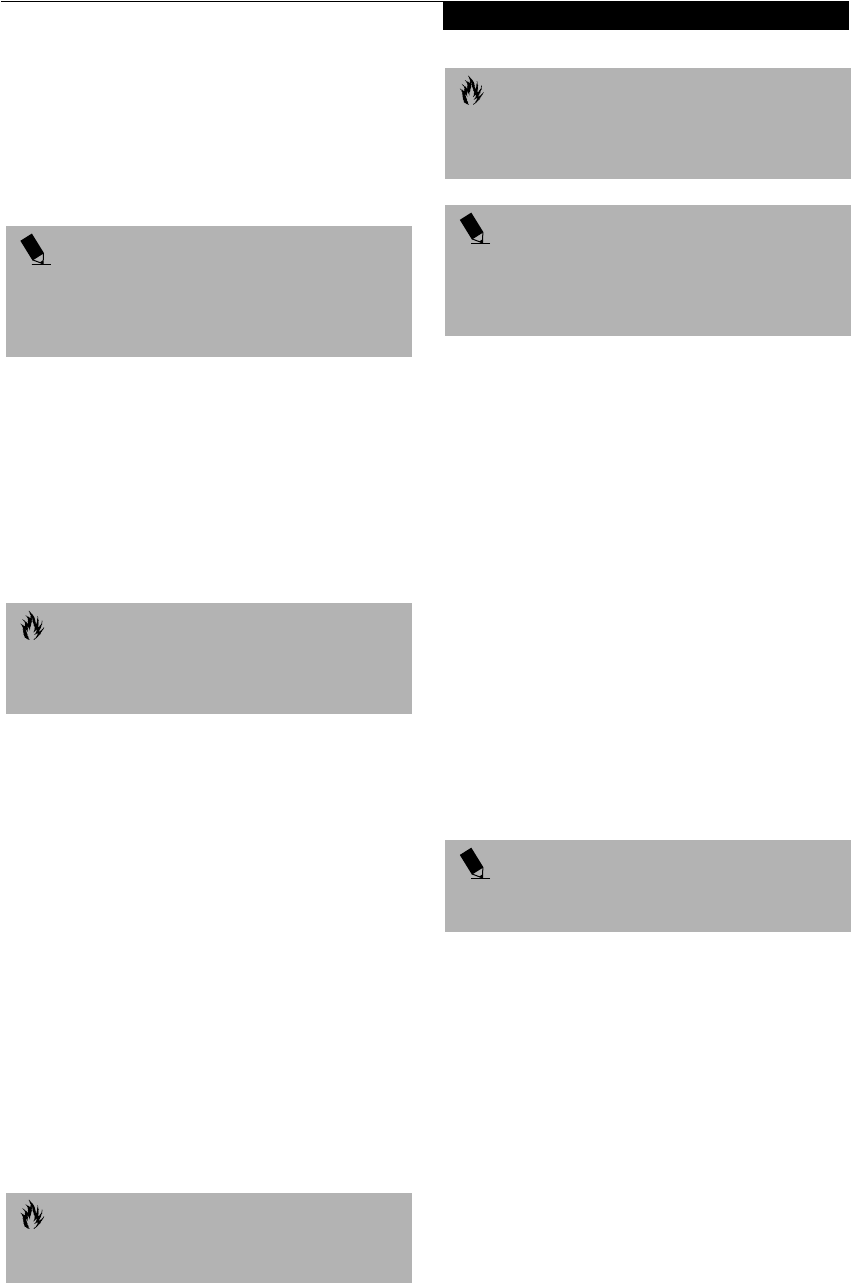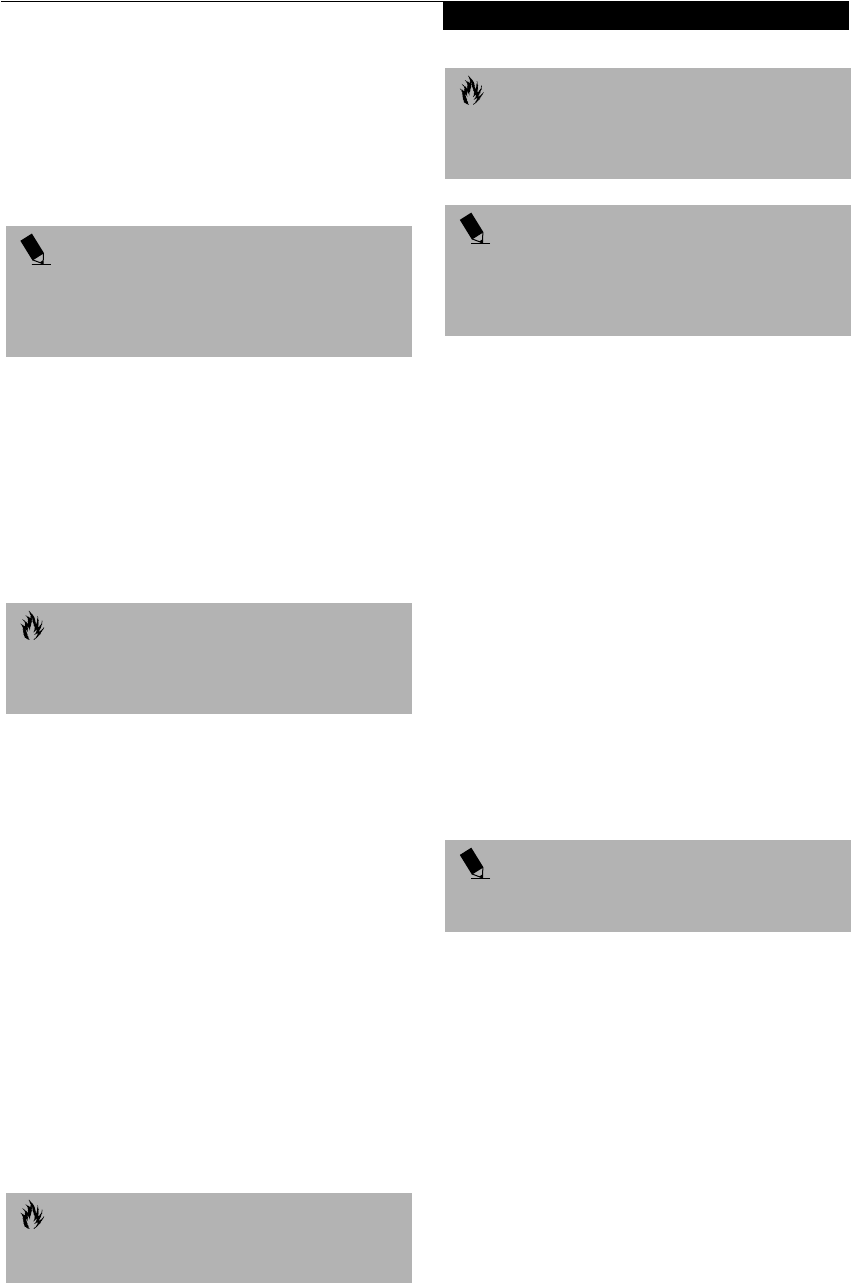
47
User Installable Features
EXTERNAL FLOPPY DISK DRIVE PORT
The external floppy disk drive port is used for attaching
an optional external floppy disk drive. In order to
connect an external floppy disk drive to your LifeBook
follow the instructions that came with your external
floppy disk drive. (See figure 4-9 on page 44 for location)
UNIVERSAL SERIAL BUS PORT
The Universal Serial Bus port (USB) allows you to
connect USB devices such as external game pads,
pointing devices, keyboards and/or speakers. In order
to connect a USB device follow these easy steps: (See
figure 2-7 on page 11 for location)
1. Align the connector with the port opening.
2. Push the connector into the port until it is seated.
INFRARED PORT
The Infrared IrDA 1.1 (4Mbps) port allows for wireless
data transfer between your LifeBook and other IrDA-
compatible devices, such as another computer or a
printer, without the use of a cable. (See figure 2-6 on
page 10 for location)
It is important to keep in mind that while carrying out
this form of communication, both devices must be
placed so their infrared ports are directly facing each
other without obstruction. The devices must also be
separated by at least 6" but no more than 36" for
maximum performance.
The following conditions may interfere with infrared
communications:
■
A television, radio remote control unit, or a wireless
headphone is being used nearby.
■
Direct sunlight, fluorescent light, or incandescent light
shines directly on the port.
MICROPHONE JACK
The microphone jack allows you to connect an external
mono microphone. Your microphone must be equipped
with a 1/8"(3.5 mm) mono mini-plug in order to fit into
the microphone jack of your LifeBook. In order to
connect a microphone follow these easy steps: (See
figure 2-7 on page 11 for location)
1. Align the connector with the port opening.
2. Push the connector into the port until it is seated.
HEADPHONE JACK
The headphone jack allows you to connect headphones
or powered external speakers to your LifeBook. Your
headphones or speakers must be equipped with a 1/8"
(3.5 mm) stereo mini-plug. In order to connect head-
phones or speakers follow these easy steps: (See figure 2-
7 on page 11 for location)
1. Align the connector with the port opening.
2. Push the connector into the port until it is seated.
EXTERNAL MONITOR PORT
The external monitor port allows you to connect an
external VGA or SVGA monitor. In order to connect an
external monitor follow these easy steps: (See figure 2-7
on page 11 for location)
1. Align the connector with the port opening.
2. Push the connector into the port until it is seated.
3. Tighten the two hold-down screws, located on
each end of the connector.
POINT
Although there is a USB port on the system that will
accommodate a floppy disk drive, and a standard floppy
disk drive connector on the Port Replicator, only one
drive should be connected at any time.
POINT
Due to the ongoing changes in USB technology
and standards, not all USB devices and/or drivers
are guaranteed to work.
CAUTION
Do not move either device while communication is
active as it may interrupt data transmission.
CAUTION
Be careful not to scratch the infrared port lens.
Scratches, dirt, or other surface marks can
degrade operation.
POINT
With Windows 98 Second Edition, you can use the
Infrared Recipient application for infrared file transfers.
LapLink Professional software can also be used
for infrared file transfers.
POINT
If you plug headphones into the headphone jack, the
built-in stereo speakers will be disabled.
%6HULHVERRN3DJH7XHVGD\2FWREHU$0