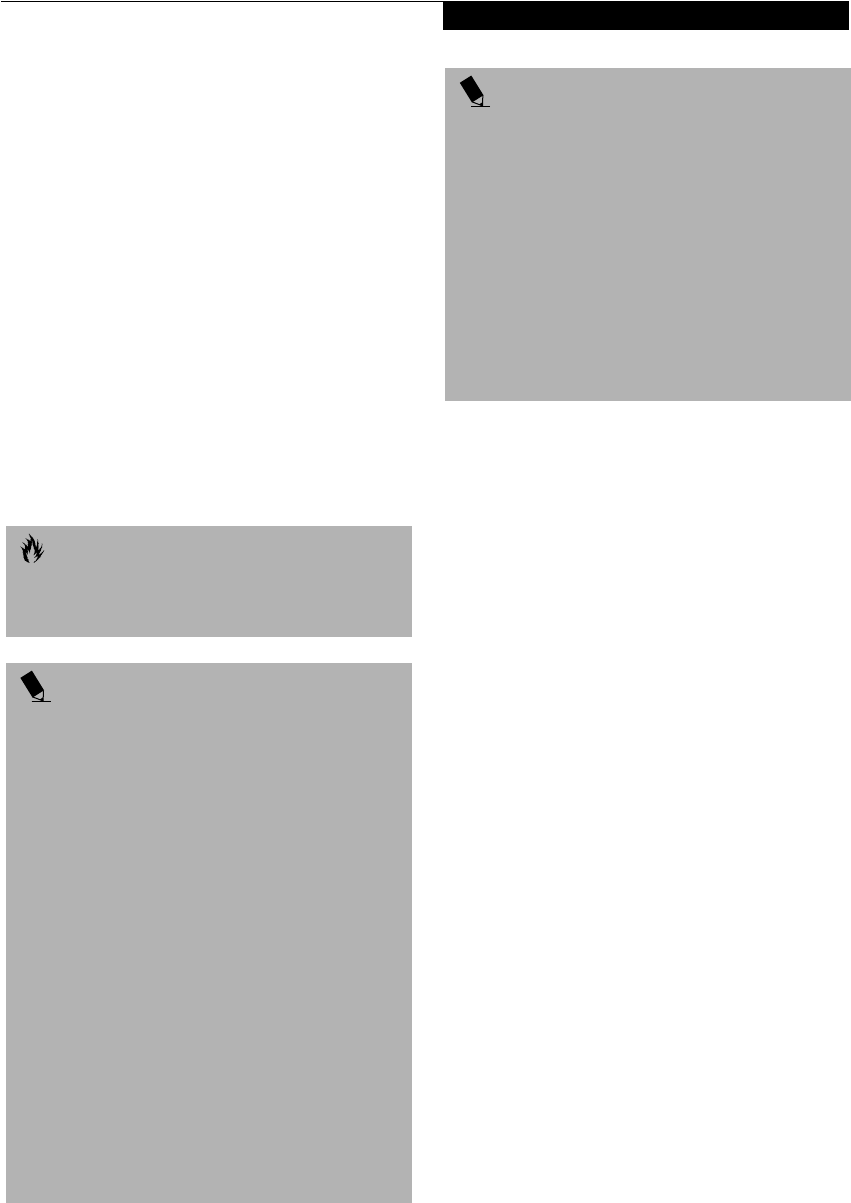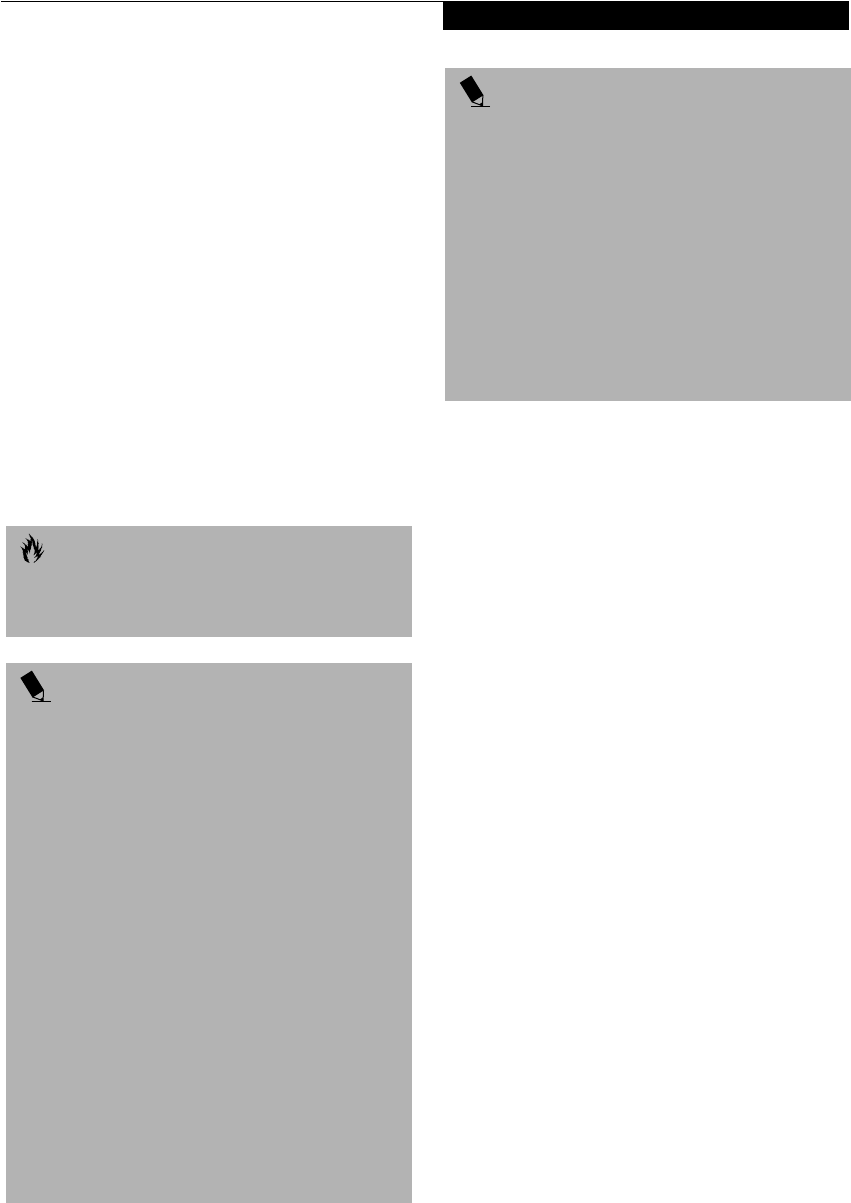
33
Getting Started
Default Methods for using Save-to-Disk Mode:
1. Press the [Fn] button together with the Suspend/
Resume button. This will open a Save-to-Disk dialog
box and begin the process.
Customer Configured BIOS Methods for using
Save-to-Disk Mode:
1. Click on the Start button, click Shut Down and
and then Standby. Prior to that you should enable
Save-to-Disk in the BIOS setup utility.
OR
2. Enable Save-To-Disk mode from within the Power
dialog box of the BIOS setup utility, then press the
Suspend/Resume button to execute this command
under DOS or Windows 98 Second Edition.
OR
3. Enable Save-To-Disk mode from within the Power
dialog box of the BIOS setup utility, then allow the
LifeBook to time out from lack of activity.
HIBERNATION FEATURE
(Windows 2000 Professional models only)
The Hibernation feature saves the contents of your
LifeBook’s system memory to the hard drive as a part
of the Suspend/Resume mode. You can enable or disable
this feature. To use the Hibernation feature follow these
easy steps:
1. Click on the Start button, click Shut Down.
2. Select Hibernate option from the “What do you
want the computer to do” list.
Enable or Disable the Hibernation Feature
The default setting is enabled. To enable or disable the
Hibernation feature follow these easy steps:
1. From the Start menu, select Settings, and then select
Control Panel.
2. Select Hibernation, and then select the box to
enable or disable this feature.
IDLE MODE
Idle mode is one of the power management parameters.
When Idle mode is enabled, the CPU is put into low-
speed operation when there is no activity (keystroke,
pointer action, sound generation, video display change,
modem transmission or reception, etc.) on your Life-
Book for 16 seconds. Any activity will cause the normal
operation to restart automatically. This feature is inde-
pendent of the Suspend/Resume modes.
STANDBY MODE
Standby mode is one of the power management param-
eters. When Standby mode is activated, your LifeBook
shuts off the display and turns off the hard drive when
there is no activity (keystroke, pointer action, sound
generation, video display change, modem transmission
or reception, etc.) on your LifeBook for the user selected
time-out period. Any activity will cause your LifeBook
CAUTION
The Suspend or Save-to-Disk mode should not be used
with certain PC Cards. Check your PC Card
documentation for more information.
POINTS
■
Disabling the Suspend/Resume button prevents it
from being used to put your LifeBook in Suspend
or Save-to-Disk mode. The resume function of the
button cannot be disabled.
■
If your LifeBook is actively accessing information
when you enter the Suspend or Save-to-Disk mode,
changes to open files are not lost. The files are left
open and memory is kept active during Suspend
mode or the memory is transferred to the internal
hard drive during Save-to-Disk mode.
■
When PC Cards or external devices are in use, Save-
to-Disk mode cannot return to the exact state prior
to suspension, because all of the peripheral devices
will be re-initialized when the system restarts.
■
The main advantage of using the Save-to-Disk func-
tion is that power is not required to maintain your
data. This is particularly important if you will be
leaving your LifeBook in a suspended state for a
prolonged period of time. The drawback of using
Save-to-Disk mode is that it lengthens the power
down and power up sequences and resets peripheral
devices.
POINT
Save-to-Disk mode requires allocating a significant
amount of hard drive capacity for saving all system
memory, which reduces your usable disk space. When
you purchase your LifeBook it will have space allocated
for the memory installed. If you upgrade the original
system by adding a memory upgrade module without
changing the size of your Save-to-Disk allocation you
will get an error message when you try to activate Save-
to-Disk mode and it will not work. Use the PHDISK
Utility to increase the size of the Save-to-Disk file,
SAVE2DSK.BIN. You can download the Save-to-Disk
File Allocation information from our Web site at
www.fujitsupc.com. I
f you need help, contact your
support representative for recommendations.
%6HULHVERRN3DJH7XHVGD\2FWREHU$0